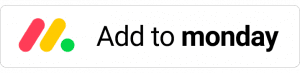Auto-link monday.com boards and columns with VLookup
Monday.com link boards and columns with VLookup
You can use VLookup to automatically connect and align data across multiple boards in monday.com, reducing the risk of human error.
To set up VLookup, you can use its integrations and board view features.
The integrations allow you to link items on different boards based on changes you make, such as creating new items or updating existing ones.
The board view provides a visual editor that lets you easily create and manage these connections.
How it works
VLookup is a powerful tool that lets you link and align data across multiple boards in monday.com. It works by searching for matching values on your source and target boards, and then linking the corresponding items. This helps to keep your data organized and protected from errors. Whether you’re looking to streamline your workflows or improve the accuracy of your data, VLookup can help.
The Main VLOOKUP terms
- Source board – The board that hosts the data you want to link from
- Target Board – The board that you want to link the data to
- Source column – The key item VLOOKUP looks for in the source boards
- Target column – The key item VLOOKUP looks for in the target board boards
- Source Column Value – The items that are copied from the source board
- Source Target Value – The columns in the target board that will host the items that are copied from the source board
1. Install VLookup integrations
To use VLookup to connect and align data across multiple boards in monday.com, it’s important to make sure that the VLookup integrations are installed on both the source and target boards. Here’s how to do that:
- Click on the “Integrate” tab on the top menu of your monday.com account.
- In the integrations page, search for the VLookup integrations that match your needs. There are several options available, each with different capabilities and settings.
- Once you’ve found the right integrations, click on the “Install” button to add them to your boards.
With the VLookup integrations installed, you can start linking and copying data between your boards.
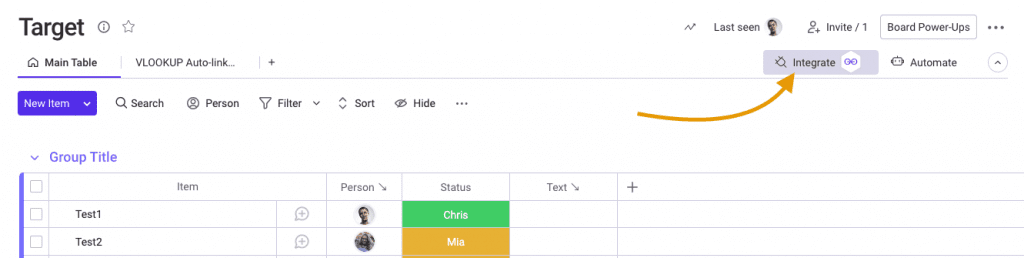
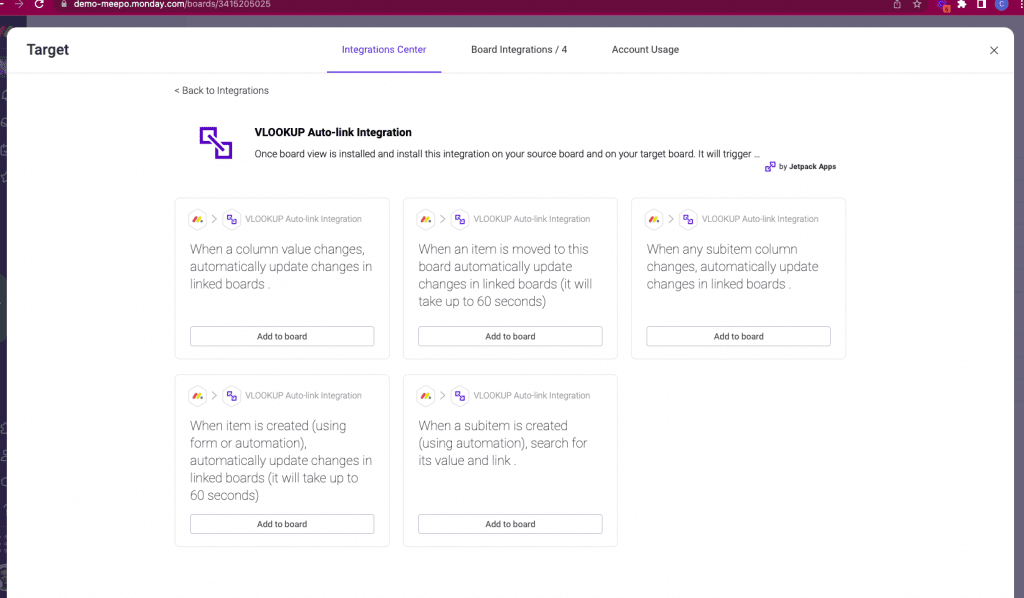
2. Install VLookup board view
To use VLookup to connect and align data between multiple boards in monday.com, you need to install the VLookup edit view on both the source and target boards.
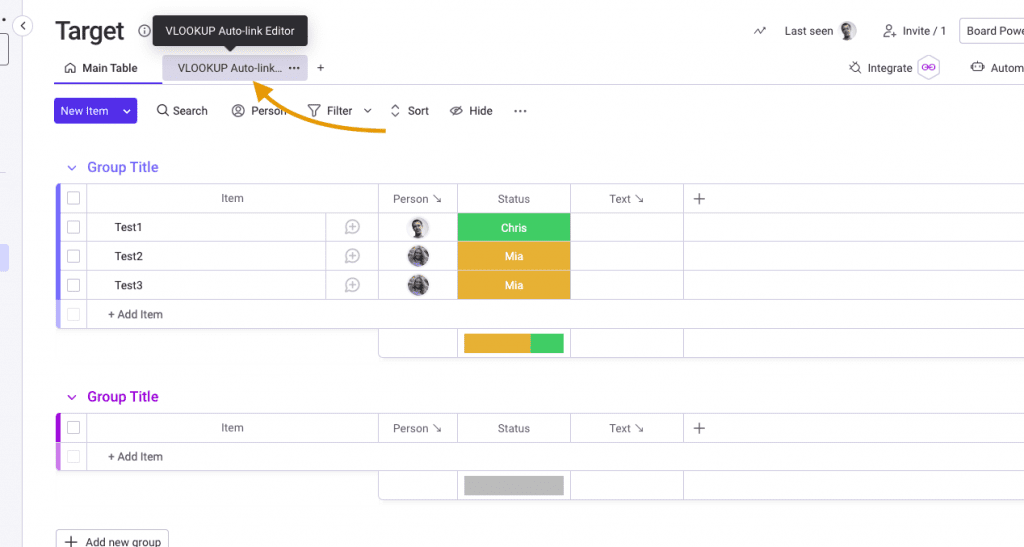
3. Create a recipe
Once you’ve installed the VLookup integrations on your source and target boards, you can start linking and copying data between them. To do this, you need to create a recipe that specifies which columns you want to connect, and how you want the data to be transferred. This recipe will act as a blueprint for VLookup, guiding it as it searches for matching values and creates links between your boards. With the right recipe in place, you can automate this process and save time and effort while ensuring the accuracy of your data.
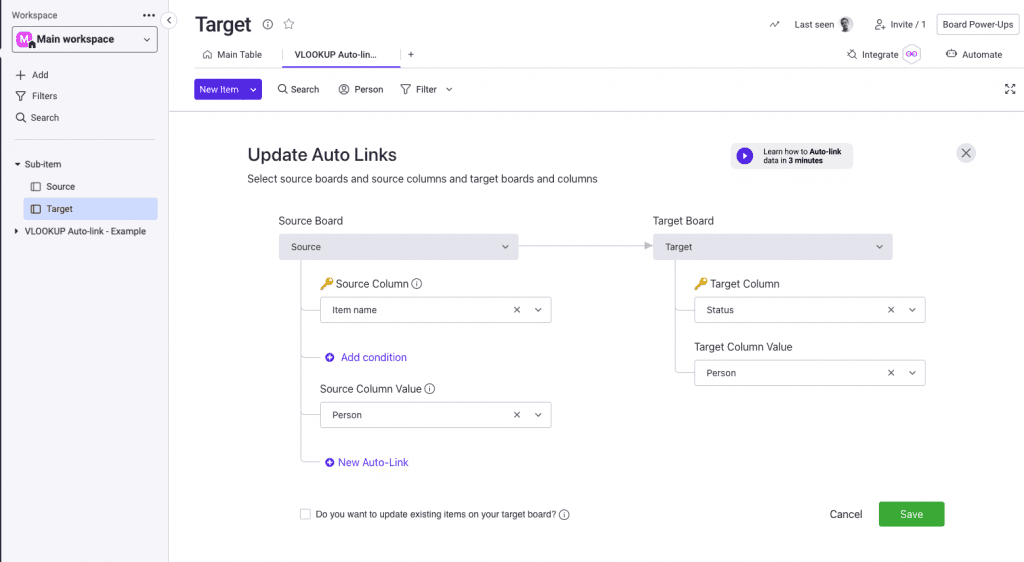
Overall, VLookup is a powerful tool that can help teams get the most out of monday.com and achieve their goals more efficiently.
- Auto assign person to role on monday.com board
- Vacation Tracker for monday.com
- Inventory management with monday.com
- Automate your timesheet with monday.com using VLookup
See it in action!
Real people, real answers, real support.
We are here to serve. Whether your question is big or small, we’re here to support you every step of the way.