
Track all matching records from multiple monday.com boards in one simple view.
360 View brings together your leads, contacts, assets, you name it, from all corners of your boards based on matching keys.
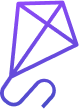
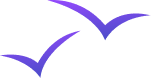
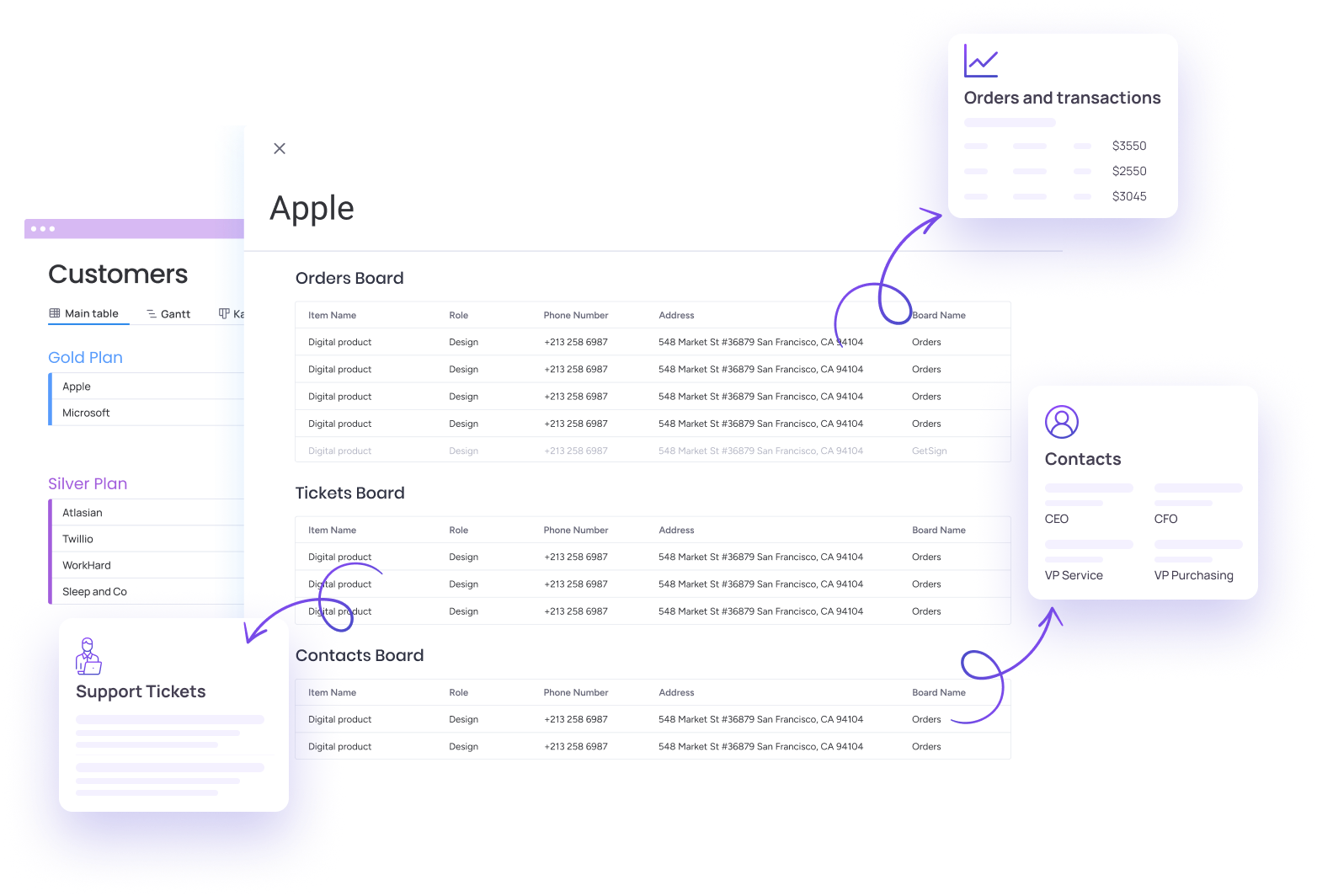
<span data-metadata=""><span data-buffer="">Peer into the depths of your monday.com universe with one unified view

Sales and CRM
Get a unified perspective of each contact's journey, facilitating better tracking

Marketing Campaigns
Monitor campaigns, budgets, and results across different channels

Project Management
Align tasks, deadlines, and resources across multiple projects

HR and Recruitment
Consolidate candidate information from various job postings and stages

Asset Management
Keep track of asset status, maintenance records, and availability

Service and Support
Aggregate customer interactions from multiple boards into a single view
Set Up Guide
Installing and getting 360 View with live, linked data is easy and quick.
Learn how below
Install 360 View
When accessing 360 View on monday.com marketplace or, by clicking this link. Give 360 access rights to your boards by clicking install.
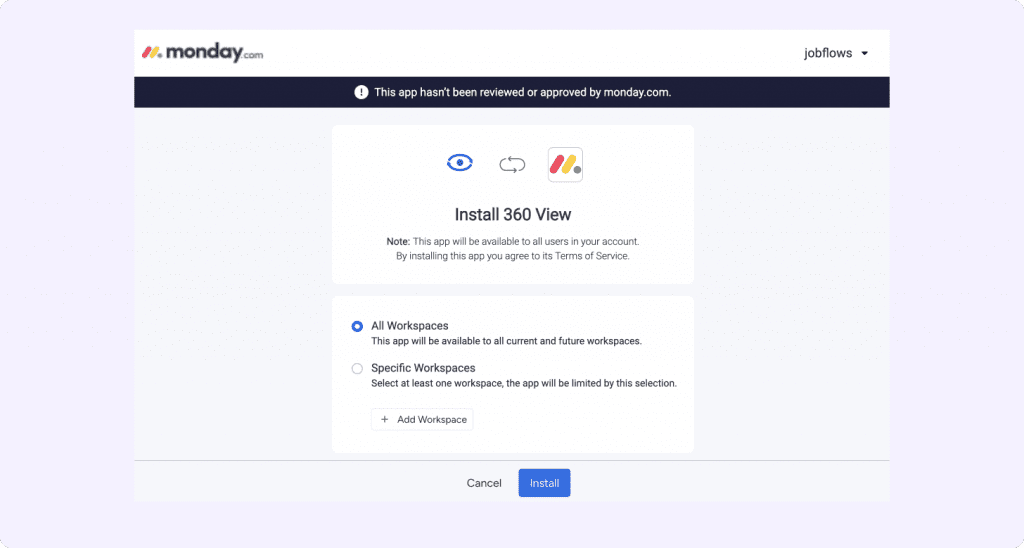
Add View 360 to your boards
Once installed, Open an item and locate the “+” icon in your item view. Click on the “+” icon.
Cannot locate the “+” icon? Click on the three dots menu (…) on the top right of this window and select “Edit layout and content”.
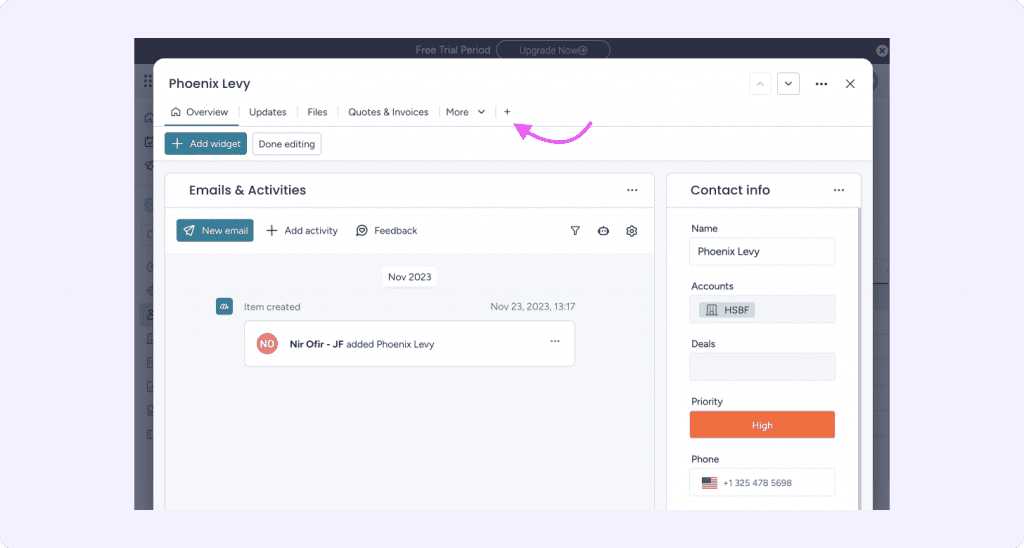
Now search for “360 View” and add it to your board
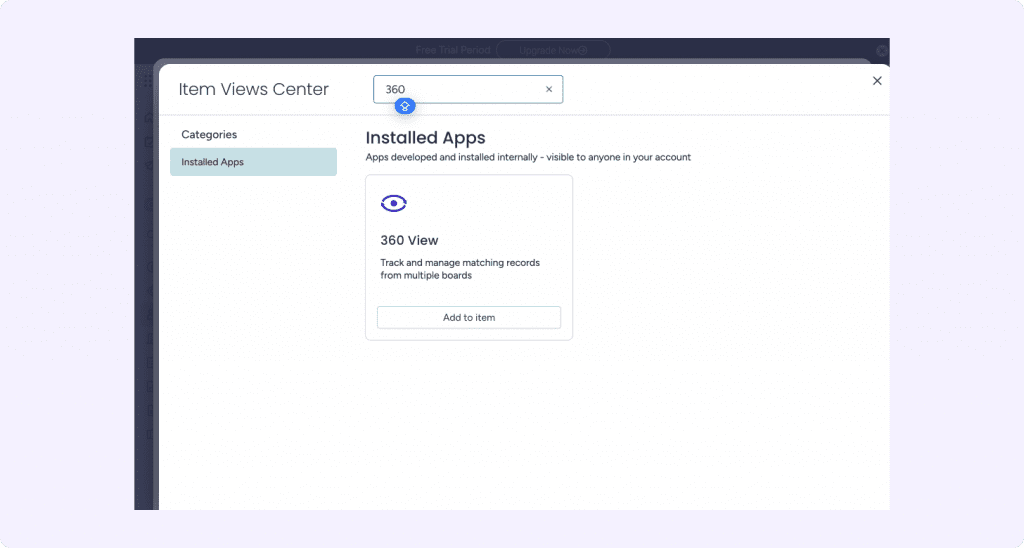
Setup 360 View linked data
Once added to your board, click “Start” to setup your 360 View.
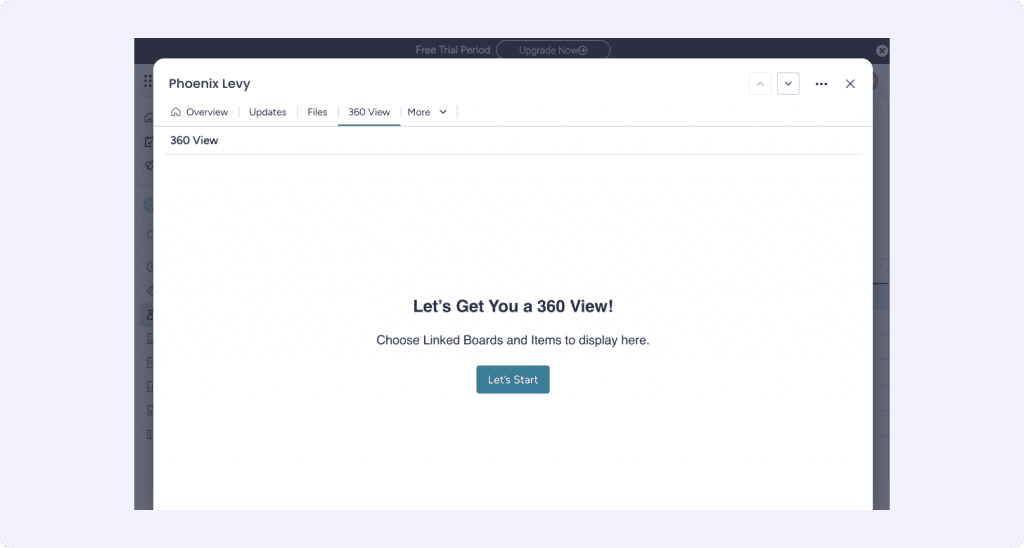
Select the key matching value on your current board. This needs to be a unique identifier such as email address, name, unique ID or a connect board column.
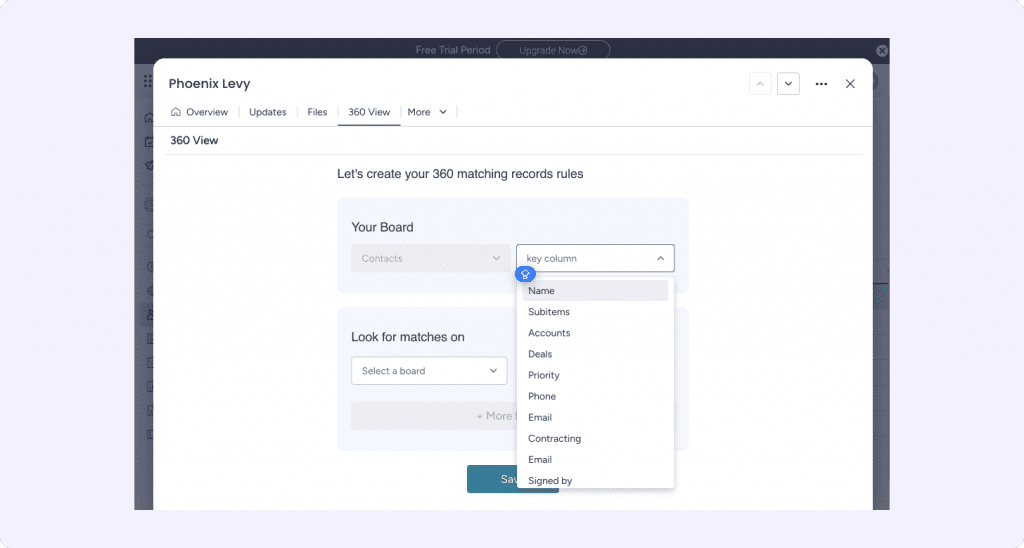
Now, Select which board you would like 360 View to search on and in which column to look for a matching key. You can add multiple boards.
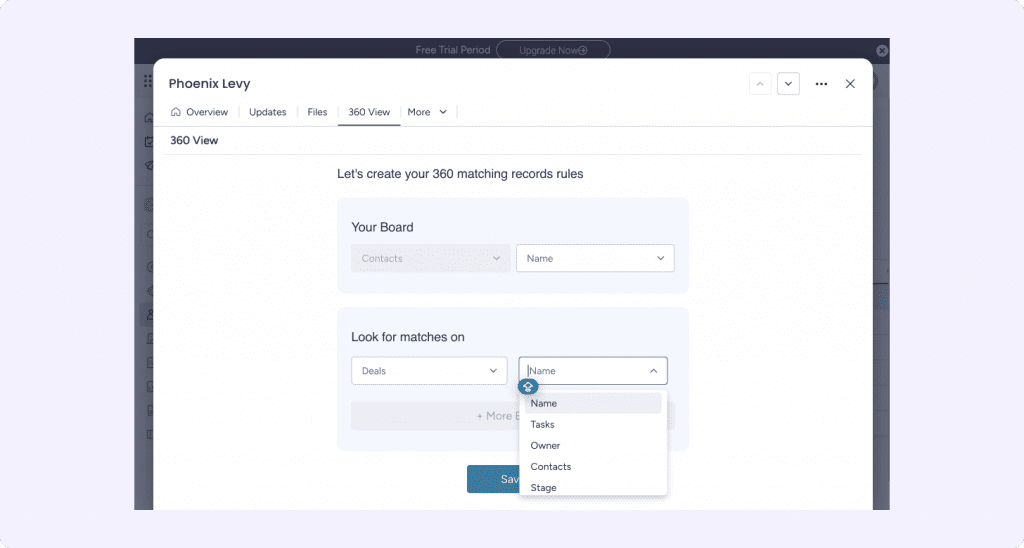
After saving your matching configuration, every time 360 View loads it will fetch matching items from multiple boards.
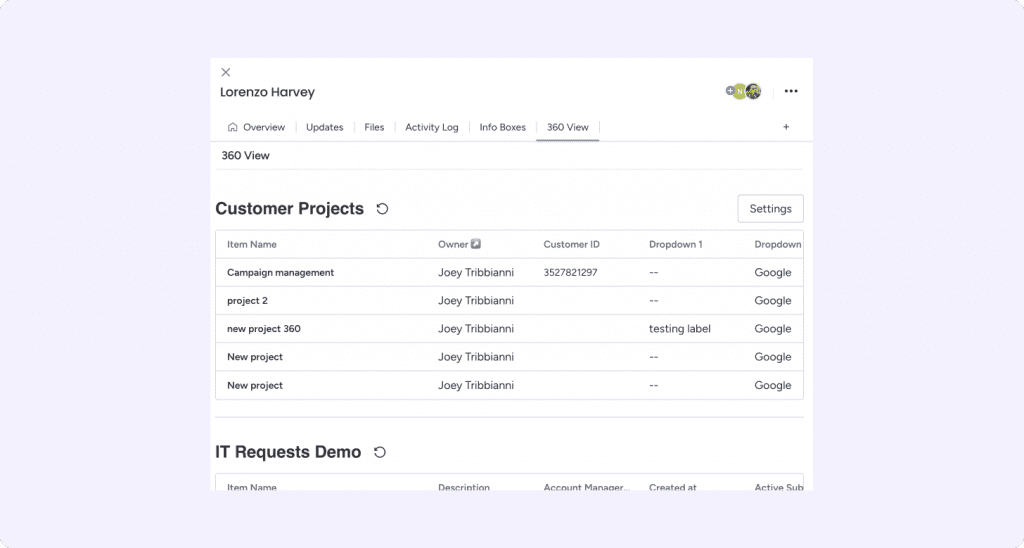
Clicking on the item name will open the item card
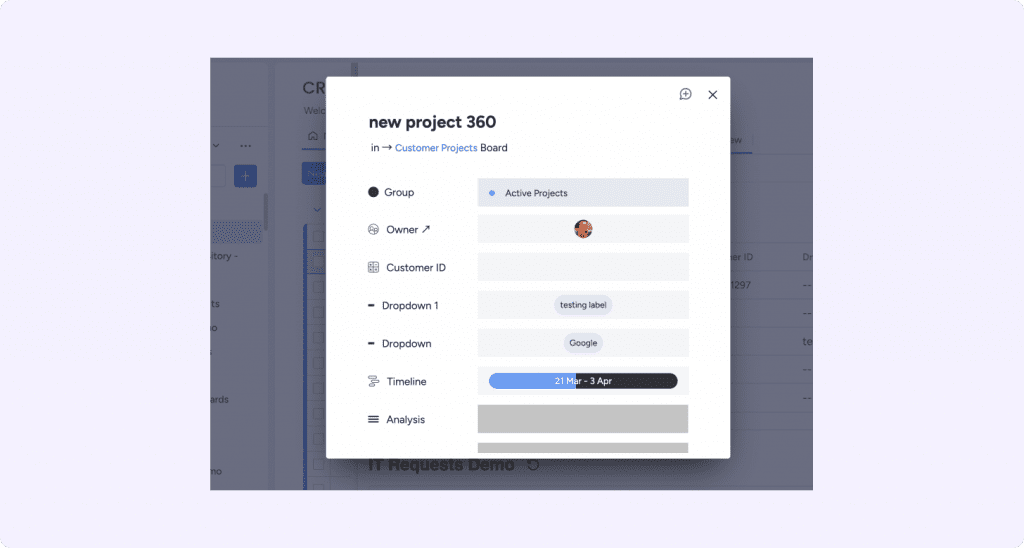
Frequently Asked Questions.
Here’s a list of the most common customer questions. If you can’t find an answer to your question, please don’t hesitate to reach out to us. Need Help? Contact Support
1. Add Item View
To add a 360 View, open one of your boards items and click on "+" icon next to in the top right corner of your item view. Click on apps and select "360 view".
2. Customization
In this step you will define the key matching value of your current board.
Link your current board data to other boards
Below Select the boards you woul like to search and match items from and select a key value (for example, email address, Company name, Team member, ID) that when matched, will load on 360 view.
3.Save
That's it. You are good to go!
360 View supports all monday.com columns types but Formulas, rating, Progress, Files, Location, Tags, Time tracking, Auto number, Color picker . Creation log Subitems and monday Doc.
Connect board columns support is coming soon.
Yes, P360 View doesn't store or log your data in its service logs. All of your data stays with monday.com and is not transferred outside of your monday.com instance.
Yes. P360 View is a monday.com marketplace app that is availble for Standard, Pro and Enterprise plans.
Yes, you can use 360 View on multiple boards and for multiple views in the same board.
Pricing
360 View
Basic
$45 /m
For all account users
Best for small team
- Use on 3 boards, track matches on up to 3 Boards
- Track up to 100 matching items in a view
- Email Support
Recommended
360 View
Pro
$85 /m
For all account users
Best for multiple small teams
- Use on 6 boards, track matches on up to 9 Boards
- Track up to 300 matching items in a view
- Email support
- Onboarding Expert meeting

360 View
Business
$155 /m
For all account users
Best for multiple growing teams
- Use on 12 boards, track matches on up to 12 Boards
- Track up to 900 matching items in a view
- Email support
- Onboarding Expert meeting

360 View
Enterprise
$295 /m
For all account users
Best for multiple scaling teams
- Use on unlimited boards, match with Unlimited Boards
- Track up to 1200 matching items in a view
- Email support
- Onboarding Expert meeting
Free