How Asset Tracking system can Optimize your Business ?
Introduction: In the current dynamic and rapidly evolving business landscape, maintaining high levels of efficiency…
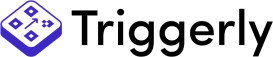
The ultimate solution for enhancing efficiency in your field activities, manufacturing and logistics operations. Seamlessly integrated with monday.com.
Learn how to use
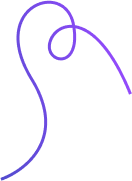


Expedite the inspection process by generating QR codes that automatically update inspection statuses and record findings in monday.com.

Simplify inventory tracking by using Triggerly to update quantities, and other inventory details in your monday.com database.

Optimize your logistics operations by utilizing dynamic QR codes to track and update the status of deliveries



Create dynamic QR codes on-the-fly for real-time updates and flexibility.
Say goodbye to manual updates and keep your team in the loop and inventory updated with instant updates
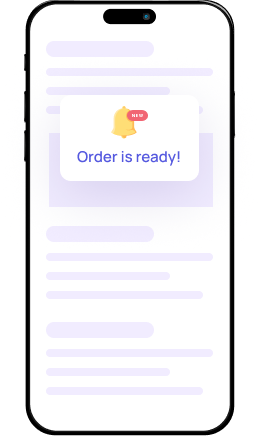
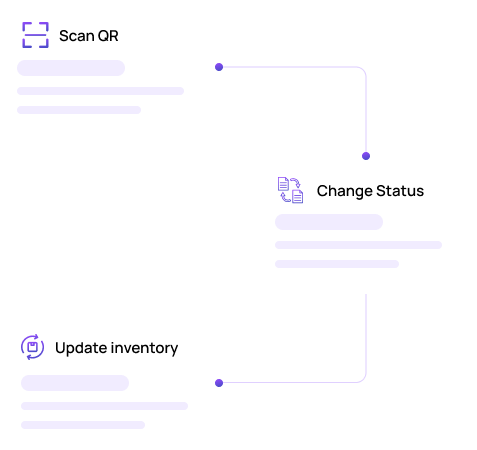
Tailor Triggerly to your specific needs with customizable workflows that adapt to the unique requirements of your field operations.
Get Started with Triggerly Today! Experience the power of Triggerly and elevate your field operations to new heights. Sign up now for a free and witness the transformative impact of automated QR code triggers in your monday.com workflow.
Learn how to use (PDF)
Here’s a list of the most common customer questions. If you can’t find an answer to your question, please don’t hesitate to reach out to us. Need Help? Contact Support
1. Add Integration Template
To add a Triggerly integration templates, click on "Automations" button located on the top right of your board. Search for Triggerly and select the integration template that fits your use-case.
2. Customization
In this step you will define the columns you will be using to save QR code files in your board and other Integration specific settings.
Define file column for saving QR codes - Select which file column you want to use.
Define Status column column for triggering status change when scanning QR - Select which Status column and label will be triggered when scanning the corresponding QR code.
Save your integration settings and you are good to go!
Click Here for more instructions how to set-up Triggerly, print QR codes and more..
Yes, Trigegrly can be used to create tracking QR codes for each item of your monday.com board. Print the QR code and use it for:
Tracking an order or an asset status:
Yes, We have a free lifetime plan for small teams that wish to use Triggerly for up to 30 items tracking automations a month.
Yes, we do offer special discounts for organizations who need more than 5000 item automations a month. Use this form to contact us and we'll revert back.
No. Triggerly is a monday.com native app. You can use it with your monday.com account.
While Triggerly and it's developer Jetpack Apps are not affiliated with Skiply, Triggerly does offers same features for tracking items on monday.com platform, allowing real-time monitoring with QR codes.
Yes, You can export and print individual QR codes and use Triggerly Print view to filter and print all QR codes in one batch .
Triggerly credits are being deducted when QR code is generated and on every scan. For example, If you have an inventory usecase and you generate 500 codes for incoming items every month and you estimate the number of inventory scans to be 1000 scans it will be calculated as 2000 scans - which will require the Pro plan
Introduction: In the current dynamic and rapidly evolving business landscape, maintaining high levels of efficiency…
Using QR Codes for Asset Management 1. Understanding QR Codes for Asset Tracking QR codes…
Maximizing Efficiency in Field Inspections: The Role of QR Codes in Data Accuracy and Compliance…
Importance of Inventory Management Software Proper inventory management is essential for a business to succeed.…