Everything looks great—until you realize one thing: nothing updates across boards unless you do it manually. You’re stuck copying over data every time something changes, gets added, or is moved.
That’s not just annoying—it’s inefficient, risky, and completely avoidable.
Why This Problem Deserves More Attention
Without automated triggers, your workflows stay static. That means:
- Sales reps follow up based on outdated lead info.
- Projects run off stale timelines or status fields.
- Inventory or HR data doesn’t match what’s actually happening.
- And worst of all? You don’t realize it’s out of sync until it’s already causing issues.
This isn’t just an inconvenience—it’s a silent productivity killer.
VLOOKUP’s Activation Triggers: Automate the Sync, Eliminate the Errors
Here’s where VLOOKUP by Jetpack comes in. With the right activation triggers, you can tell monday.com exactly when to auto-link and update data between boards—no more manual steps, no more errors.
What Are Triggers?
Triggers are the events that activate VLOOKUP’s auto-linking process. You define when data should be pulled in or synced between boards.
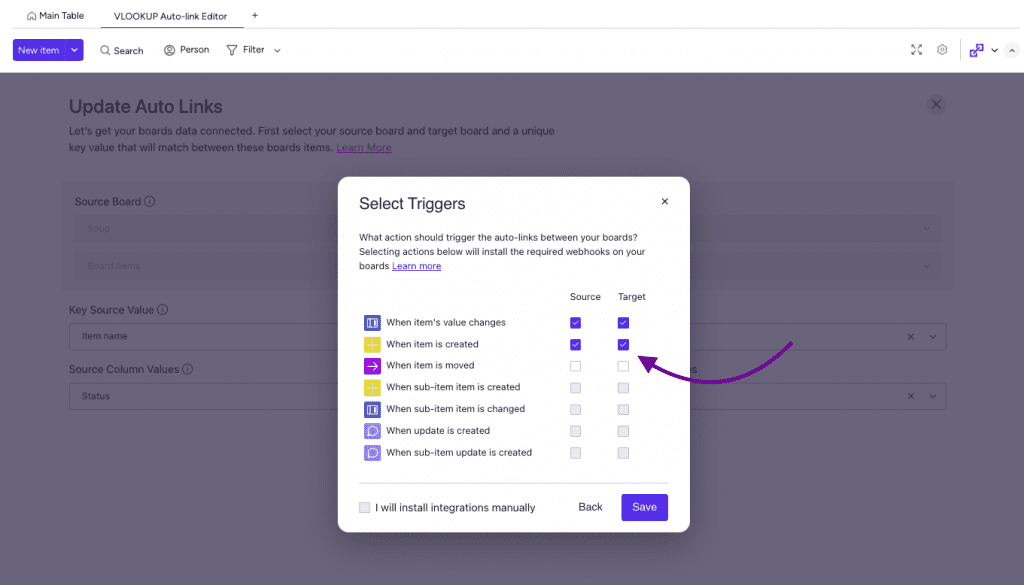
Here are the six triggers you can use—choose based on your use case:
1. When item is changed
Use this when something is updated—like a status, number, or text field—on either your source or target board.
Perfect for live tracking of project status or task updates across teams.
2. When item is created
Activate VLOOKUP whenever a new item appears—either manually, via a form, or through an automation.
Ideal for syncing new leads, deals, or requests between intake boards and working boards.
3. When update is created
This trigger fires when a communication update is posted in an item—great for connecting conversations across boards.
Helpful in IT or support workflows where internal comments drive actions elsewhere.
4. When item is moved
Useful for when items shift between groups or boards, like from “Incoming” to “Assigned.”
Use this for pipeline progressions, recruiting stages, or service handoffs.
5. When sub-item is changed
Activate this to keep sub-item data synced. For example, when sub-tasks get new due dates or priorities.
Perfect for detailed task management or employee review trackers.
6. When sub-item is created
Triggered when new sub-items appear, especially in sub-item columns.
Great for auto-linking new dependencies, checklist items, or nested records.
Pro Tip: Use Only the Triggers You Need
Activating all six triggers might sound like a good idea, but it can lead to unnecessary API calls or noise. Focus on what matters most to your workflow—and scale from there.
Real Impact? Less Busywork, More Clarity
With triggers set up correctly, VLOOKUP does all the legwork in the background. You get:
- Real-time data syncing
- Clean handoffs between teams
- Fewer errors and missed updates
- More time to focus on actual work
TL;DR
Stop chasing data. Let it come to you.
VLOOKUP Activation Triggers give your monday.com boards the power to stay in sync, automatically—no hacks, no spreadsheets, no stress.