Copying and syncing items across multiple boards makes it easy to keep everything updated without the hassle of manual work. It ensures that all boards stay in sync, so teams always have the latest information at their fingertips.
Plus, it helps prevent mistakes that can happen when copying and pasting data manually, saving time and avoiding confusion.
Step 1: Install VLookup
Ensure VLookup is installed from the monday.com marketplace before getting started.

Step 2: Install item app
Once the installation is complete, you will receive a confirmation message indicating that the VLookup app has been installed.
Go to the item and click the app icon at the bottom of the navigation.
Then, select the “Sync item to multiple boards” app.
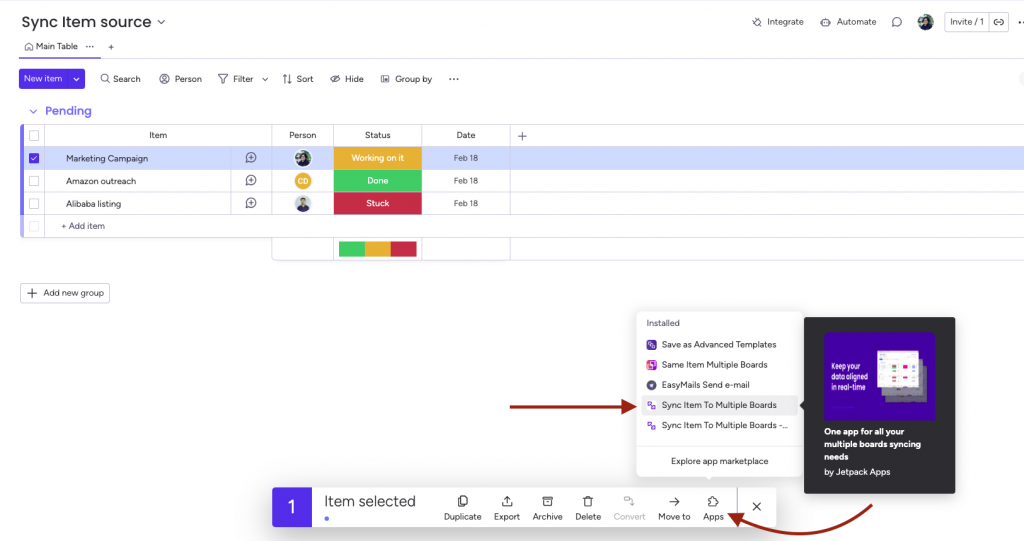
Step 3: Triggering Copy and Sync Automation
Set up conditional logic to trigger a copy and sync automation—for example, when someone is assigned, a specific status is set, or an item is added to a group.
You can configure the automation to trigger when any of the following conditions are met:
1. When a Person is Assigned
Whenever a user is assigned to a task, the automation can instantly copy and sync relevant information to another board or group. This ensures that the assignee has immediate access to the necessary details.
2. When a Specific Status is Met
You can set up automation to trigger when an item reaches a certain status. For example:
- When a task moves to “In Progress,” it gets copied and synced to another board for tracking.
3. When an Item is moved to a Group
Whenever a new item is moved to a specific group, the automation can copy and sync it to another board.
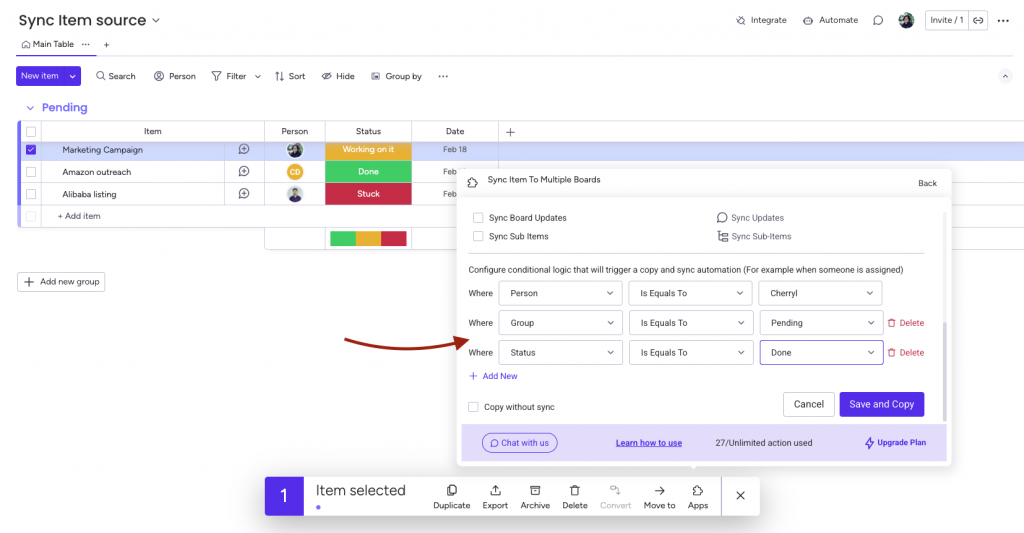
- The system will automatically add the necessary triggers to your board as webhooks, visible in the Integration Center.
Congratulations! Your data is now linked both ways, keeping everything in sync automatically.