Struggling to automate your monday.com formula columns? Say hello to UnFormula, the ultimate solution to supercharge your board! With UnFormula, you can seamlessly convert simple calculations and complex logic from formula columns into your number or text columns. Designed for teams of all sizes, this powerful app offers the flexibility to scale with unlimited users and boards, empowering you to take complete control of your data.
monday.com Formula columns often lack automation, limiting their usability in workflows. This creates several challenges:
- Restricted Flexibility: Teams can’t easily use calculated data in other columns, stalling automation opportunities.
- Manual Workarounds: Without a seamless way to transfer formula logic, team members resort to repetitive, manual adjustments.
- Scalability Issues: For growing teams and boards, the inability to automate formula columns hampers efficient scaling and collaboration.
UnFormula transforms the way you manage data by unlocking automation for formula columns.
Here’s how it helps:
- Enhanced Functionality: Convert calculations and logic from formula columns into actionable number or text columns, streamlining workflows.
- Improved Efficiency: Eliminate the need for manual adjustments, saving time and reducing errors.
- Scalable Flexibility: Whether you’re a small team or a large enterprise, UnFormula supports unlimited users and boards to grow with your needs.
With UnFormula, you can automate with ease, simplify processes, and unlock the full potential of your data!
Step 1: Install UnFormula Smart Columns
Click the button below to install the Unformula Smart Columns
Step 2: Go to the Desired Board
Navigate to the board where you want to add the UnFormula Smart Columns
Step 3: Add UnFormula Smart Columns
Select the column where you want the UnFormula Smart Columns
Click the three dots (…) on the top right of the column header.
From the dropdown menu, choose Column Extensions.
Select the UnFormula Smart Columns from the available options.
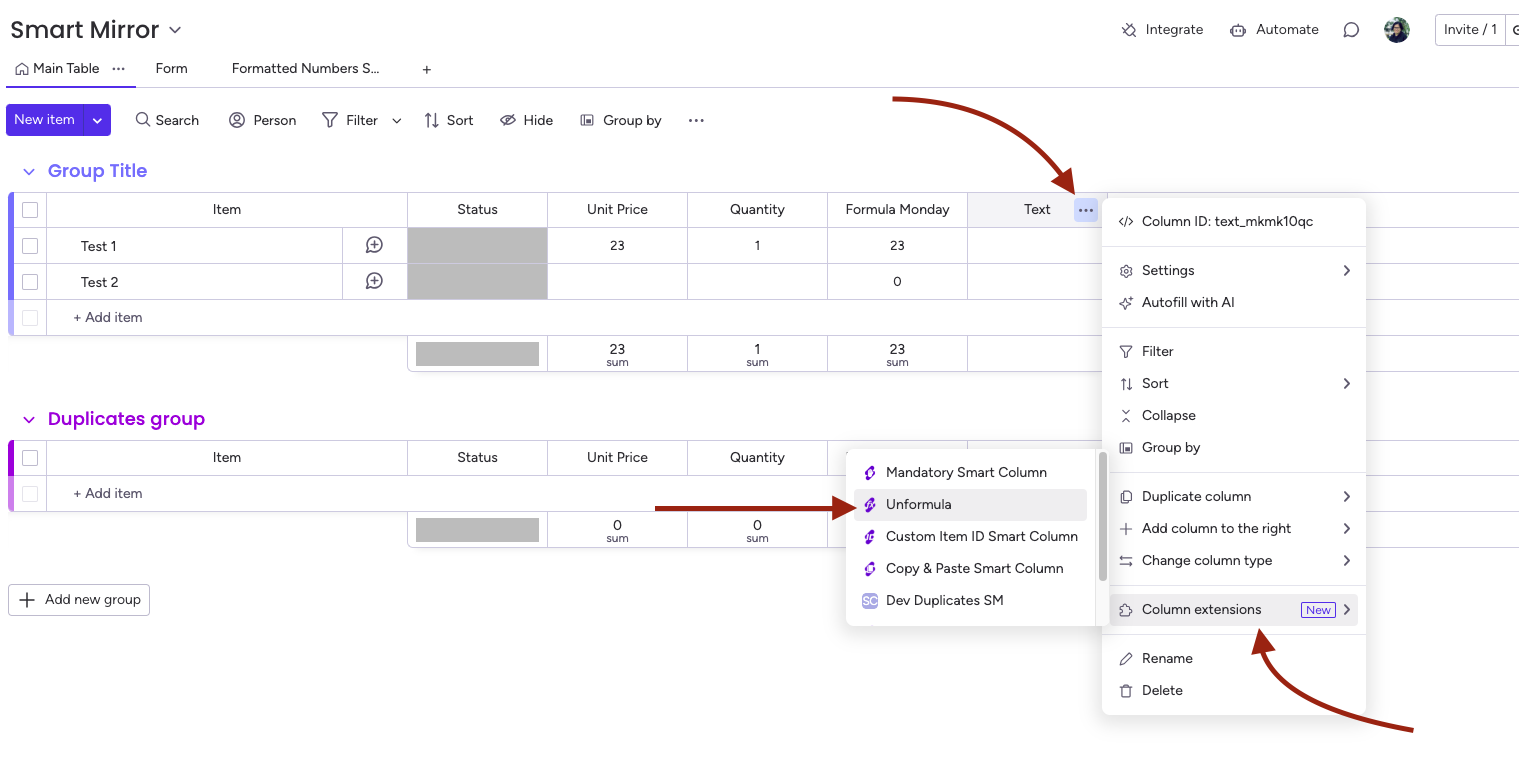
Step 4: Set the condition of UnFormula
Choose the formula column in monday.com that you wish to replicate.
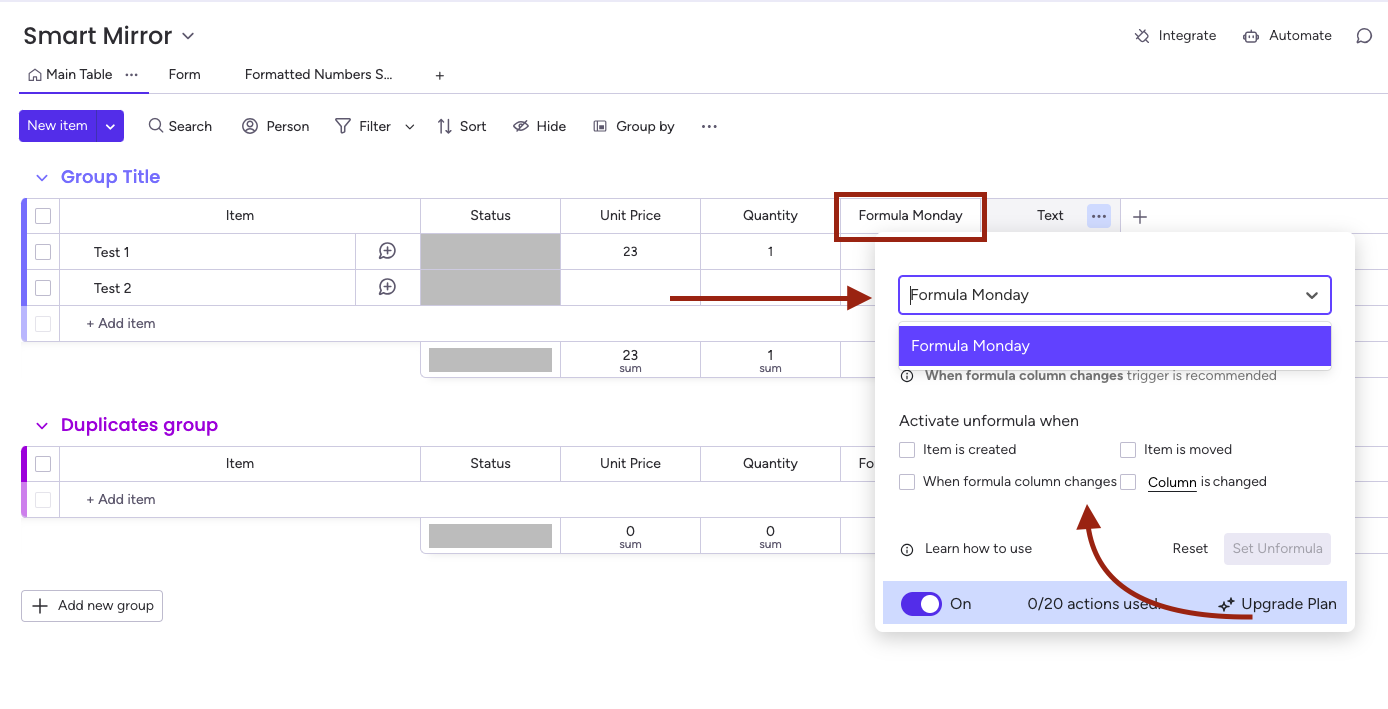
Step 5: Set the UnFormula Column Trigger
Item is created – UnFormula will trigger when a new item is created
Column is changed – UnFormula will trigger when a column value is changed
Item is moved – UnFormula will trigger when an item is move
When formula column changes – UnFormula will trigger when formula column value changes
Step 6: Save Your Settings
Once you’ve configured your preferences, click the Save button to apply the changes.
With UnFormula, automating your formula columns has never been easier. By following this tutorial, you’ve taken the first step toward streamlining your workflows, improving efficiency, and empowering your team to work smarter. Start using UnFormula today to unlock the full potential of your data and keep your operations running smoothly—no matter the size of your team or the complexity of your boards!