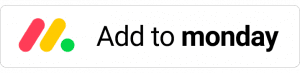Extract, Workflows and Automations
Capture email address and send an auto responder with Extract for monday.com
Capture email address and send an autoresponder with Extract for monday.com
Capture email address and send an autoresponder with Extract for monday.com.
The Email Column in monday.com allows you to attach an email address to an item and automatically send a response email to that address. This can help you streamline your communication and improve collaboration with your team. You can use the Email Column to manage customer inquiries, track project updates, or share important information with your team.
To get started with using Extract on monday.com, follow these steps:
- Install Extract from the Apps Marketplace.
- Go to the board where you want to use Extract and access the Integration center.
- Search for Extract and install the integration on your board.
Once you have installed the Extract integration, you can use it to automate your CRM and helpdesk workflows. This will save you time and effort, and allow you to focus on what matters most.
“When a new item is created using email, save the Sender name and email address as item.”
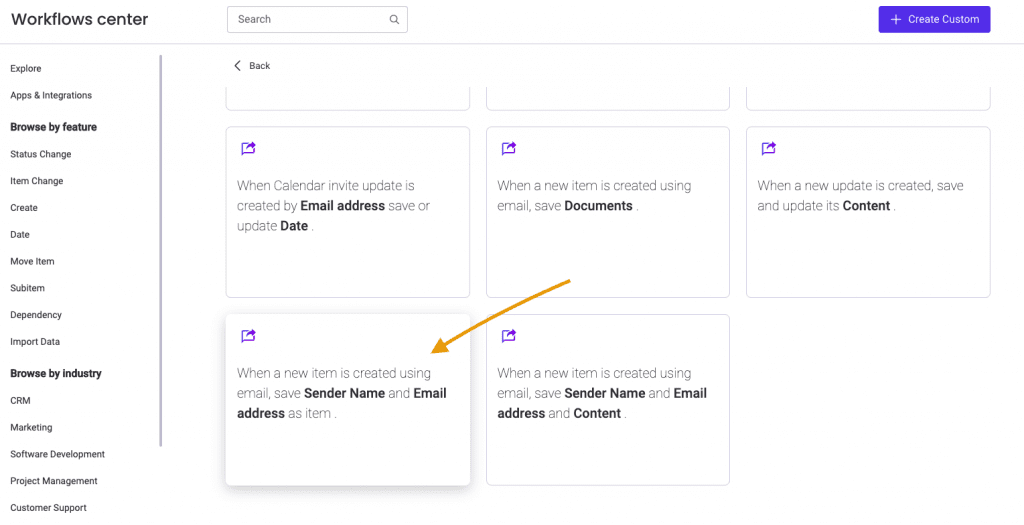
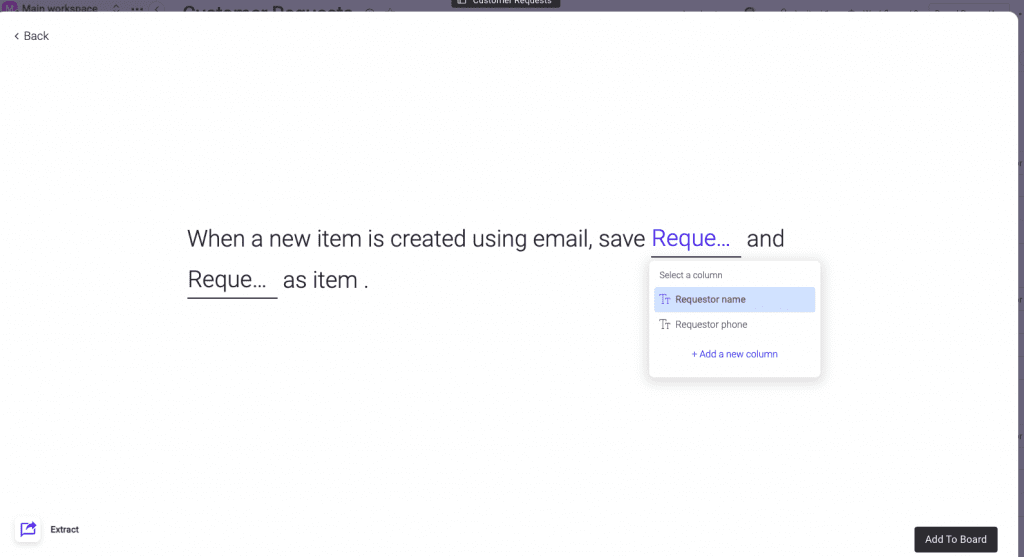
- Add an email integration → search for Gmail (Outlook is also supported)
To connect your Gmail account to your monday.com board, follow these steps:
- Access the Integration center on your monday.com board.
- Search for the Gmail integration and click on it to open the integration page.
- Click the “Connect” button to start the connection process.
- Follow the on-screen instructions to authorize monday.com to access your Gmail account.
Once your Gmail account has been successfully connected, you can use it to send and receive emails directly from your monday.com board. This can help you streamline your communication and improve collaboration with your team. You can use the Gmail integration to manage customer inquiries, track project updates, or share important information with your team.
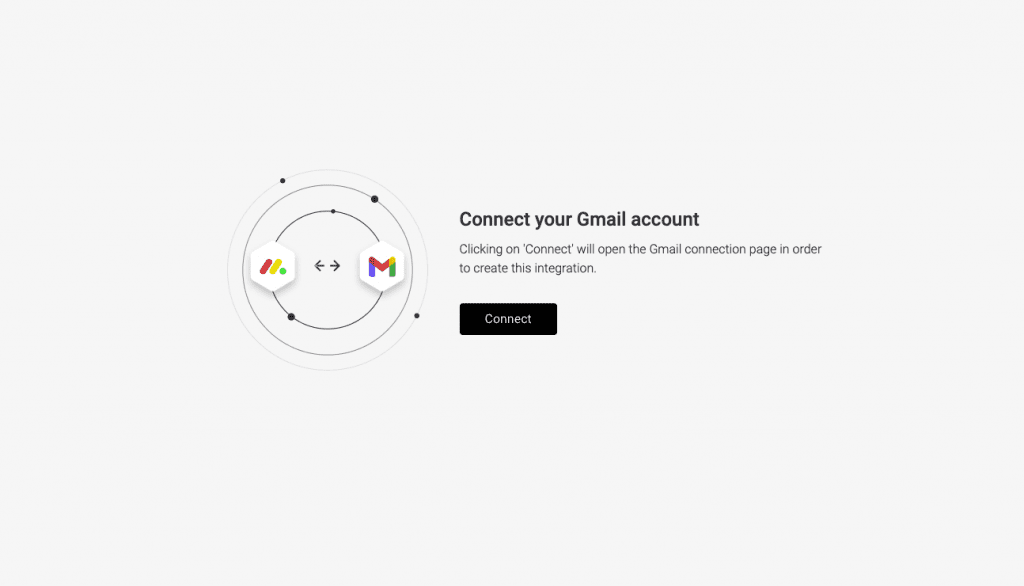
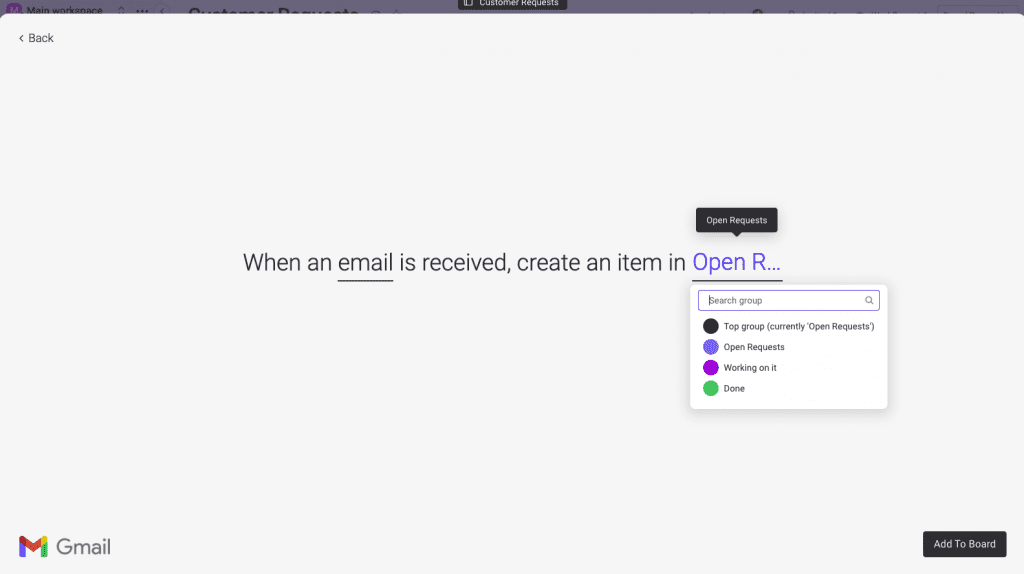
- Select “When an email is received, create an item in group”
Once you have connected your Gmail account to your monday.com board, any incoming emails to that account will automatically be added to your board. This means that you can manage all of your email communication directly from your monday.com board, without having to switch between different tools.
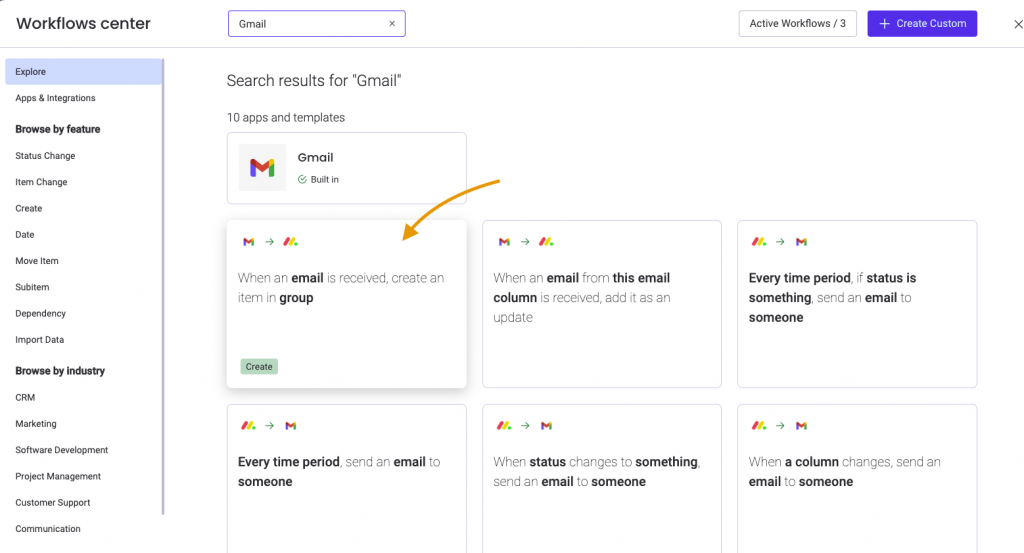
Create auto-reply using the email from email column
- From the integration center, locate Gmail integration → locate “when column changes, send email to someone”
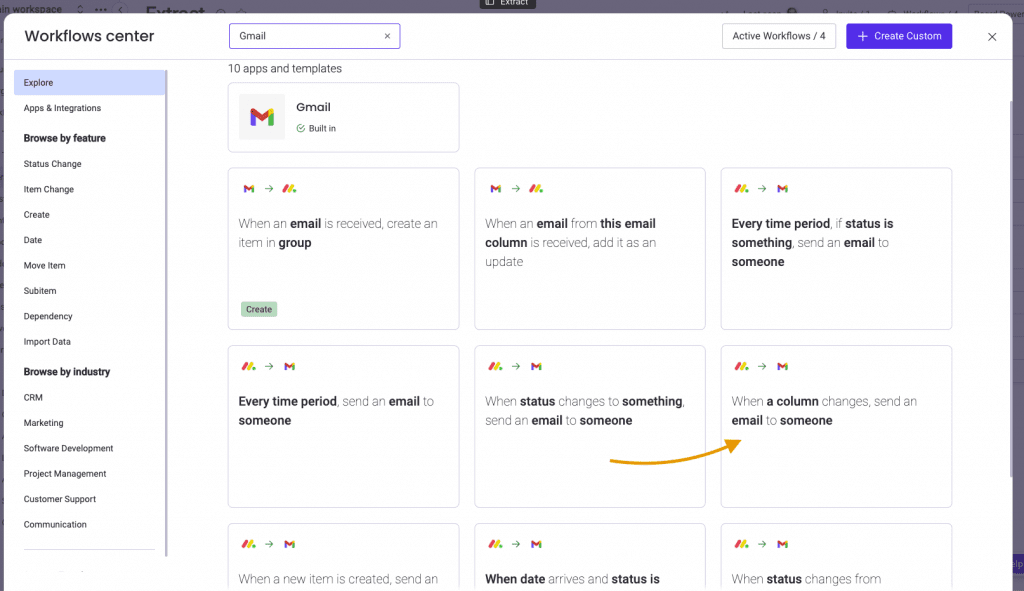
- Click “email” to write your custom auto-reply.
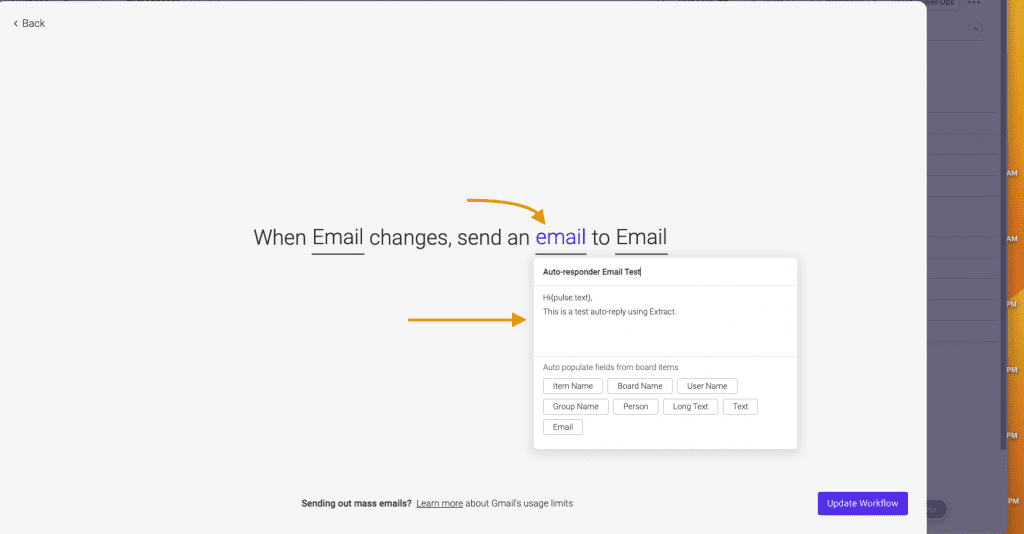
See it in action!
This app is free to try and $35/month to fly
Real people, real answers, real support.
We are here to serve. Whether your question is big or small, we’re here to support you every step of the way.