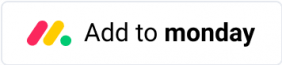
Prepare, send, sign PDF, and track eSignatures effortlessly on top of monday.com Work OS
Easily create eDigital Signature workflows on monday.com for contracting, agreements and quotes.
Create, manage and track documents, agreements and contracts eSignatures directly on monday.com
GetSign lets you quickly create and send Purchase Orders, price quotes, contracts and agreements for eDigital signatures by easily integrating your workflows with your mondy.com boards.
- Use any Doc or PDF file
- Easily map your Monday.com board data using a drag and drop experience
- No need to integrate with yet another complicated 3rd party solutions like DocuSign, PandaDoc or Docsign
- Manage your entire reporting workflow without leaving monday.com
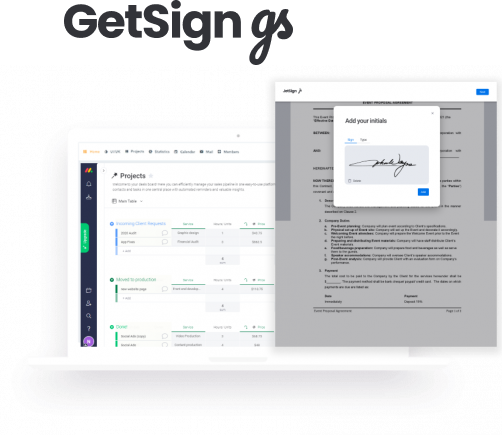
How it works

Map your data
GetSign lets you easily use existing monday.com boards for you to pull your data and use them on your documents.

Customize Workflows
Easily integrate Getsign in your documents, agreements and contracts workflows.

Collect eSignatures
Create, Send and track eSignatures directly from your monday.com workspace
Why automating e-digital signature workflow on monday.com is your best choice
Automating digital signature workflows can improve the efficiency, accuracy, security, audibility, accessibility, and cost-effectiveness of the signature process. By streamlining and simplifying the signature process, your and your team can focus on more important tasks and improve their overall productivity.
Increased Efficiency
Automated signature workflows eliminate manual steps and reduce the time it takes to obtain signatures. This can significantly increase the speed and efficiency of the signature process
Increased Security
Automated signature workflows can provide increased security measures, such as encryption and digital certificates, to protect sensitive information and ensure the authenticity of signatures.
Better Auditability
Automated signature workflows provide a clear, traceable record of signature activities, making it easier to track and audit signatures.
Increased Accessibility
Automated signature workflows can be accessed from any device with an internet connection, making it possible for signers to sign documents from anywhere, at any time.
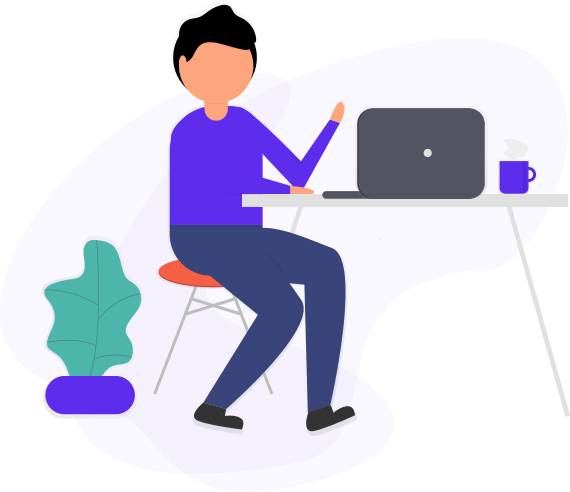
Got a question? Need help setting up GetSign? We are here to help.
Frequently Asked Questions
Installing GetSign is short and easy. Here’s a step-by-step guide on how to install and use GetSign
GetSign is currently FREE and will start charging on May 2023. You can learn about our pricing here.
No, recipients of your documents do not need an account to sign with monday.com or GetSign. Your document will be sent by email from noreply@getsign.jtpk.app and recipients can review the document, adopt a signature, and complete the signing process without having a monday.com account
We believe that send volume (i.e., number of documents sent for signature) should not be a deciding factor in selecting your eSignature provider, and we understand that you may not know how many documents you’ll need to send for signature in your first year with GetSign. Therefore, you can send unlimited amount of documents per month and tear.
To use GetSign, you need to have GetSign Item view installed on your board – follow these steps:
- Install GetSign from the Monday.com App Marketplace.
- Go to the board where you want to use GetSign.
- Click on an existing item or create a new one.
- In the item view, click on the “+” icon and select “GetSign” from the list of available apps.
- GetSign will then be added as a tab in the item view.
GetSign uses your document as a template you can use in multiple eSign requests..
When you upload a document it becomes the default template to that specific board and for all newly created items on that board.
Any existing items that have not yet started the signing process will also use this new template when you delete the old one and upload a new document.
However, any items that have already started or completed the signing process will keep the original document as their template. So if you delete the original template, these completed items will still have the old document as their template, while new or in-progress items will use the new one.
In order to send an email to your receiver for document signing, you need to make sure that the item has an email specified in the email column.
- Go to the board containing the item you want to send for signing.
- Make sure the item has an email address specified in the email column.
- If the email column is blank, enter the email address of the person you want to send the document to.
You can use monday.com’s automation feature to set up custom notifications based on changes to an item’s status. Here’s how:
- Go to the “Automate” section in your monday.com board.
- Click on the “Create Custom Automation” button.
- Choose the trigger condition “When status changes to something”.
- Select the status you want to trigger the automation.
- Choose the action you want the automation to perform, such as “Send an email to someone” or “Notify someone”.
- Enter the email address or user name of the recipient(s) for the notification.
- Customize any additional settings for the automation, such as the message content or timing.
- Save the automation.
Yes. monday.com can be integrated with a eSign tool like GetSign to streamline the contract management process by automatically assign tasks to teams to ensure a contract’s terms are properly fulfilled and create an automated workflow for eSigning contracts and agreements.
You can reach GetSign support team on appsupport@jetpackapps.co or by filling this form
Yes. GetSign is the first built in eSignature solution that let you easily automate you entire eSign workflow. With GetSign No code tool you can prepare contracts and agreements for eSin, send, track and store your documents.