Step 1: Install VLookup
Ensure VLookup is installed from the monday.com marketplace before getting started.

Step 2: Set Up VLookup Board View
- Open the VLookup board view.
- Click the “Create Autolink” button to set up a new recipe.
- Select the Source Board and Target Board.
- Choose the link direction:
- “→” (One-way): Updates flow from the source to the target.
- “↔” (Two-way): Updates sync both ways between the source and target board.
Reminder! Not all columns when using two-way sync. The formula, mirror, file, and updates aren't supported.
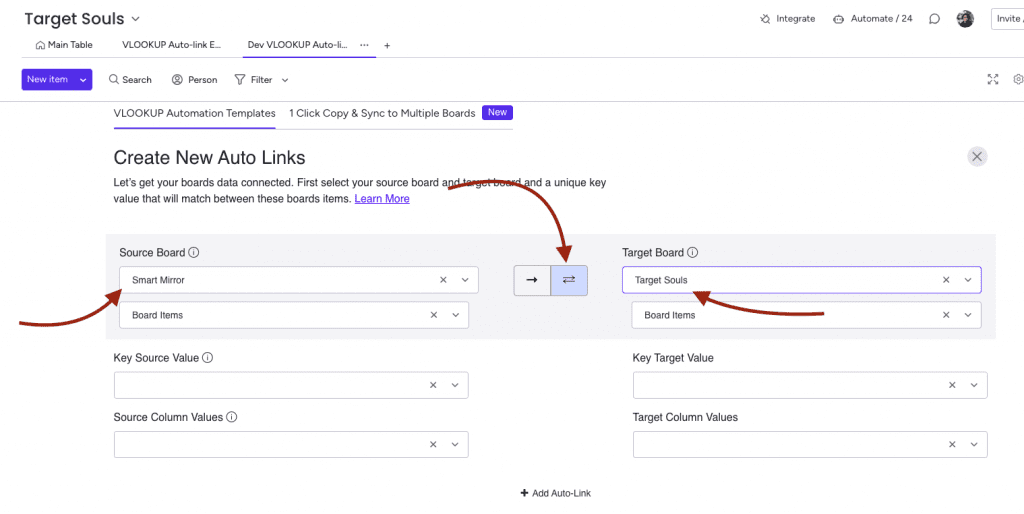
Step 3: Configure Triggers
- Triggers determine when and how data syncs. For a deeper understanding, check out our detailed guide on triggers.
- Once ready, click “Done”—a pop-up will guide you through setting up action triggers.
- Select the triggers that best fit your workflow and click “Save”.
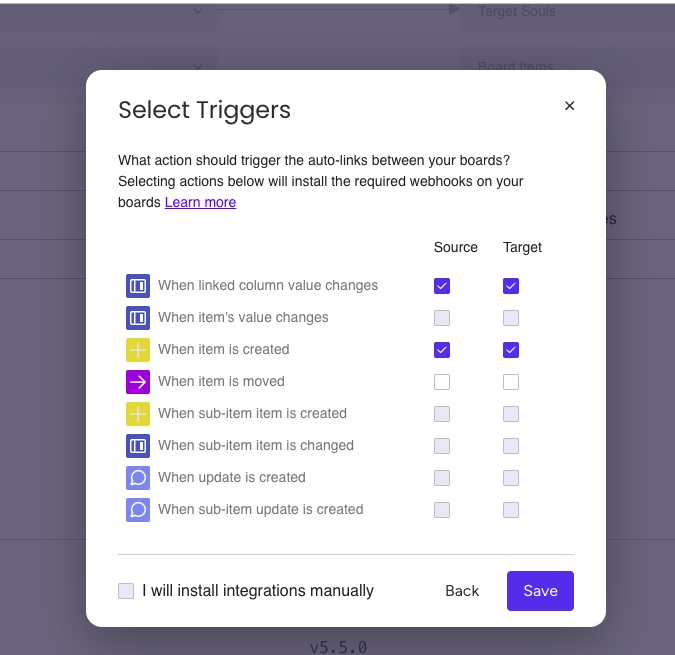
- The system will automatically add the necessary VLookup triggers to your board as webhooks, visible in the Integration Center.
Congratulations! Your data is now linked both ways, keeping everything in sync automatically.