VLOOKUP for monday.com guides
VLOOKUP is not working as expected? Here are 3 most useful troubleshooting guides
We’re going to tackle the top 3 most common VLookup issues and provide you with some friendly solutions to get everything working smoothly.
Before we proceed, here’s a handy VLookup installation guide for your reference.
1. Missing Webhooks
When dealing with VLookup integrations, it’s crucial to have the necessary webhooks in place. But don’t worry, you don’t have to manually add them! They should be installed automatically. If, for some reason, you find that the webhooks are missing, it might be due to a permission issue in your account. Here’s what you can do to fix it:
- First, try reinstalling the VLookup integrations. Uninstall them first, and then reinstall them. This process should automatically reinstall the webhooks.
- If the problem persists, don’t hesitate to reach out to Monday technical support. Explain your situation, and they’ll be more than happy to assist you.
Here’s a list of VLookup integrations that include webhooks for your reference:
When a column value changes, automatically update changes in linked boards
- when an item name changes, send a webhook
- when any column changes, send a webhook
When a subitem is created (using automation), search for its value and link
- when a subitem is created, send a webhook
When any subitem column value changes, automatically update changes in linked boards
- when any subitem name changes, send a webhook
- when any subitem column changes, send a webhook
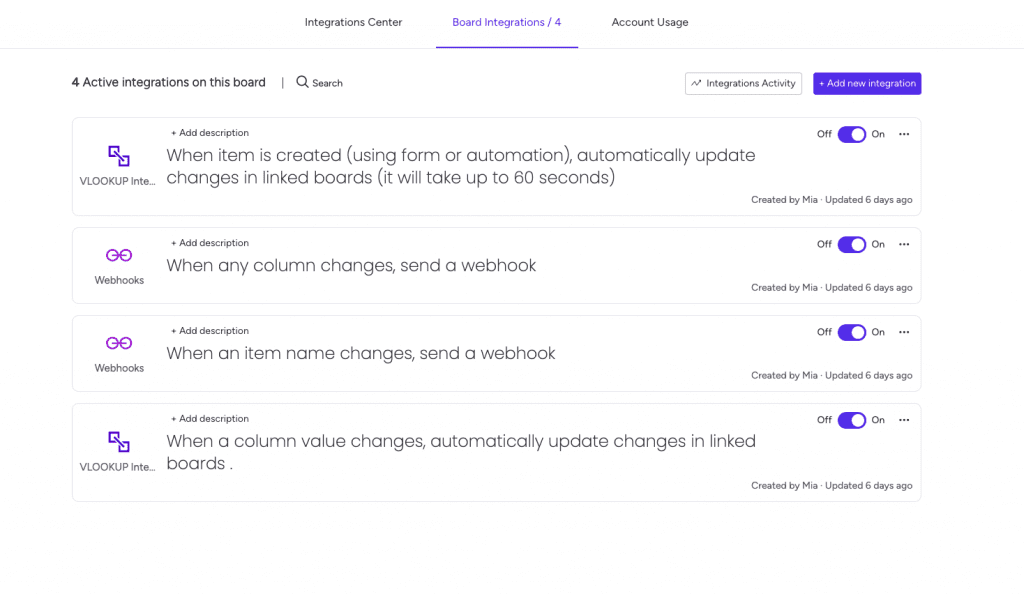
2. Incorrect VLookup Integration Installed
For VLookup to work like a charm, make sure you have the correct integrations in both the source and target boards. Here’s a quick guide to help you out:
- If you’re manually modifying column values in the target board, use the integration: “When a column value changes, automatically update changes in linked boards.”
- If you’re creating items in the target board, go with this integration: “When item is created (using form or automation), automatically update changes in linked boards.”
- When it comes to modifying subitem column values in the target board, use this integration: “When any subitem column value changes, automatically update changes in linked boards.”
- And if you’re creating subitems in the target board, go for: “When a subitem is created (using automation), search for its value and link.”
3. Permission Issues
Permission problems can be quite pesky! Here are two common types and how to handle them:
No permission to write/edit access to the board and columns:
Even if you’re an admin, you may not have the necessary permissions to install VLookup and its integrations. As a result, data won’t populate in the target board. Ensure you have the proper write access to the target board to resolve this issue.
User is not a member of the board:
If you’re linking the people column and find that the user is not showing up in the target board, it means they are a member of the source board but not the target board. Simply add the user as a member to the target board to resolve this.
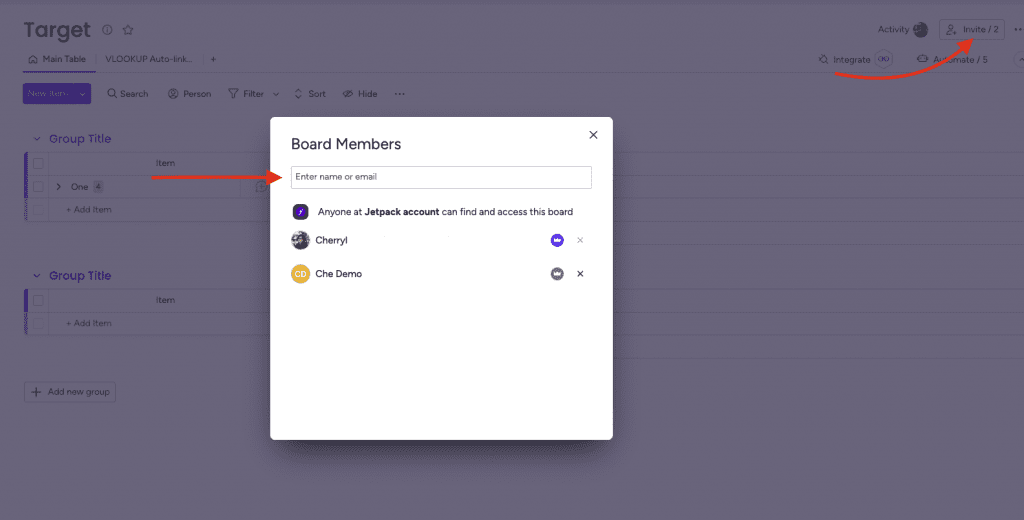
With these solutions in hand, you should be able to tackle common VLookup issues without a hitch! If you have any questions or need further assistance, don’t hesitate to ask. We’re here to help!