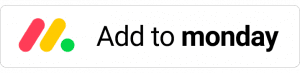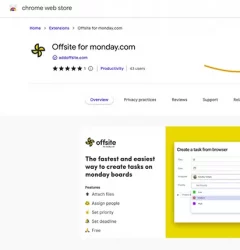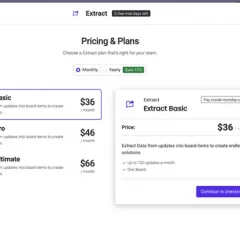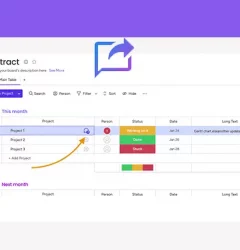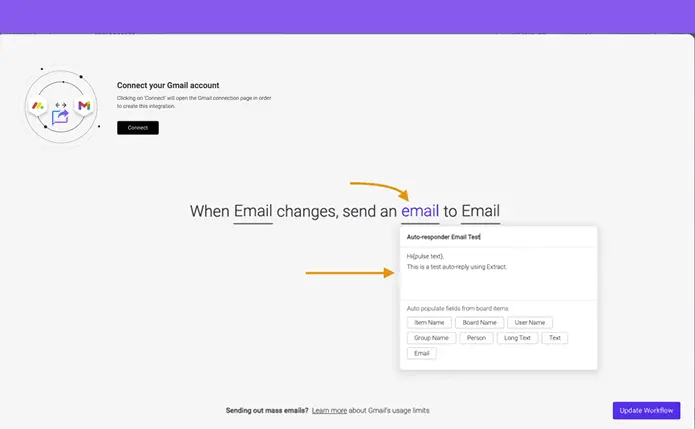
Gmail and monday.com integration
Extract is a Monday.com app that automatically extracts information from emails in Gmail, such as sender names, emails, files, and content, and adds them to items on a Monday.com board. This allows users to automate their CRM and helpdesk workflows, by easily creating and tracking tasks, projects, and customer interactions in one place.
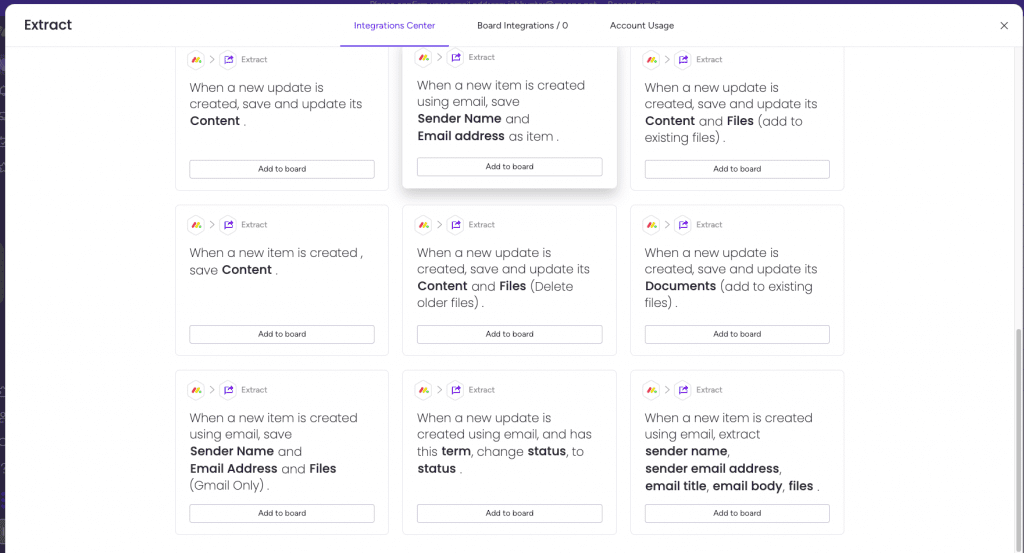
With Extract, users can link their Gmail and Monday.com accounts and set up automated workflows to create items on a Monday.com board from incoming emails. This means that users no longer have to manually create tasks or customer interactions in Monday.com, saving them time and effort.
The app also allows users to extract specific information from emails, such as customer names, emails, and files, and automatically add them to the corresponding fields on a Monday.com item. This can help users to easily track and manage customer interactions, and ensure that all important information is stored in one place.
Extract also has the ability to filter out unwanted emails by using specific keywords and assign them to specific persons or change their status.Extract also has the ability to filter out unwanted emails by using specific keywords and assign them to specific persons or change their status.
To get started with using Extract on monday.com, follow these steps:
- Install Extract from the Apps Marketplace.
- Go to the board where you want to use Extract and access the Integration center.
- Search for Extract and install the integration on your board.
These are the available integrations you can use;
- “When a new item is created using email, save sender name and sender email address, email title, email body, files.”
- “When a new item is created using email, save sender name and email address, and files and content.”
- “When a new item is created using email, save sender name and email address and content.”
- “When a new item is created using email, save sender name and email address as item.”
- “When a new item is created using email, save sender name and email address and files.”
- “When a new update is created using email, and has this term, change status, to status”
- “When a new update is created using email, and has this term, assign this person.”
Once you have installed the Extract integration, you can now start to automate your CRM and helpdesk workflows, by streamlining the task management process and reducing the need to manually enter information in Monday.com.
To connect your Gmail account to your monday.com board, follow these steps:
- Access the Integration center on your monday.com board.
- Search for the Gmail integration and click on it to open the integration page.
- Click the “Connect” button to start the connection process.
- Follow the on-screen instructions to authorize monday.com to access your Gmail account.
Once your Gmail account has been successfully connected, you can use it to send and receive emails directly from your monday.com board. This can help you streamline your communication and improve collaboration with your team. You can use the Gmail integration to manage customer inquiries, track project updates, or share important information with your team.
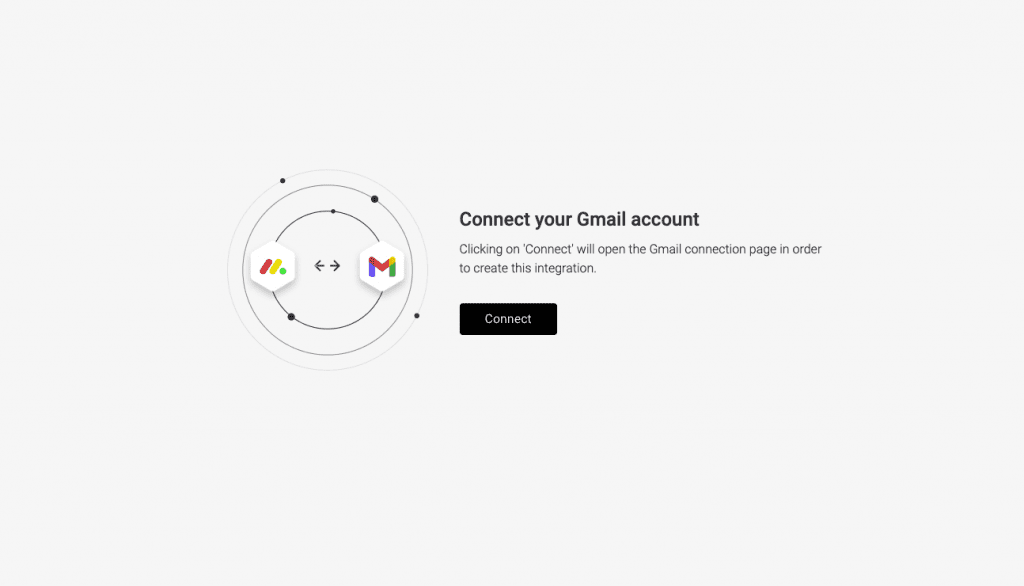
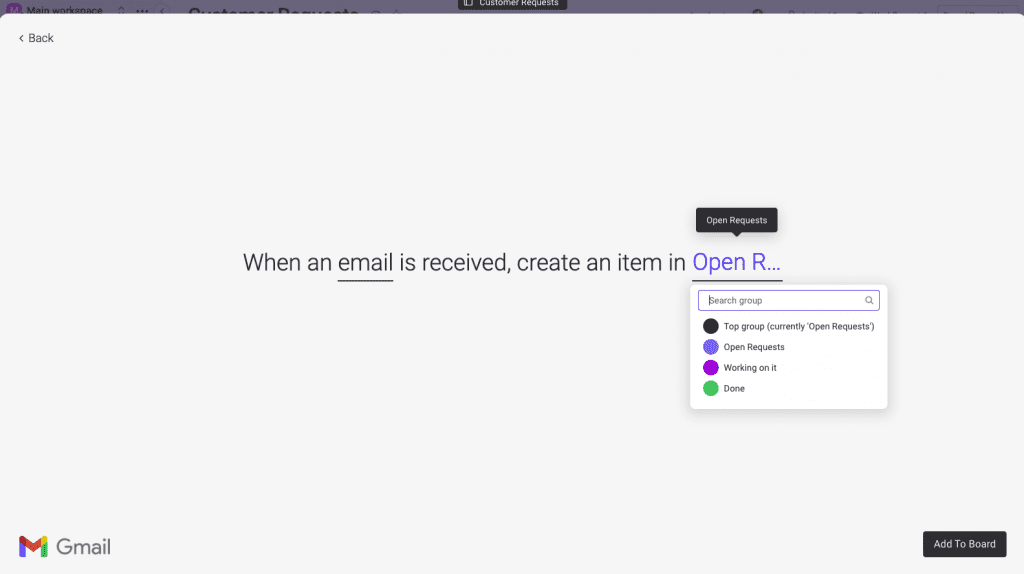
- Select “When an email is received, create an item in group”
Once you have connected your Gmail account to your monday.com board, any incoming emails to that account will automatically be added to your board. This means that you can manage all of your email communication directly from your monday.com board, without having to switch between different tools.
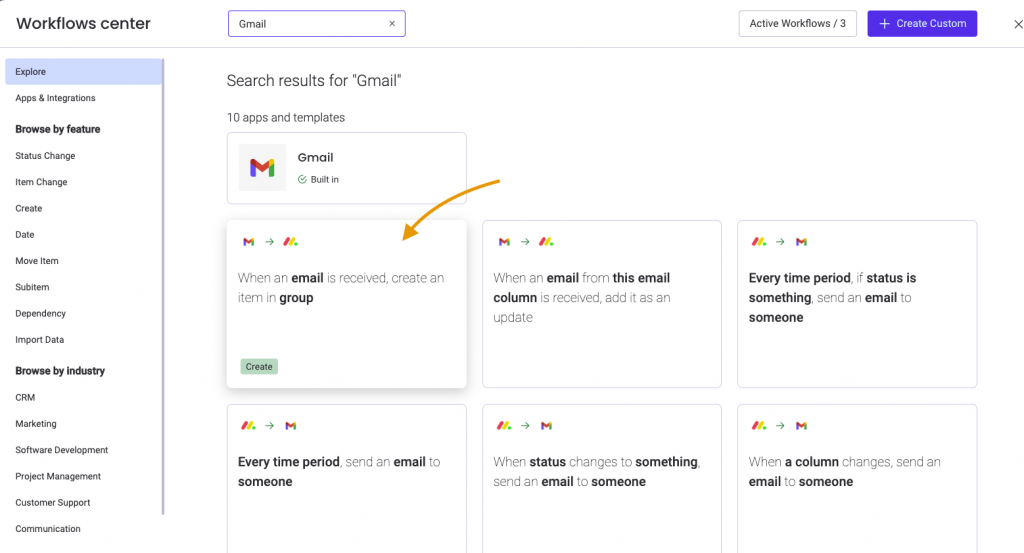
Create auto-reply using the email from email column
- From the integration center, locate Gmail integration → locate “when column changes, send email to someone”
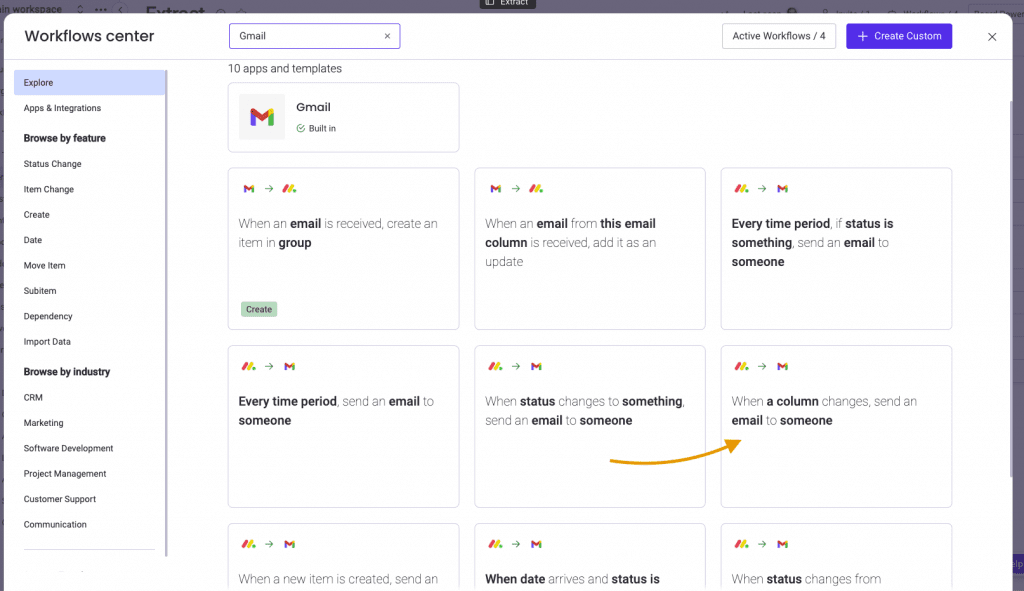
- Click “email” to write your custom auto-reply.
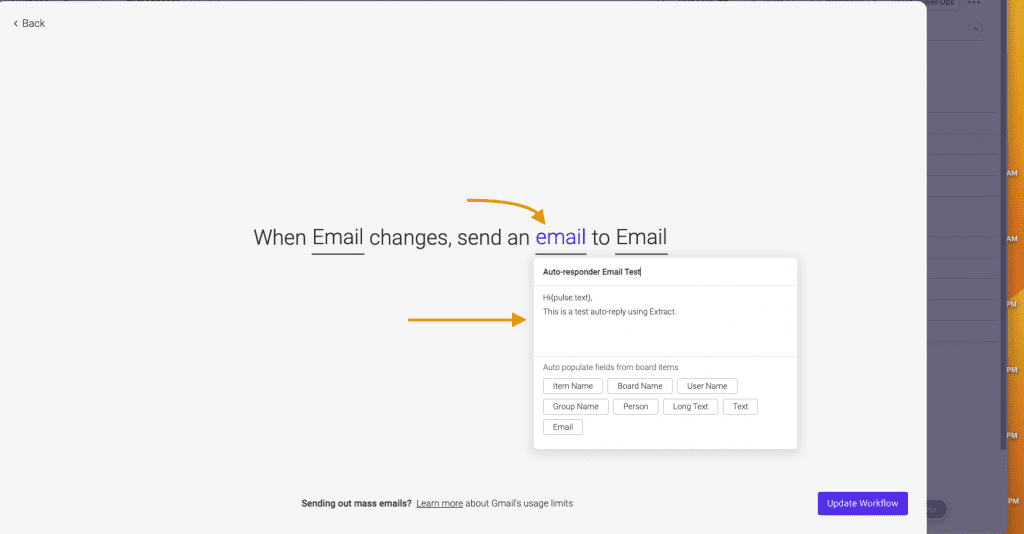
See it in action!
This app is free to try and $35/month to fly
Real people, real answers, real support.
We are here to serve. Whether your question is big or small, we’re here to support you every step of the way.
Related Post
Recent Posts
- How to use Smart Columns to identify key dates like holidays and label them automatically for better resource allocation on monday.com boards
- How to use Smart Columns to never miss an SLA target again on your monday board
- How to use Smart Columns for Casting advanced formulas into standard columns
- How to use Smart Columns to set regional numbers & dates formatting on your monday.com boards
- How to use Smart Columns to enforce conditional logic to monday.com board status columns
- How to use Smart Columns to validate any phone number stored in your monday.com phone board column
- How to use Smart Columns to enforce Mandatory Columns to any standard column on monday.com board