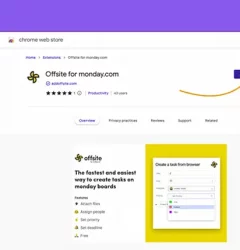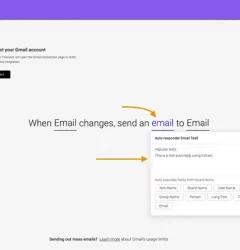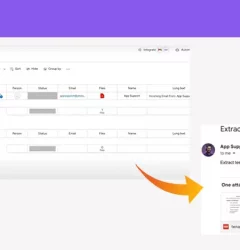Native monday.com mirrored columns can’t be added to forms. However, with the Smart Mirror Column, you can now include mirrored columns in a monday form.
Here’s a step-by-step guide to get you started.
Step 1 – Install Smart Mirror Column
Search for “Smart Mirror Column” in the monday.com app marketplace.
Install the app and select the board where you’d like to use it.
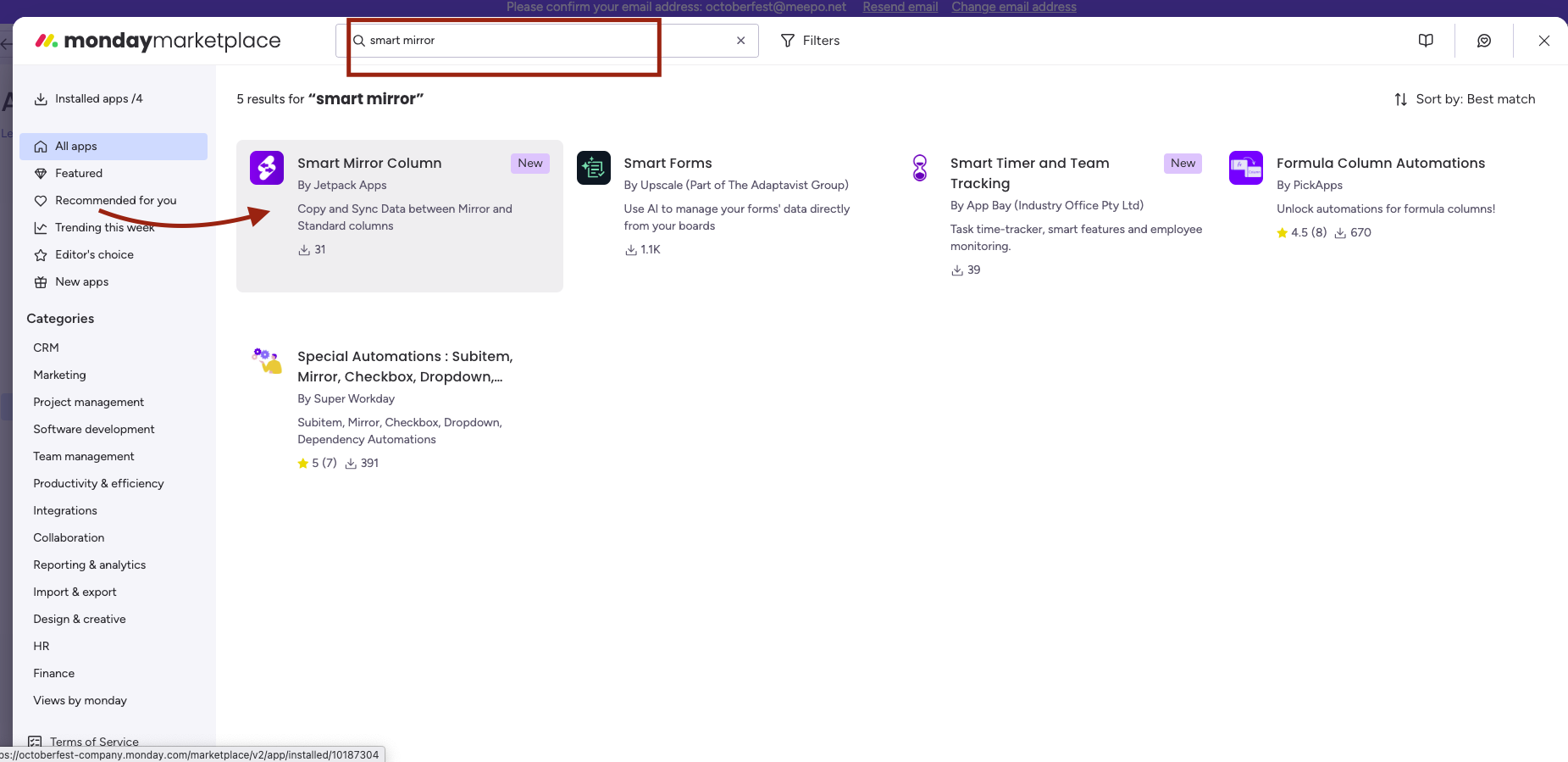
Step 2 – Setting Up a Replicated Column for Smart Mirror
Make sure you have an existing mirror column.
Then, create another column of the same type as the mirror column you want to replicate.
For example, if the mirror column is a Status, you must create a Status column type.
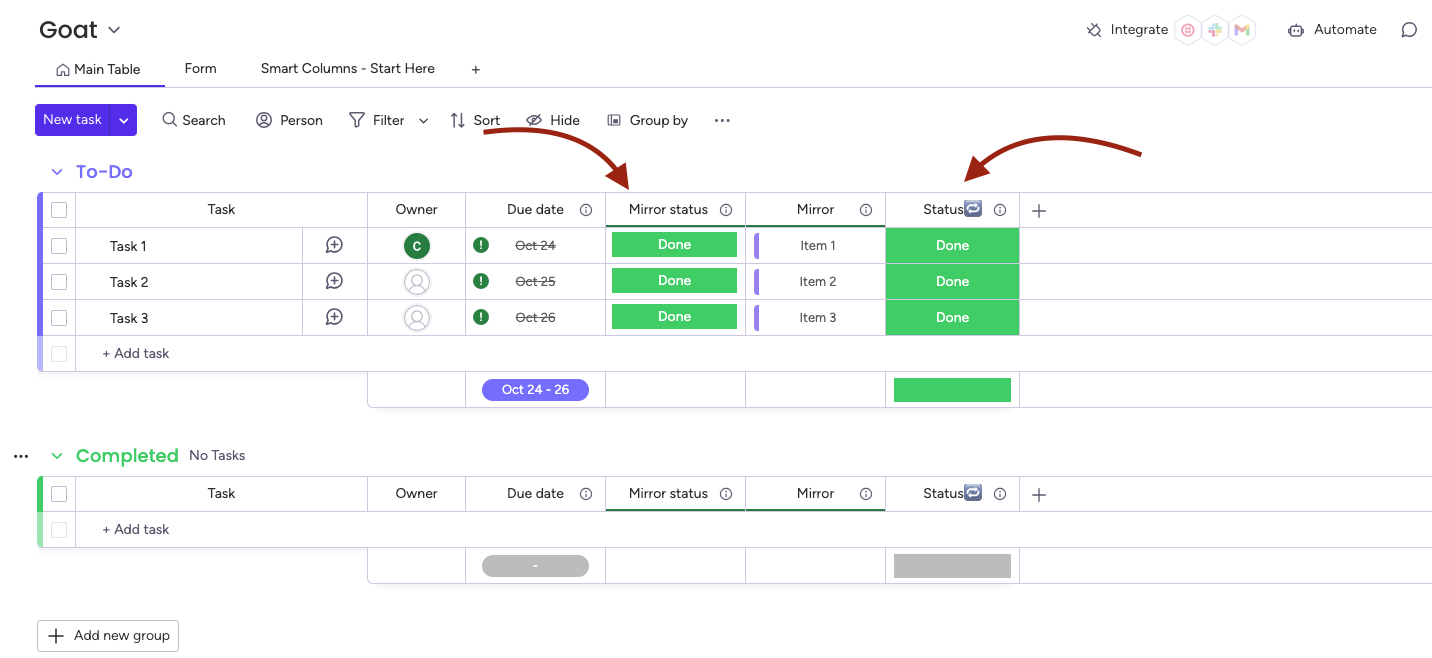
Step 3 – Configure Smart Mirror Column
In the newly created column, click the three dots (…) > choose Column Extensions > Smart Mirror Column.
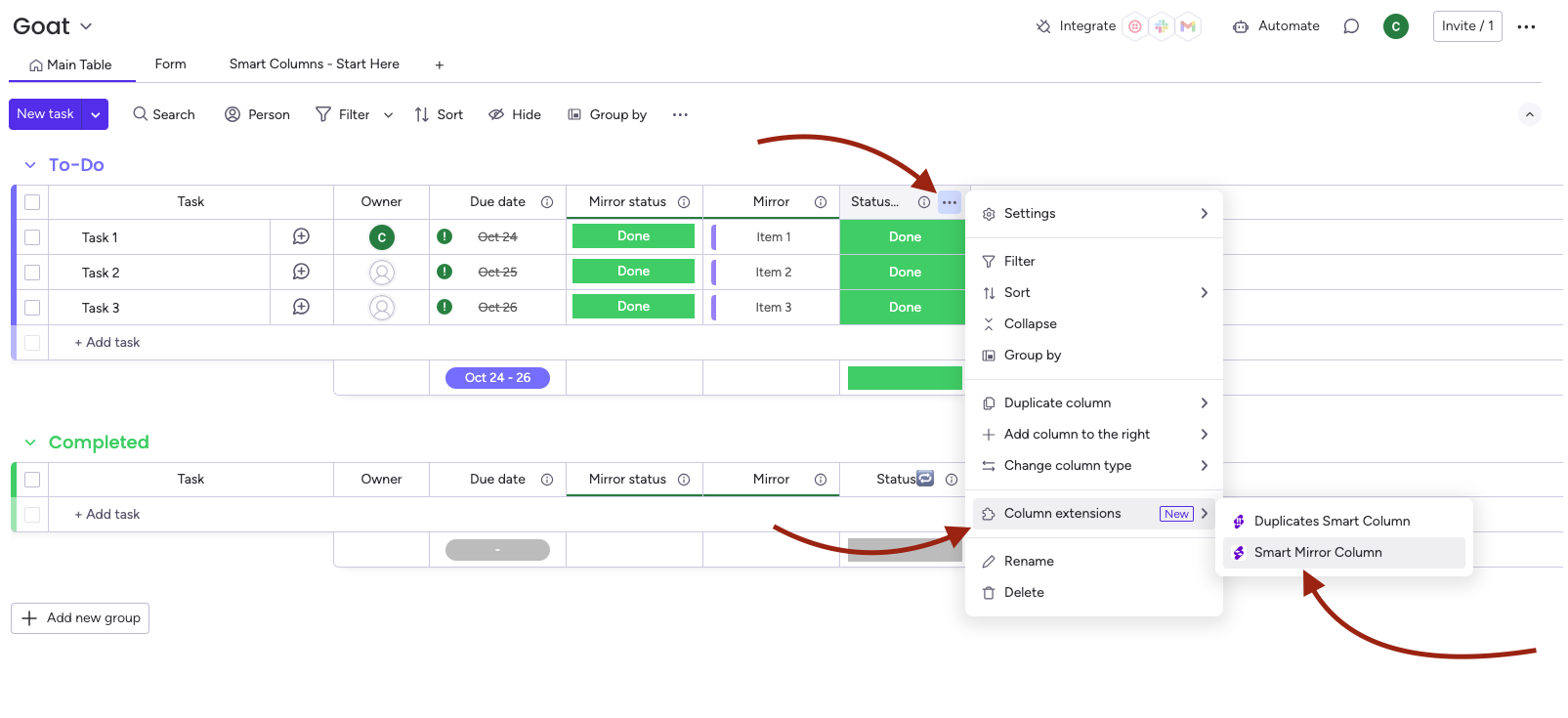
Select the “From” column, which is the Mirrored column, and the “To” column, which is the destination where the value will be duplicated.
In the example below, whenever the mirrored value changes, it will automatically update in the status column.
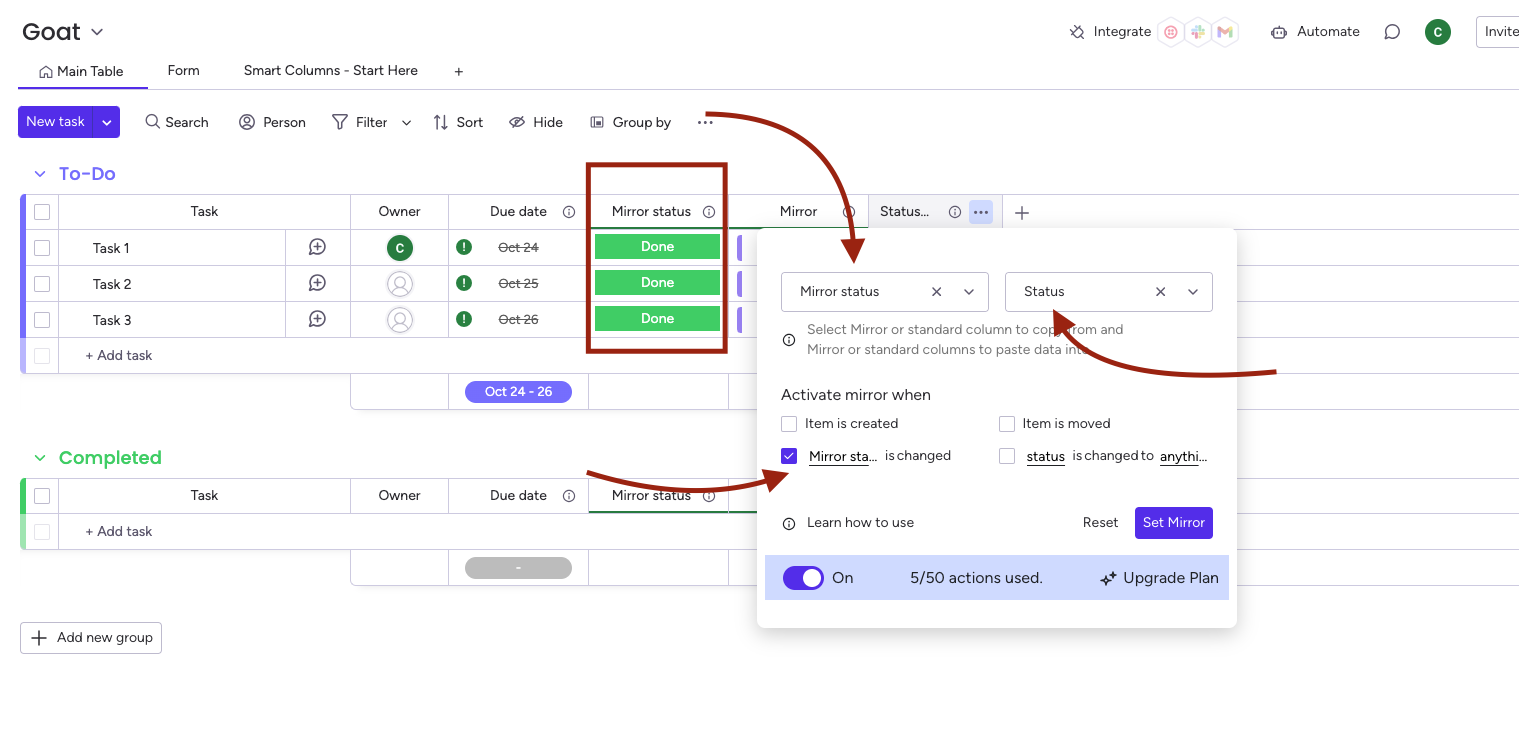
Step 4 – Form customization with mirrored column
Navigate to the form and edit it. You’ll notice that you can now add the mirrored column and select it.
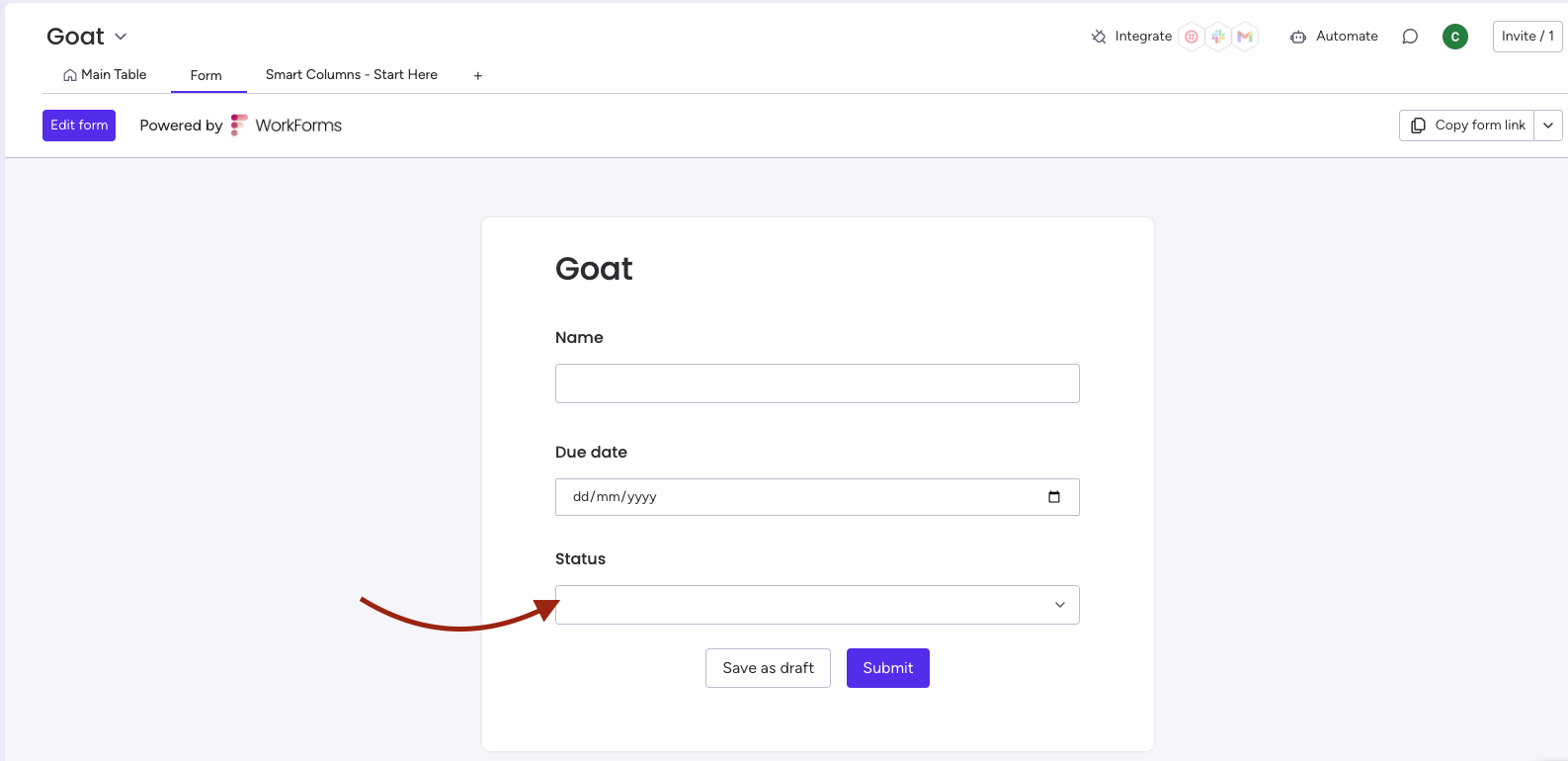
Related Post
Recent Posts
- How to use Smart Columns to identify key dates like holidays and label them automatically for better resource allocation on monday.com boards
- How to use Smart Columns to never miss an SLA target again on your monday board
- How to use Smart Columns for Casting advanced formulas into standard columns
- How to use Smart Columns to set regional numbers & dates formatting on your monday.com boards
- How to use Smart Columns to enforce conditional logic to monday.com board status columns
- How to use Smart Columns to validate any phone number stored in your monday.com phone board column
- How to use Smart Columns to enforce Mandatory Columns to any standard column on monday.com board