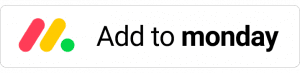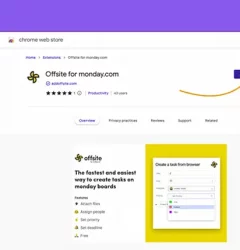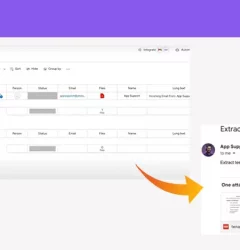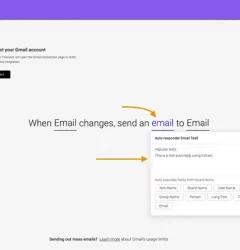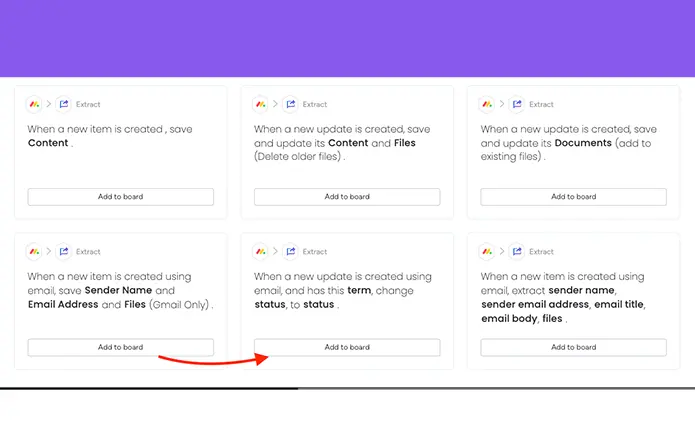
Install Extract Integrations
- Install Extract from the Apps Marketplace.
- Go to the board where you want to use Extract and access the Integration center.
- Install Gmail integration, click this article to learn how to set it up
- Search for Extract and install the integration on your board.
“when a new update is created using email, and has this term, change status, to ____.” - Then mapped out the columns that corresponds to the integrations you installed
- Click “Add to Board” to save your changes
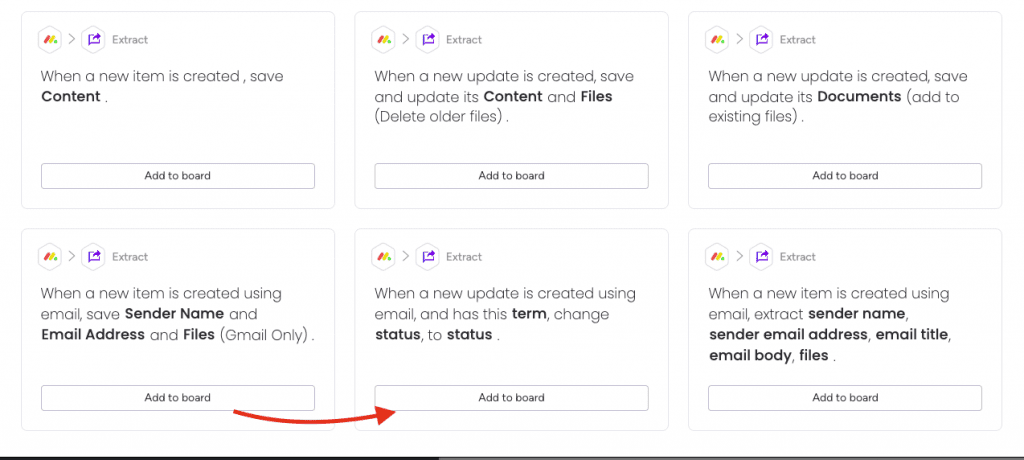
Now that you’ve set up the data extraction, you can create automations to take action based on the extracted data. To create an automation, follow these steps:
Create Automations
- Go to the Automate section of your board and click “Create Automation”.
Set up the trigger for the automation. For example, you can set up an automation that triggers when a certain status is changed on an item. - Next, choose the actions you want the automation to take when the trigger is activated. For example, you can set up an automation to move an item to a different group, create a new item in another board, or send an email.
- Finally, save your automation and test it out to make sure it’s working as expected.
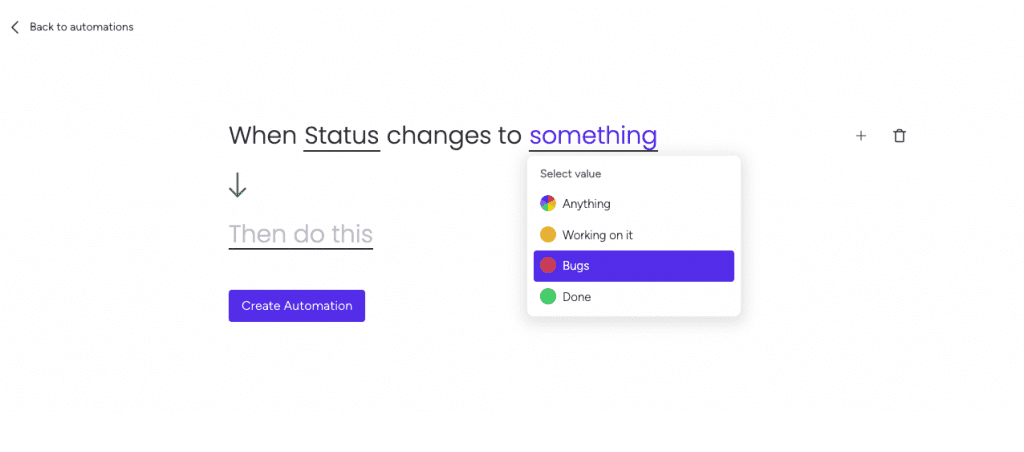
And that’s it! With the Extract app and automation tools in Monday.com, you can easily extract and take action on your data to streamline your workflows and increase productivity.
This app is free to try and $35/month to fly
Real people, real answers, real support.
We are here to serve. Whether your question is big or small, we’re here to support you every step of the way.
Related Post
Recent Posts
- How to use Smart Columns to identify key dates like holidays and label them automatically for better resource allocation on monday.com boards
- How to use Smart Columns to never miss an SLA target again on your monday board
- How to use Smart Columns for Casting advanced formulas into standard columns
- How to use Smart Columns to set regional numbers & dates formatting on your monday.com boards
- How to use Smart Columns to enforce conditional logic to monday.com board status columns
- How to use Smart Columns to validate any phone number stored in your monday.com phone board column
- How to use Smart Columns to enforce Mandatory Columns to any standard column on monday.com board