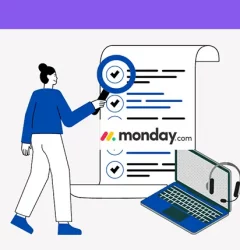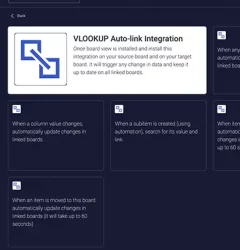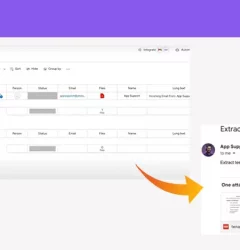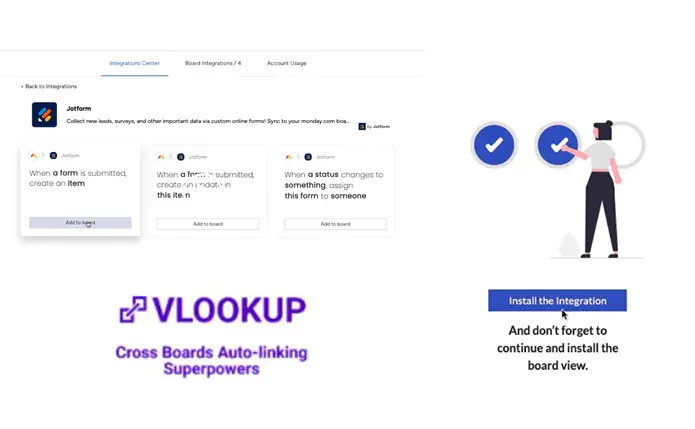
Combining Jotforms and VLookup can significantly simplify data synchronization between boards, improving team productivity.
To start, you will need to follow these steps:
Step 1
In order to use VLookup, you need to install the VLookup app first from Monday.com App Marketplace. Here’s an article on how to install VLookup.
Step 2
Install the VLookup Board View in the target board.
Click on the + icon located below the board title in your source board.
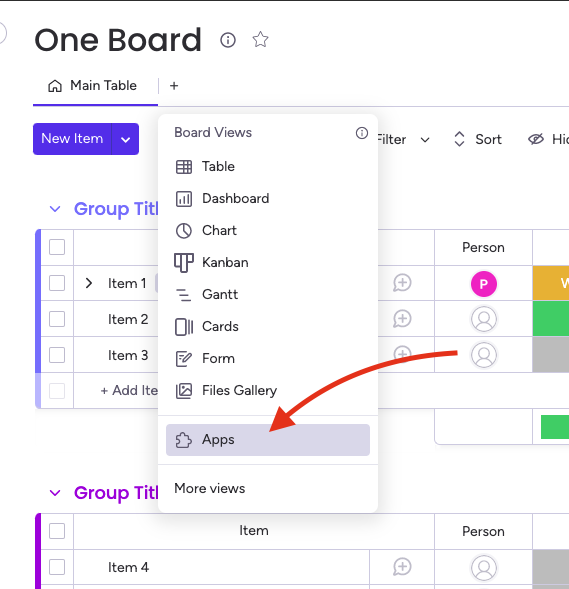
Step 3
Create a recipe by adding the VLookup recipe to your target board, and map the columns with the board with your form using VLookup.
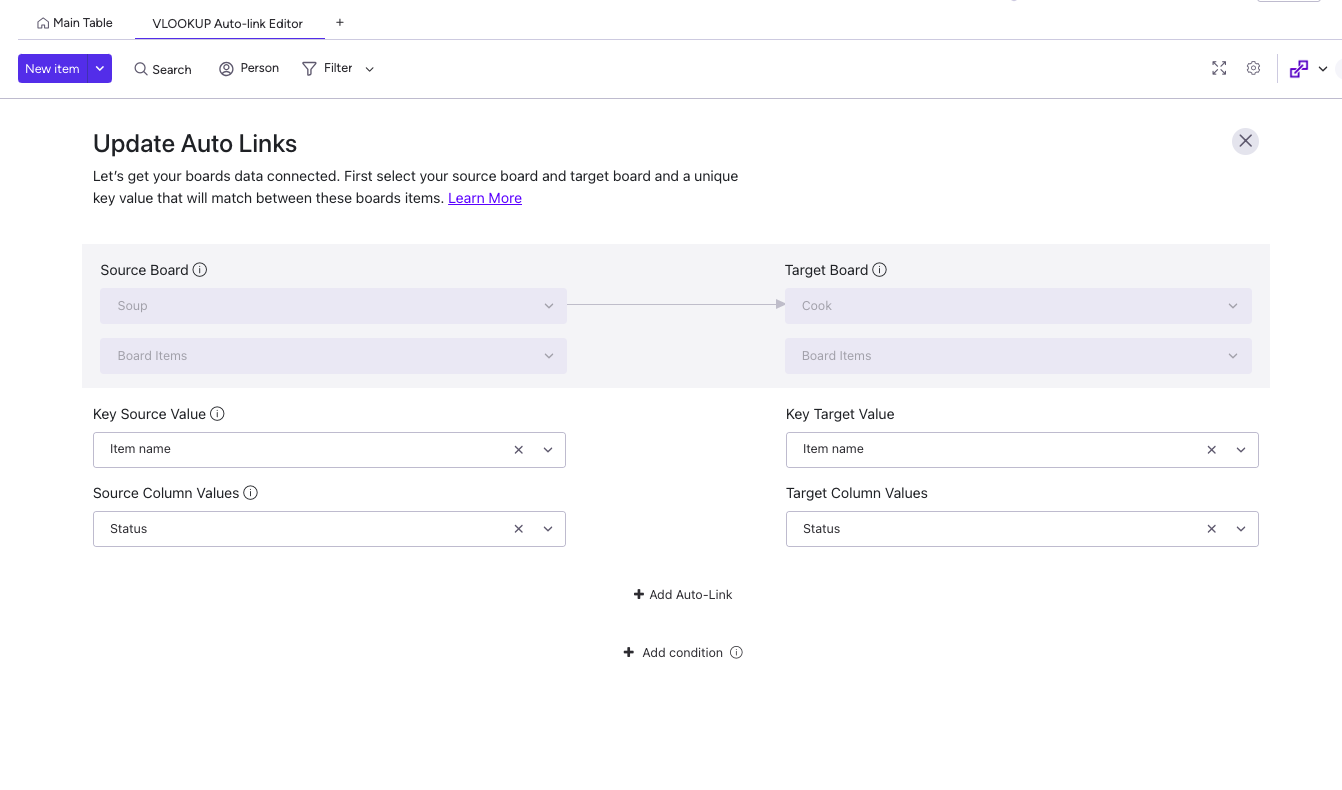
Step 4
Choose the triggers that are best suited for your use case.
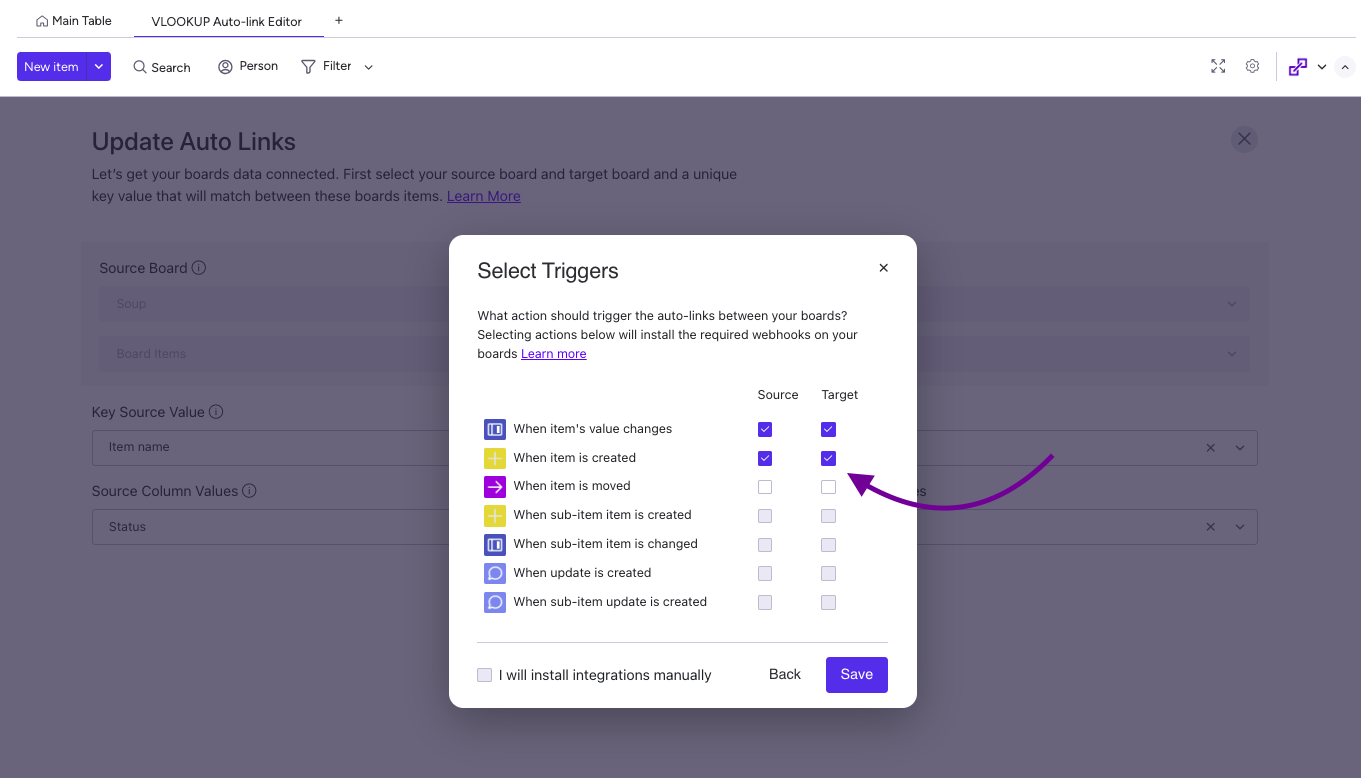
Step 5
Create a form in Jotform and include an Element that serves as the trigger for VLookup. This way, data from the source board can automatically populate the target board.
By completing these steps, you can establish a seamless and efficient process for collecting and synchronizing data based on form submissions.
The Jotform and VLookup integration can significantly boost your team’s productivity and streamline workflows.
Related Post
Recent Posts
- How to use Smart Columns to identify key dates like holidays and label them automatically for better resource allocation on monday.com boards
- How to use Smart Columns to never miss an SLA target again on your monday board
- How to use Smart Columns for Casting advanced formulas into standard columns
- How to use Smart Columns to set regional numbers & dates formatting on your monday.com boards
- How to use Smart Columns to enforce conditional logic to monday.com board status columns
- How to use Smart Columns to validate any phone number stored in your monday.com phone board column
- How to use Smart Columns to enforce Mandatory Columns to any standard column on monday.com board