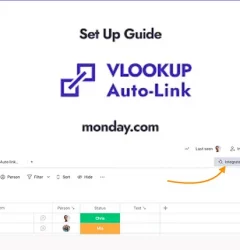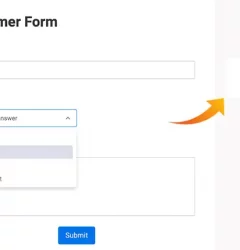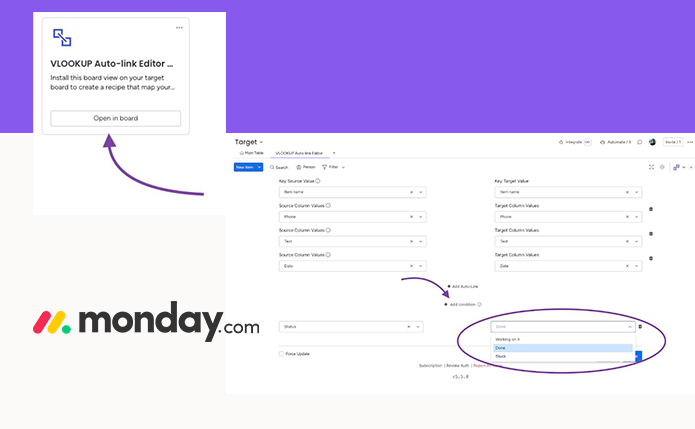
Conditional auto-linking in VLookup enables you to link items based on when specific statuses are triggered.
Step 1
Ensure that you have the VLookup app installed. If you haven’t done so, you can refer to an article on installing VLookup
Step 2
Install the VLookup Board View on the target board.
Click on the + icon located below the board title in your source board.
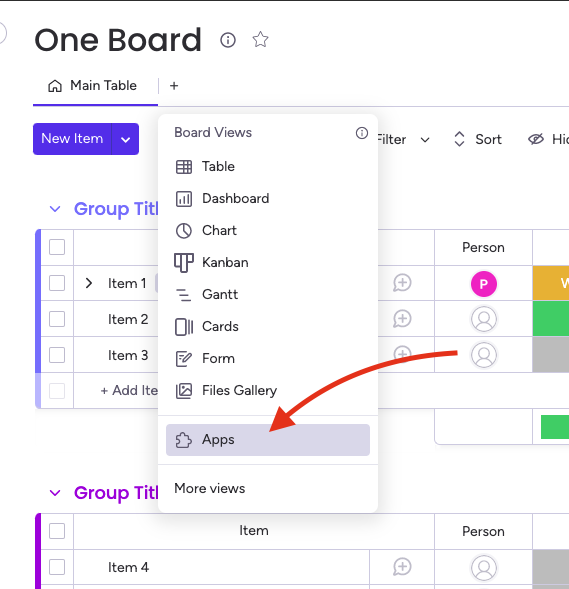
Step 3
To create a recipe, add the VLookup integration to your target board and connect it to the source board. Define unique key values for both the source and target.
Next, set up a condition using a status column. This will trigger the linking process when specific statuses are achieved based on your configuration.
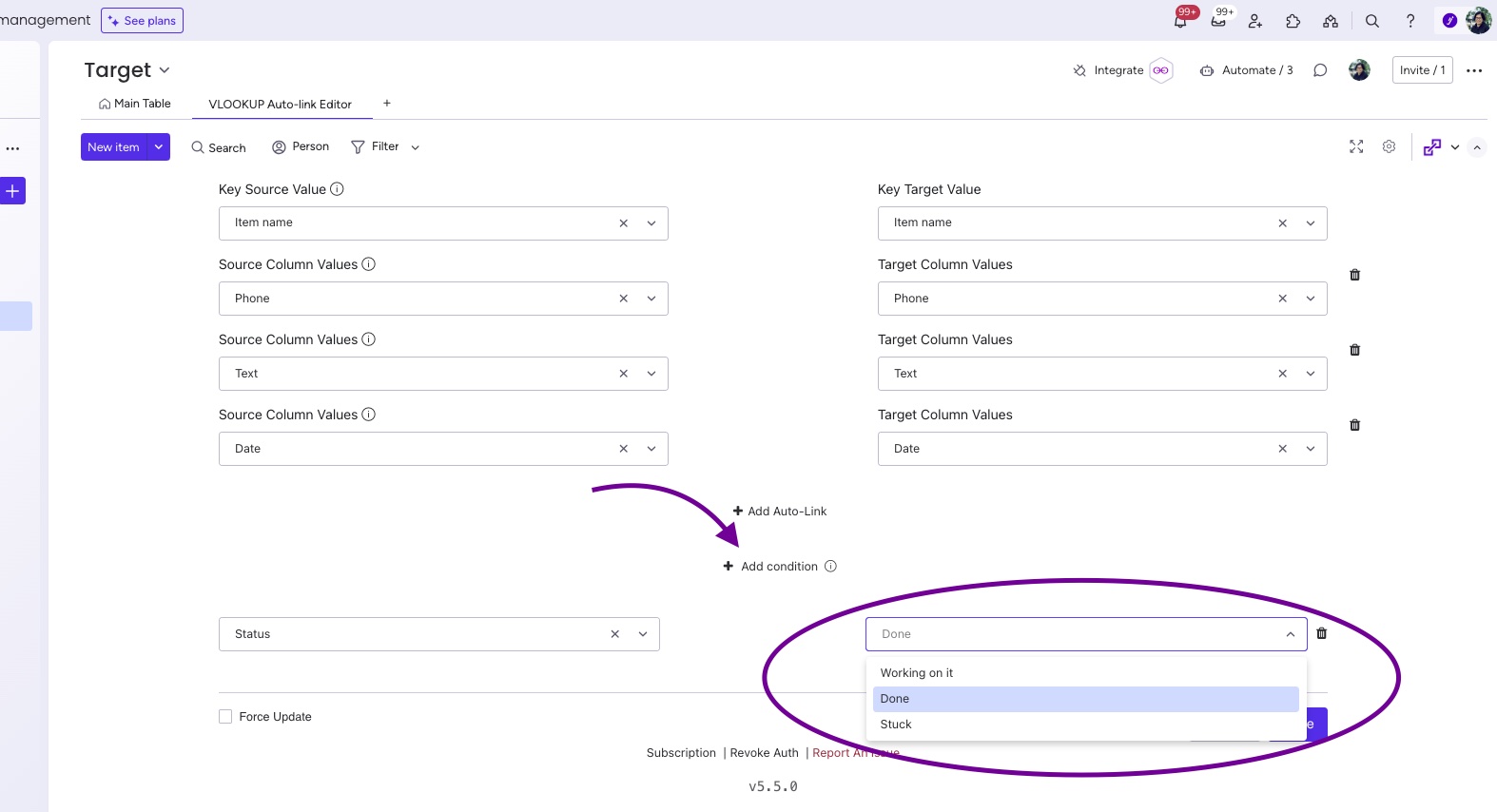
Step 4
You can choose the triggers that are best suited for your use case.
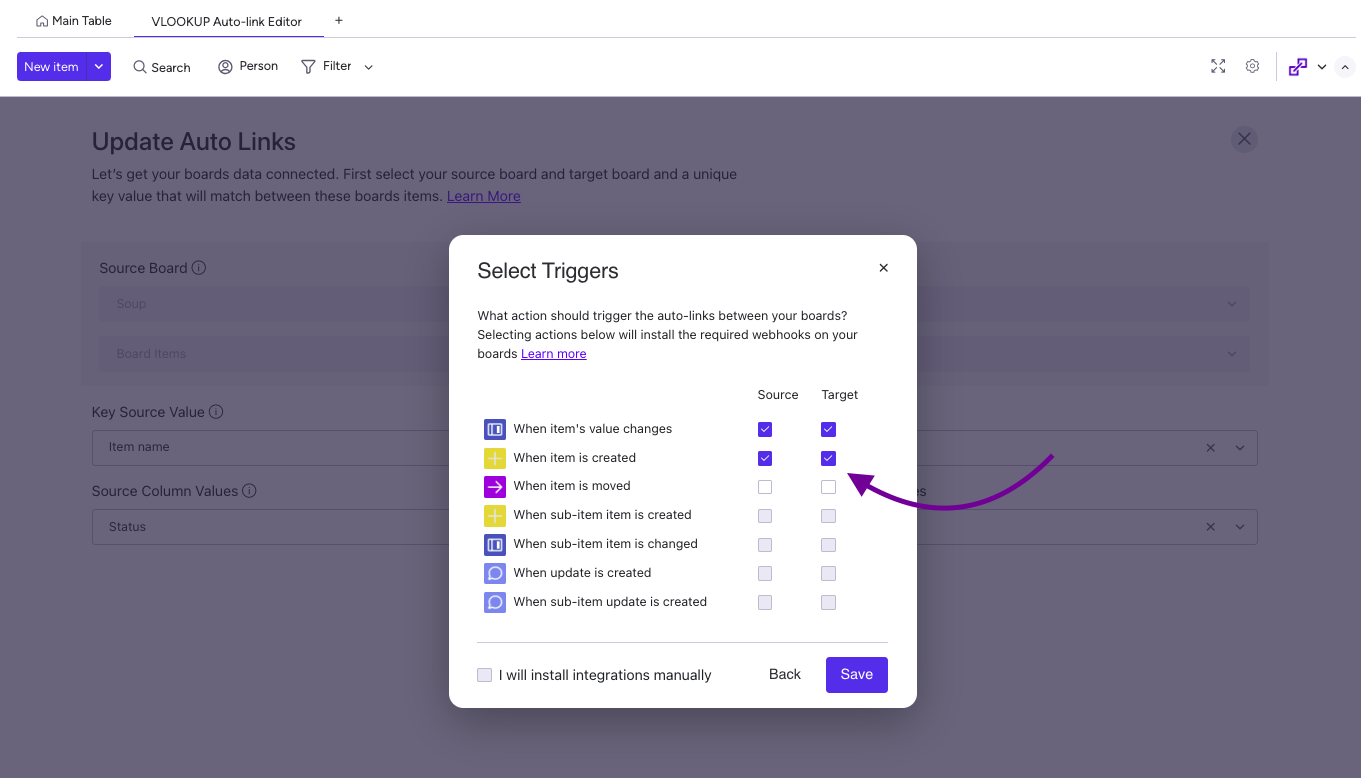
Step 5
Once the VLookup triggers have been installed, the Automation Center will appear as shown below, featuring three VLookup webhooks installed.
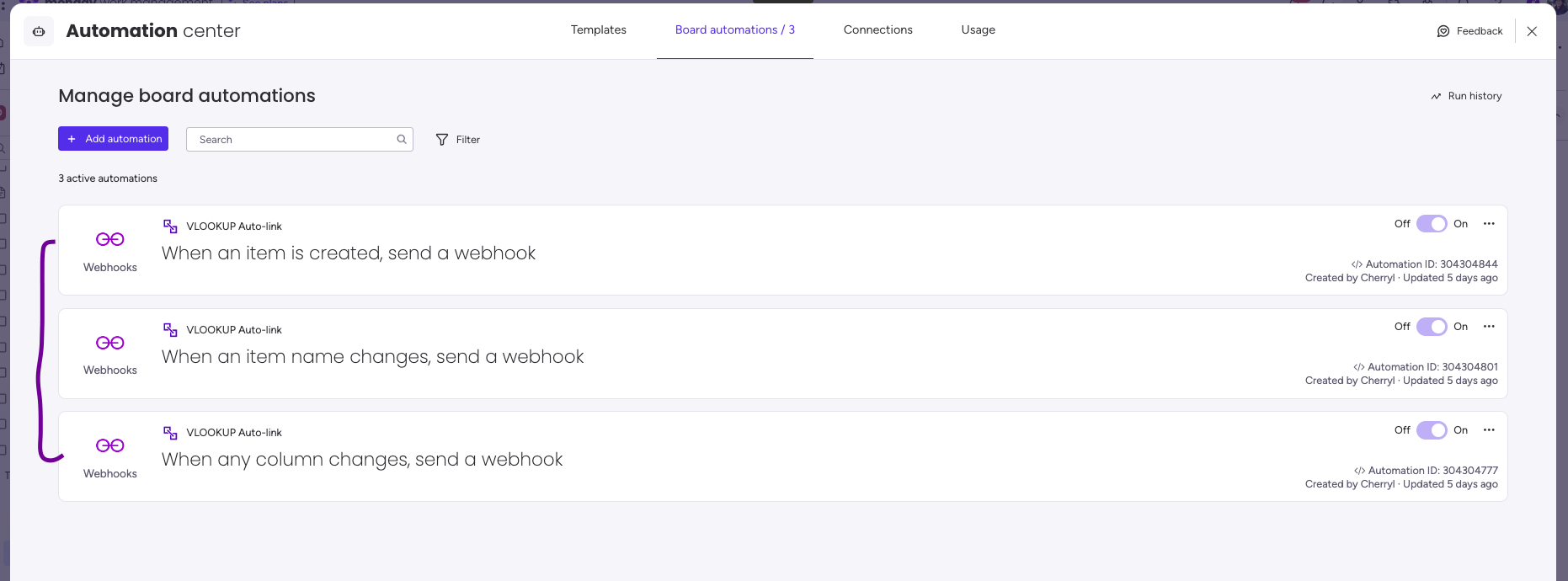
See it in action!
Related Post
Recent Posts
- How to use Smart Columns to identify key dates like holidays and label them automatically for better resource allocation on monday.com boards
- How to use Smart Columns to never miss an SLA target again on your monday board
- How to use Smart Columns for Casting advanced formulas into standard columns
- How to use Smart Columns to set regional numbers & dates formatting on your monday.com boards
- How to use Smart Columns to enforce conditional logic to monday.com board status columns
- How to use Smart Columns to validate any phone number stored in your monday.com phone board column
- How to use Smart Columns to enforce Mandatory Columns to any standard column on monday.com board