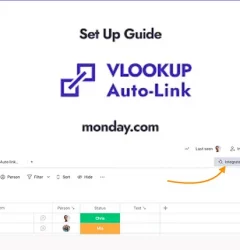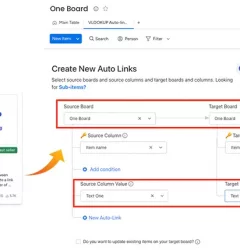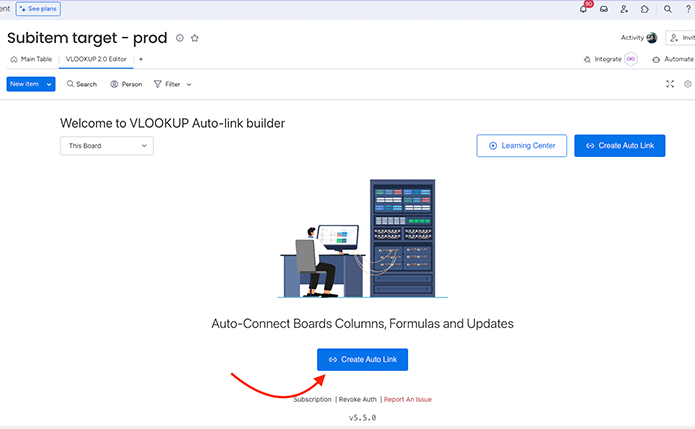
Linking sub-items across boards on monday.com can enhance your workflow by establishing connections between related items. The VLookup feature allows you to automatically link sub-items, providing a more streamlined and interconnected experience across boards.
Step-by-Step Guide:
1. Ensure Sub-Items Exist:
Before setting up the link, make sure you have sub-items already created on your board. This is essential for the proper installation of webhooks.
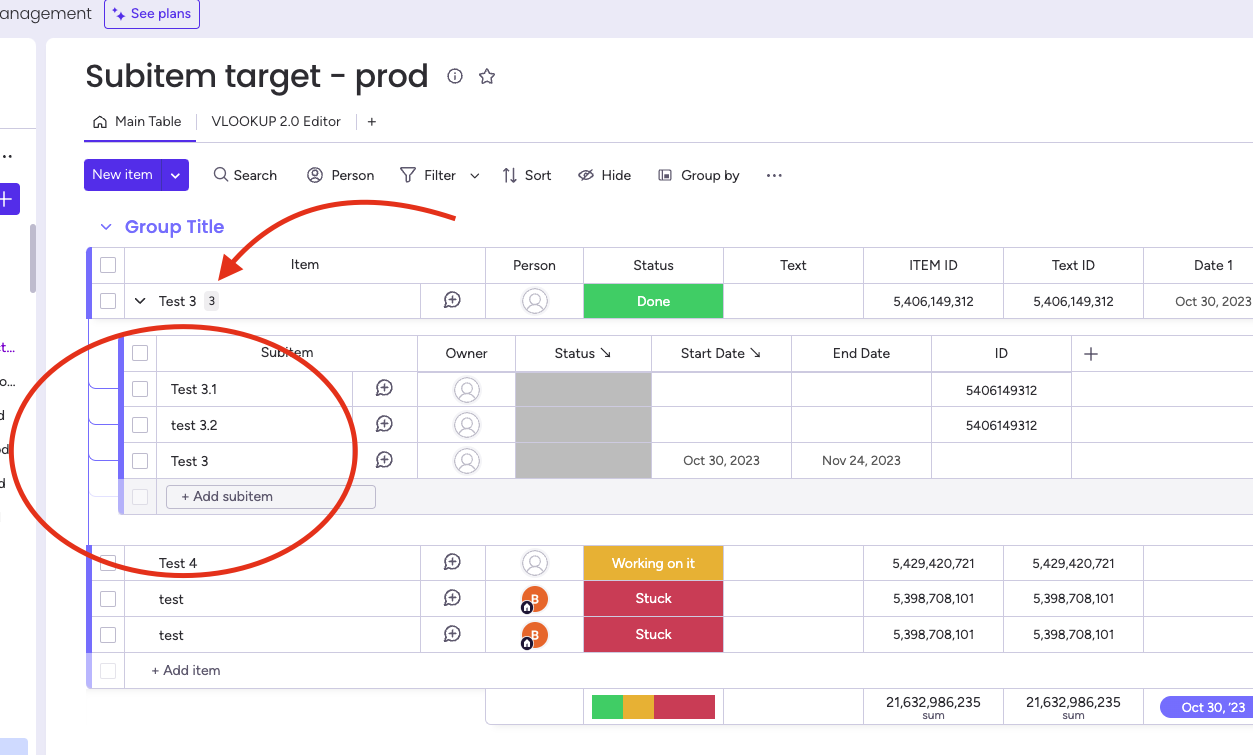
2. Access the Target Board:
Navigate to your target board where you want to establish the link.
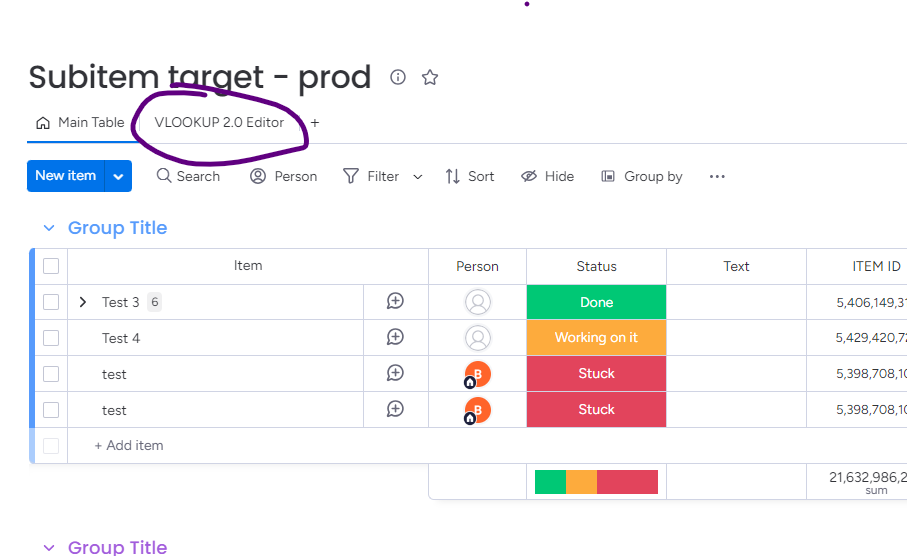
3. Activate VLookup Board View:
Click on the VLookup board view to enable the feature for linking sub-items.
4. Create a Trigger:
Locate and click the “Create Auto Link” button to initiate the trigger setup.
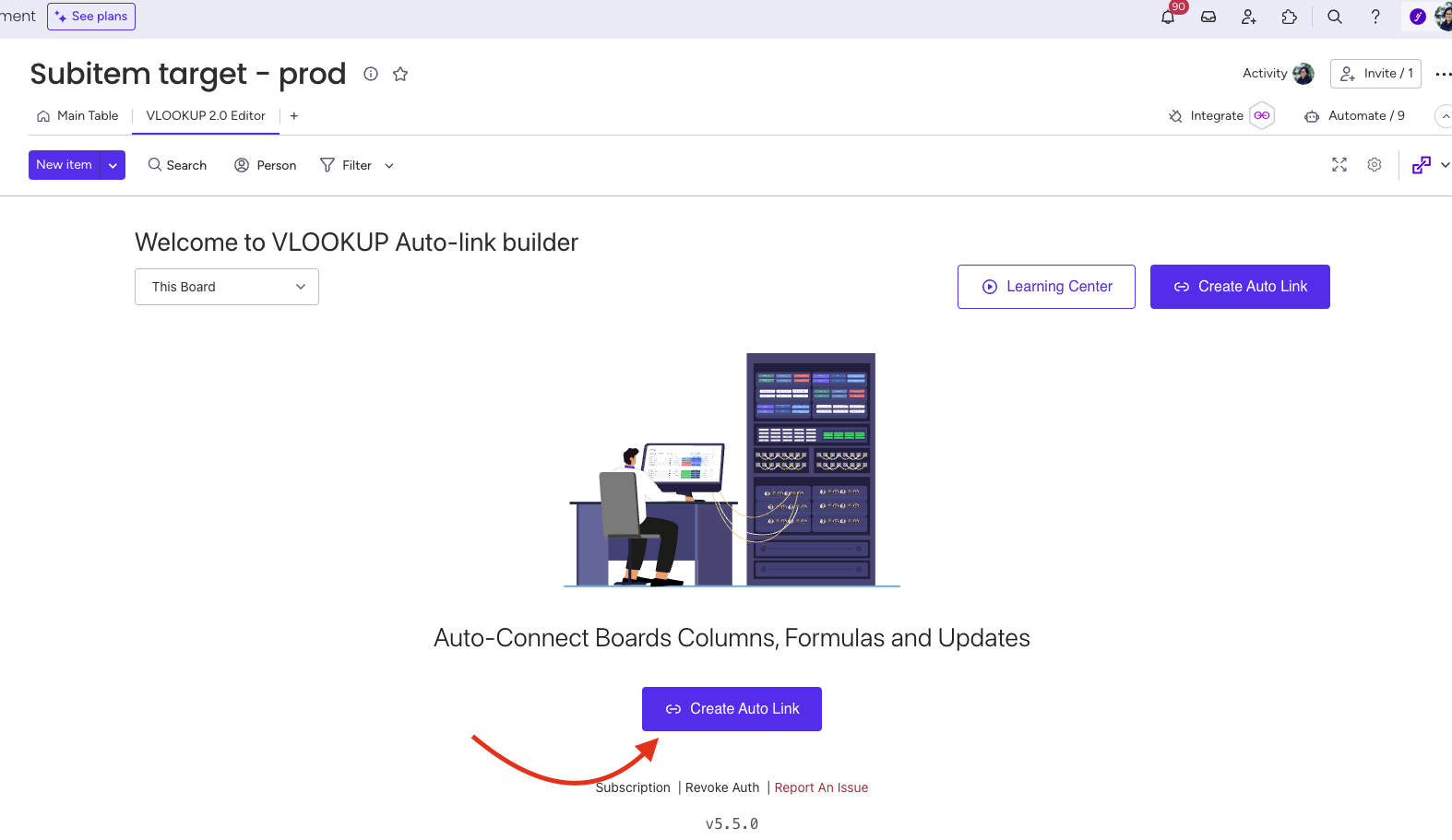
5. Map Source and Target Boards:
In the trigger setup, select the source board (where your sub-item exists) and the target board (where you want to link the sub-item).
6. Select “Board Subitems”:
Choose the “Board Subitems” option to specify that you are linking sub-items.
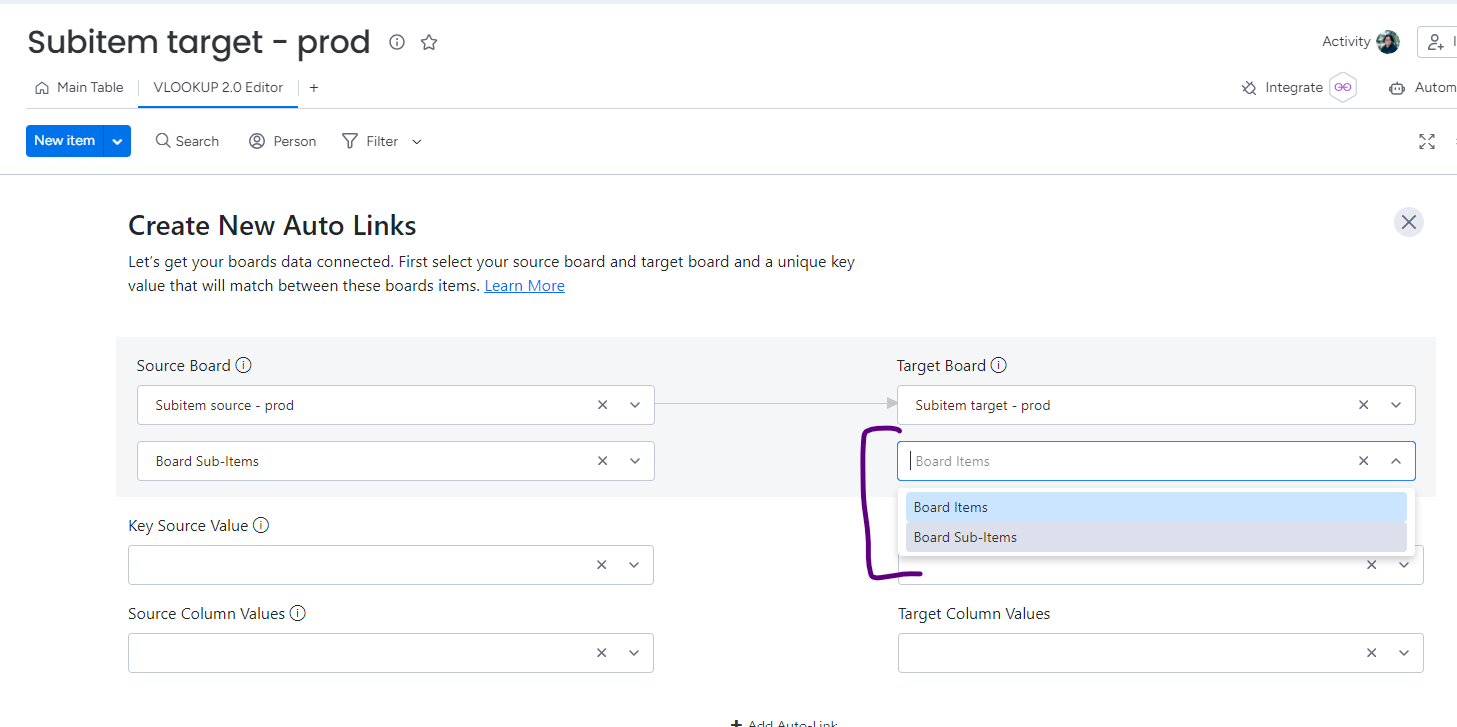
7. Map Board Columns:
Map all the relevant board columns that you want to connect. This ensures that the necessary data is synchronized between sub-items on different boards.
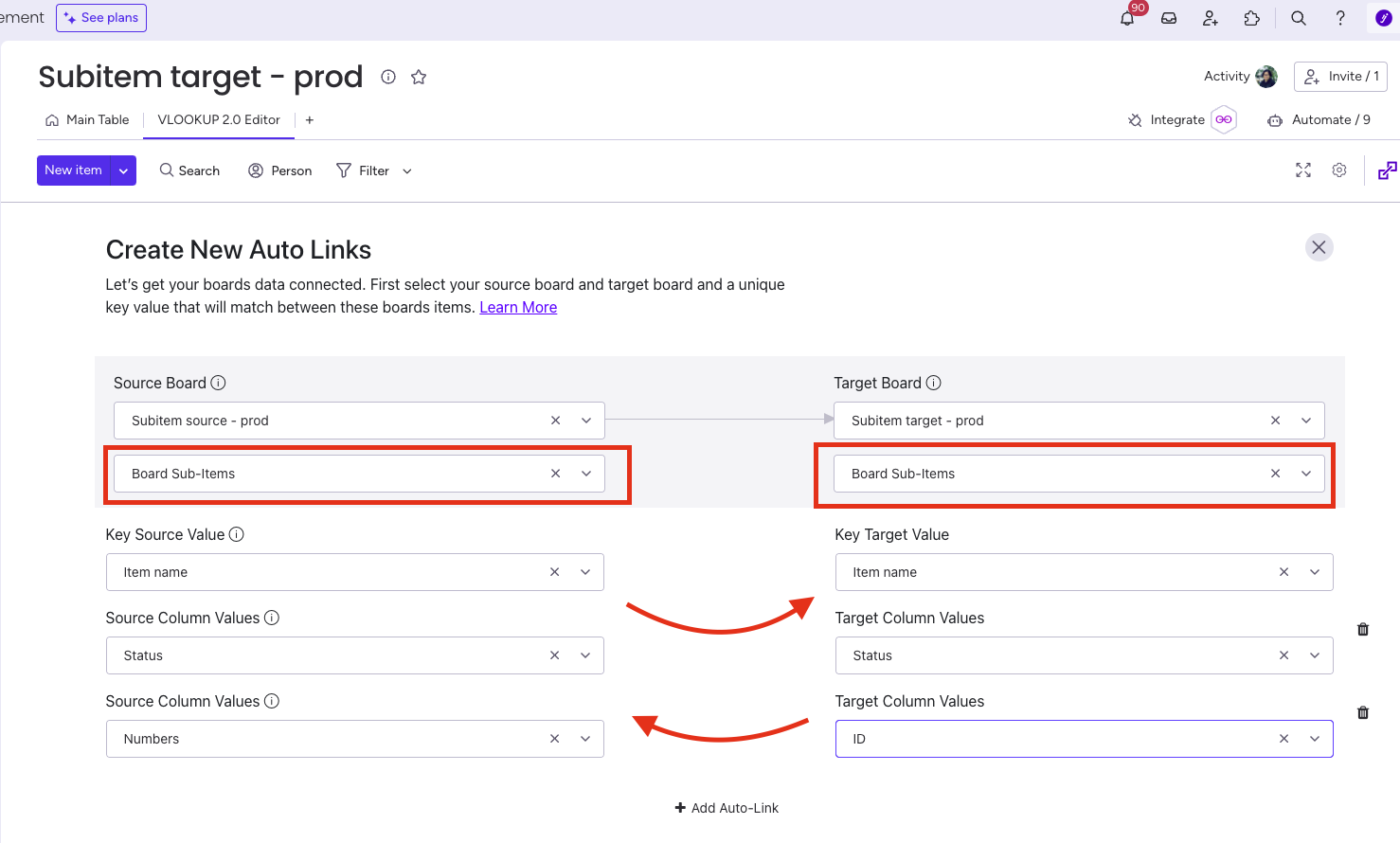
8. Save Changes:
Click the “Done” button to save your configuration and install the triggers.
With these steps, you’ve successfully set up VLookup to link sub-items between boards on monday.com. This powerful feature enhances collaboration and simplifies complex workflows by seamlessly connecting related information across boards.
See it in action!
Related Post
Recent Posts
- How to use Smart Columns to identify key dates like holidays and label them automatically for better resource allocation on monday.com boards
- How to use Smart Columns to never miss an SLA target again on your monday board
- How to use Smart Columns for Casting advanced formulas into standard columns
- How to use Smart Columns to set regional numbers & dates formatting on your monday.com boards
- How to use Smart Columns to enforce conditional logic to monday.com board status columns
- How to use Smart Columns to validate any phone number stored in your monday.com phone board column
- How to use Smart Columns to enforce Mandatory Columns to any standard column on monday.com board