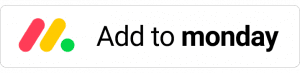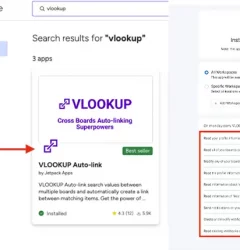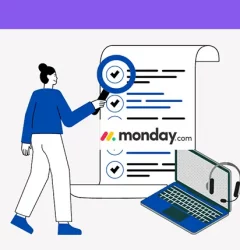Creative Processes, VLOOKUP for monday.com guides
Connect formula column on multiple monday.com boards
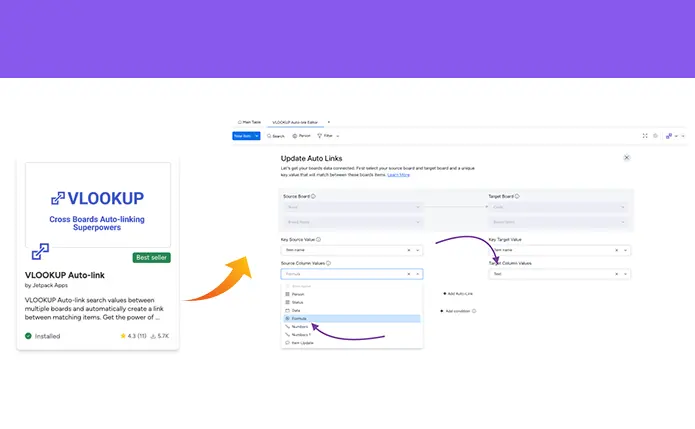
Users can now connect formula-type columns across multiple Monday.com boards while maintaining automation functionality, thanks to a recent update to VLookup.
Here’s a step-by-step tutorial for mirroring a Monday.com formula column with VLookup:
Step 1
Check that VLookup is installed. If you don’t already have it, check this article on how to install it.
Step 2
Install the VLookup Board View on the target board.
Click on the + icon located below the board title in your source board.
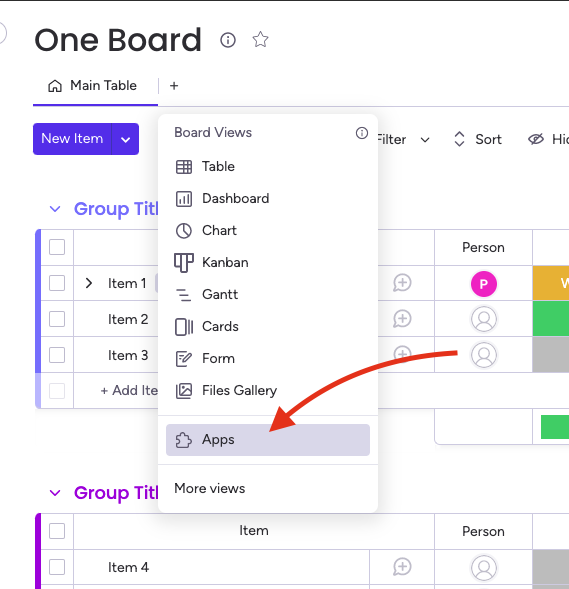
Step 3
In the target board, generate a “TEXT or Number type column.” This column will link to the “Formula” column in the source board. The formula column can only be linked with columns of the Text or Number type, and not with any other type of column.
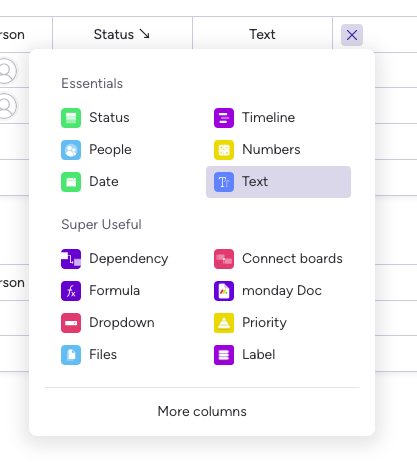
Step 4
Make a recipe and map the columns you want to connect. This can be done by going to your target board, VLookup board view and clicking on “Add new auto-link” From there, you can select the source and target boards and specify the columns to be connected.
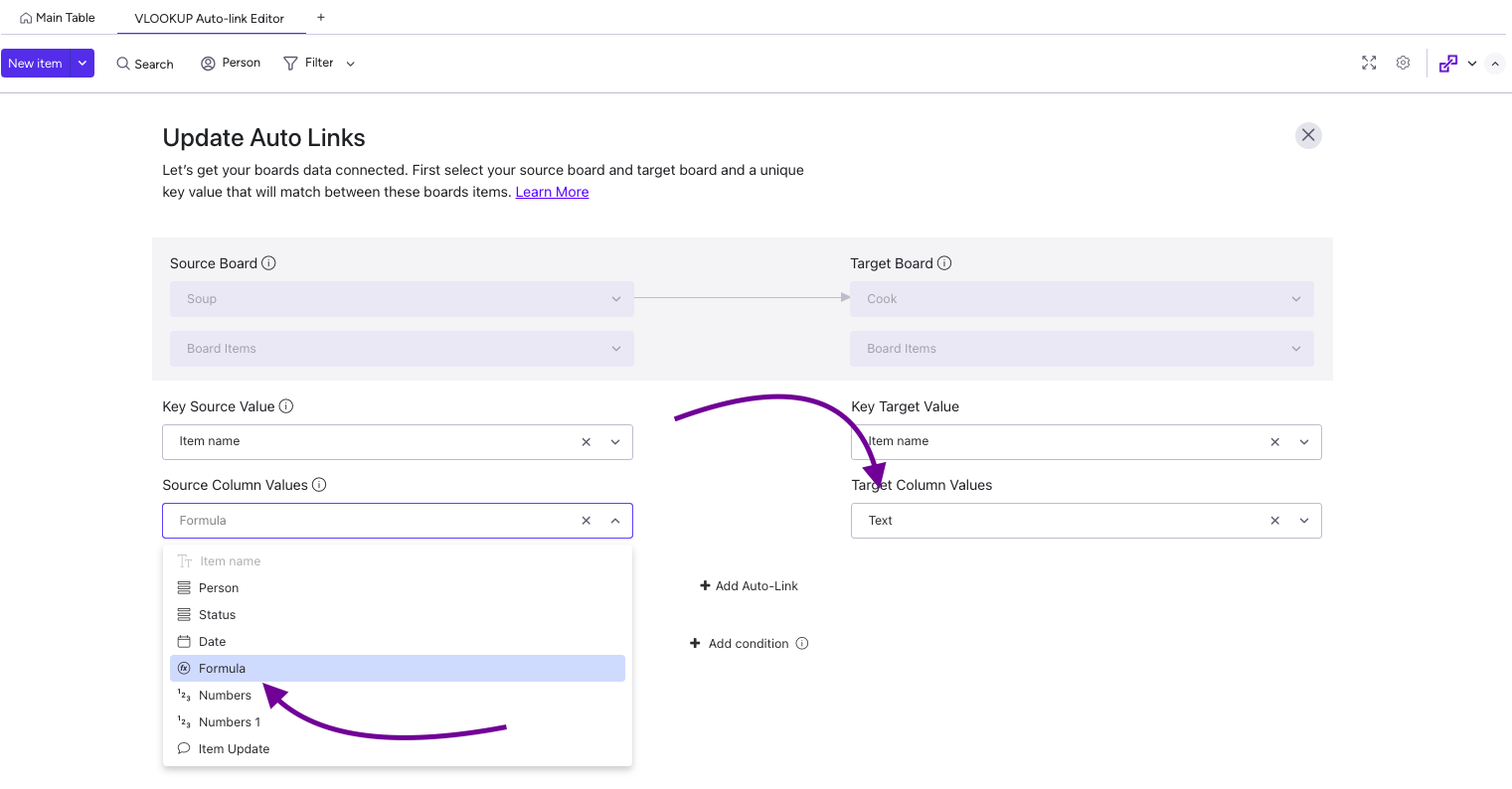
- Finally, save your changes and enjoy the benefits of a seamlessly integrated workflow between your Monday.com boards.
See it in action!
This app is free to try and $35/month to fly
Real people, real answers, real support.
We are here to serve. Whether your question is big or small, we’re here to support you every step of the way.
Related Post
Recent Posts
- How to use Smart Columns to identify key dates like holidays and label them automatically for better resource allocation on monday.com boards
- How to use Smart Columns to never miss an SLA target again on your monday board
- How to use Smart Columns for Casting advanced formulas into standard columns
- How to use Smart Columns to set regional numbers & dates formatting on your monday.com boards
- How to use Smart Columns to enforce conditional logic to monday.com board status columns
- How to use Smart Columns to validate any phone number stored in your monday.com phone board column
- How to use Smart Columns to enforce Mandatory Columns to any standard column on monday.com board