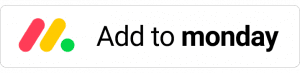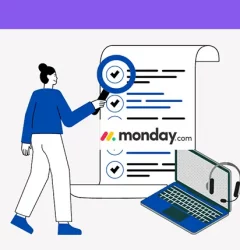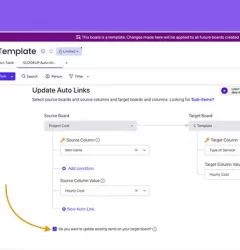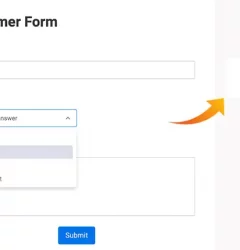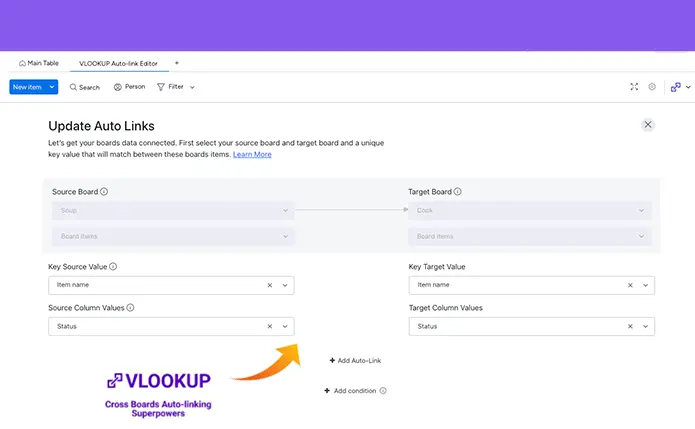
VLookup is a powerful app that allows you to match and synchronize data across multiple boards in monday.com. With VLookup, you can automatically update data between boards, saving time and reducing errors.
Here’s how to get started with VLookup:
Step 1
Install VLookup from the monday.com App Marketplace. Here’s an article on how to install VLookup.
Step 2
Install the VLookup Board View in the target board.
Click on the + icon located below the board title in your source board.
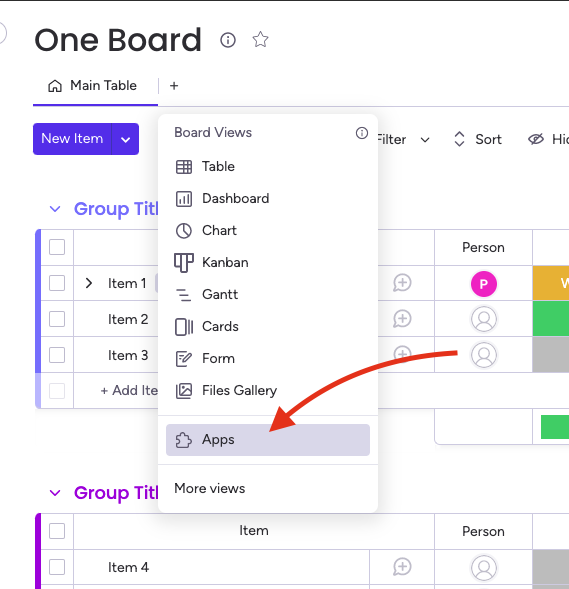
Step 3
Create a recipe by adding the VLookup recipe to your target board, and map the columns with the board with your form using VLookup.
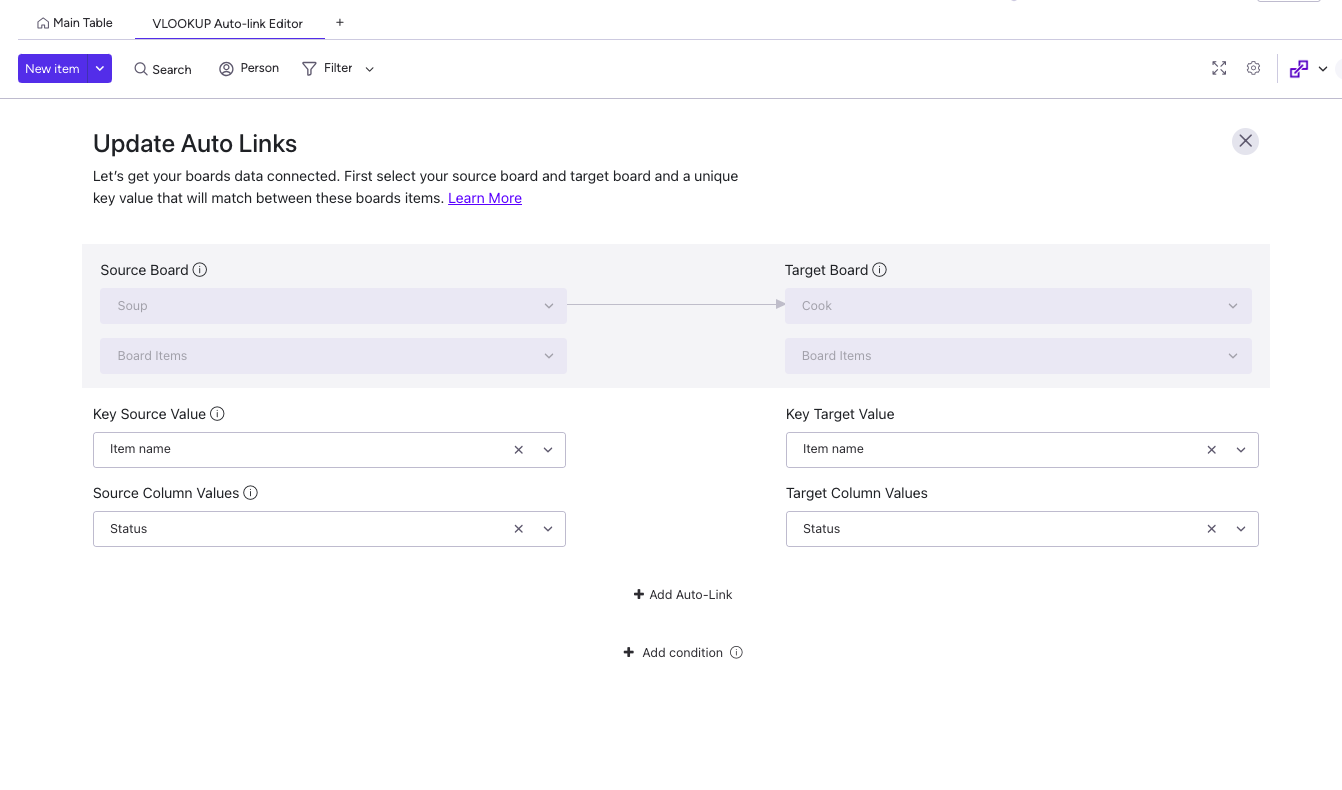
Step 4
Choose the triggers that are best suited for your use case.
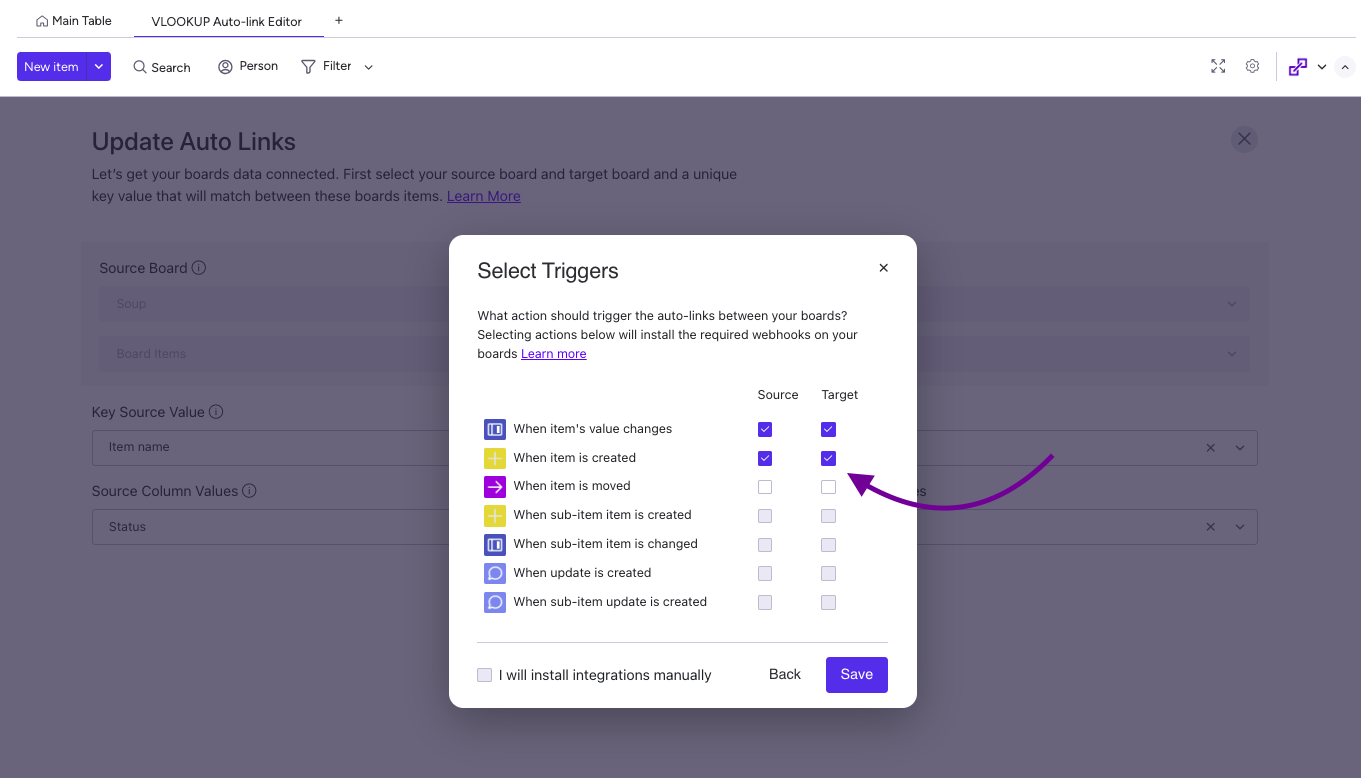
With VLookup, you can match and synchronize data between boards in real time, ensuring that your team is always working with the most up-to-date information.
See it in action!
This app is free to try and $35/month to fly
Real people, real answers, real support.
We are here to serve. Whether your question is big or small, we’re here to support you every step of the way.
Related Post
Recent Posts
- How to use Smart Columns to identify key dates like holidays and label them automatically for better resource allocation on monday.com boards
- How to use Smart Columns to never miss an SLA target again on your monday board
- How to use Smart Columns for Casting advanced formulas into standard columns
- How to use Smart Columns to set regional numbers & dates formatting on your monday.com boards
- How to use Smart Columns to enforce conditional logic to monday.com board status columns
- How to use Smart Columns to validate any phone number stored in your monday.com phone board column
- How to use Smart Columns to enforce Mandatory Columns to any standard column on monday.com board