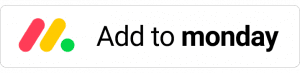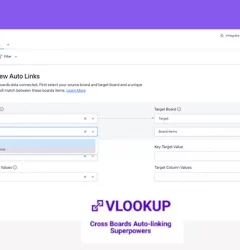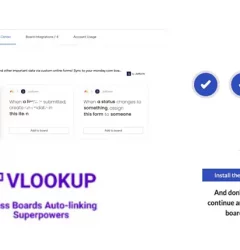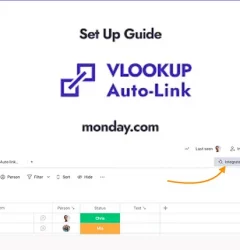Human Resources, VLOOKUP for monday.com guides
Automate your timesheet with monday.com using VLOOKUP
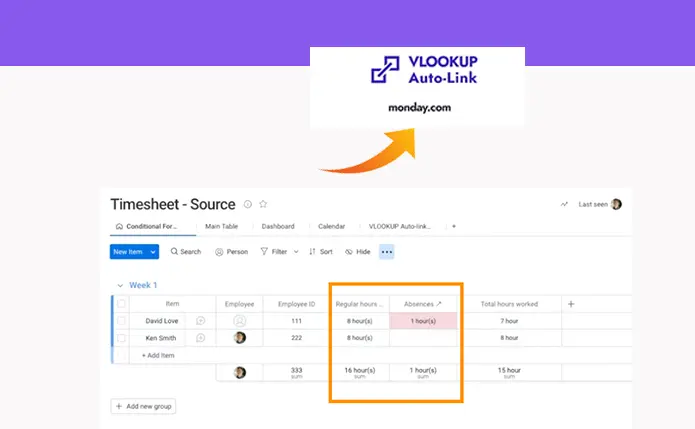
Automate your timesheet with monday.com using VLookup
With VLOOKUP, you can automatically link your timesheets and track your team members’ work hours. This can help you monitor things like staff availability, expenses, and even automatically link regular hours and absences. In this example, we’ll show you how to use VLOOKUP to easily link regular hours and absences, so you can better manage your team’s work and resources. This is a simple and efficient way to improve your team’s productivity and collaboration.
In this example, we are going to auto-link regular hours and absences.
Source board
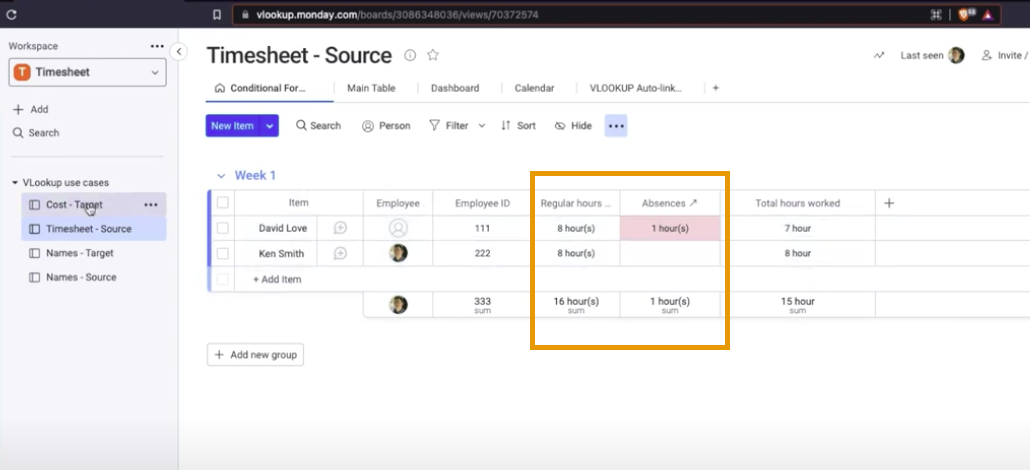
Target board
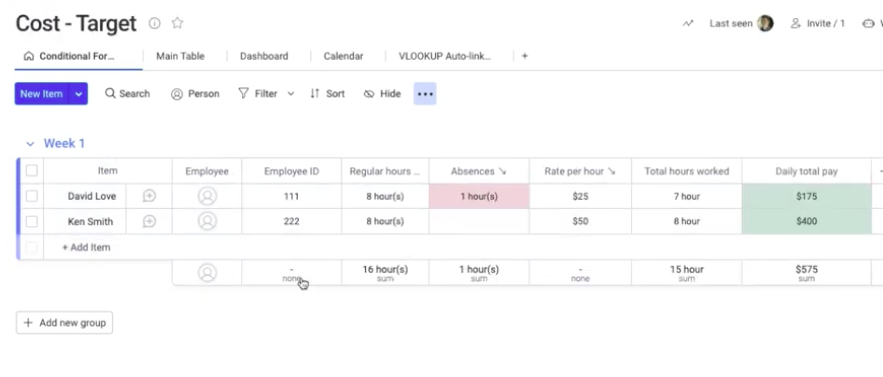
To get started, you’ll need to;
Step 1
In order to use VLookup, you need to install the VLookup app first from monday.com App Marketplace. Here’s an article on how to install VLookup.
Step 2
Install the VLookup Board View on the target board.
Click on the + icon located below the board title in your source board.
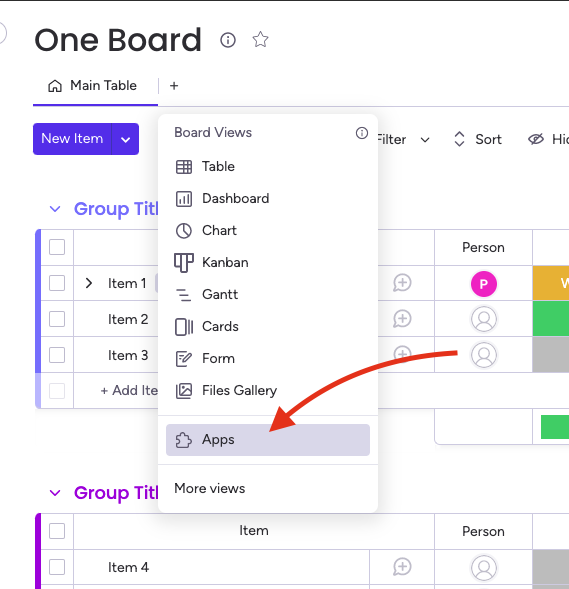
Step 3
- In the target board “Timesheet” and create a recipe and select the columns that you want to link. These could be columns for staff names, hours worked, and absences.
- Save your changes and you’re all set! Your source board will now be linked to the target board, and any changes made in one board will be automatically reflected in the other.
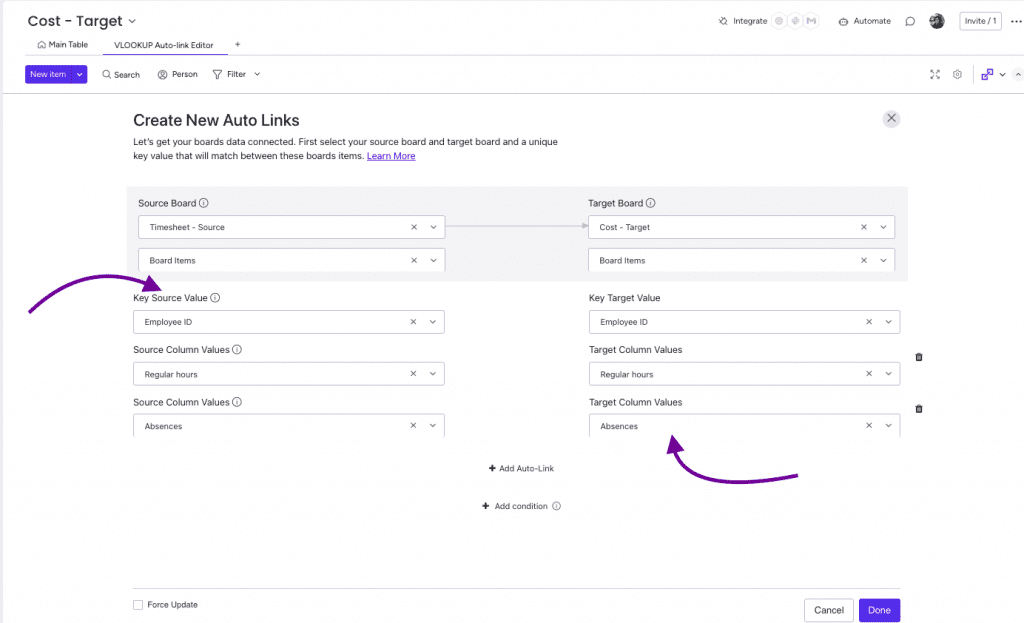
Step 4
You can choose the triggers that are best suited for your use case.
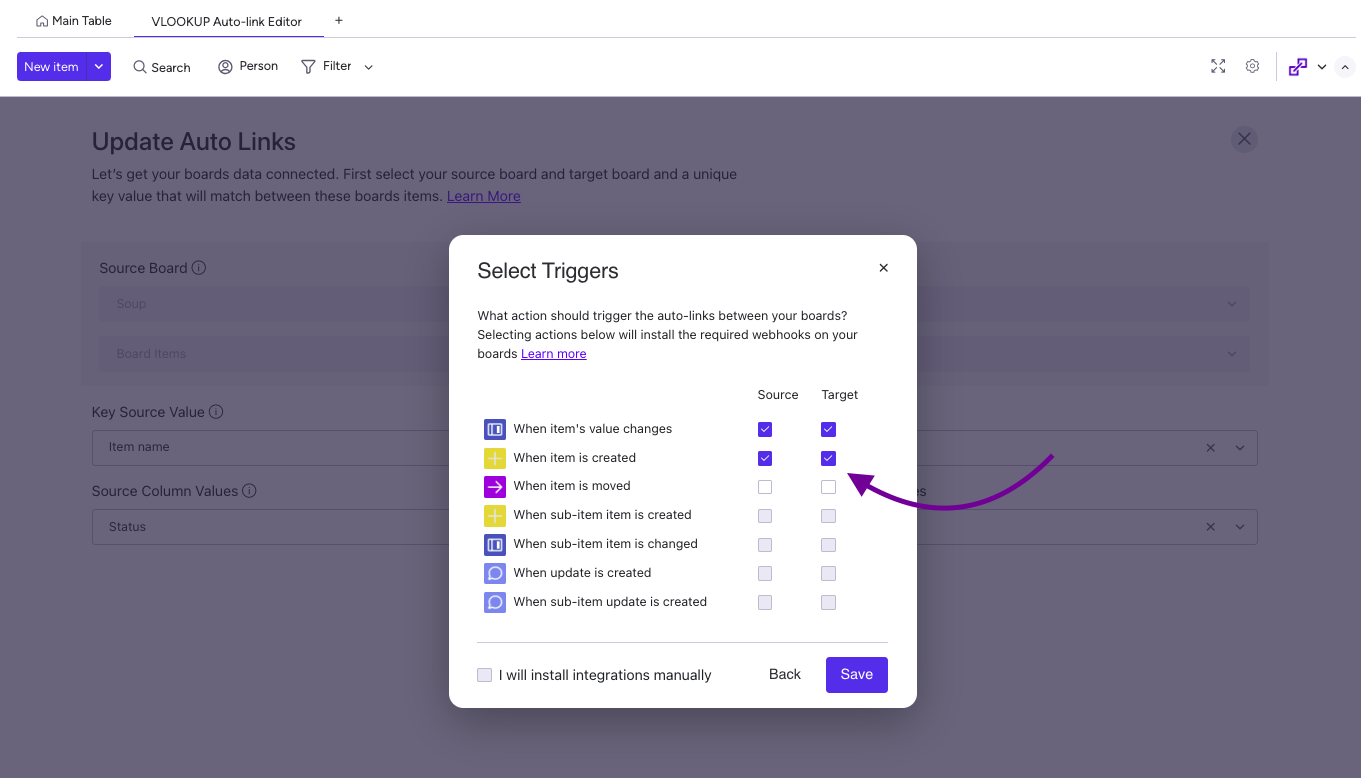
Step 5
Once the VLookup triggers have been installed, the Automation Center will appear as shown below, featuring three VLookup webhooks installed.
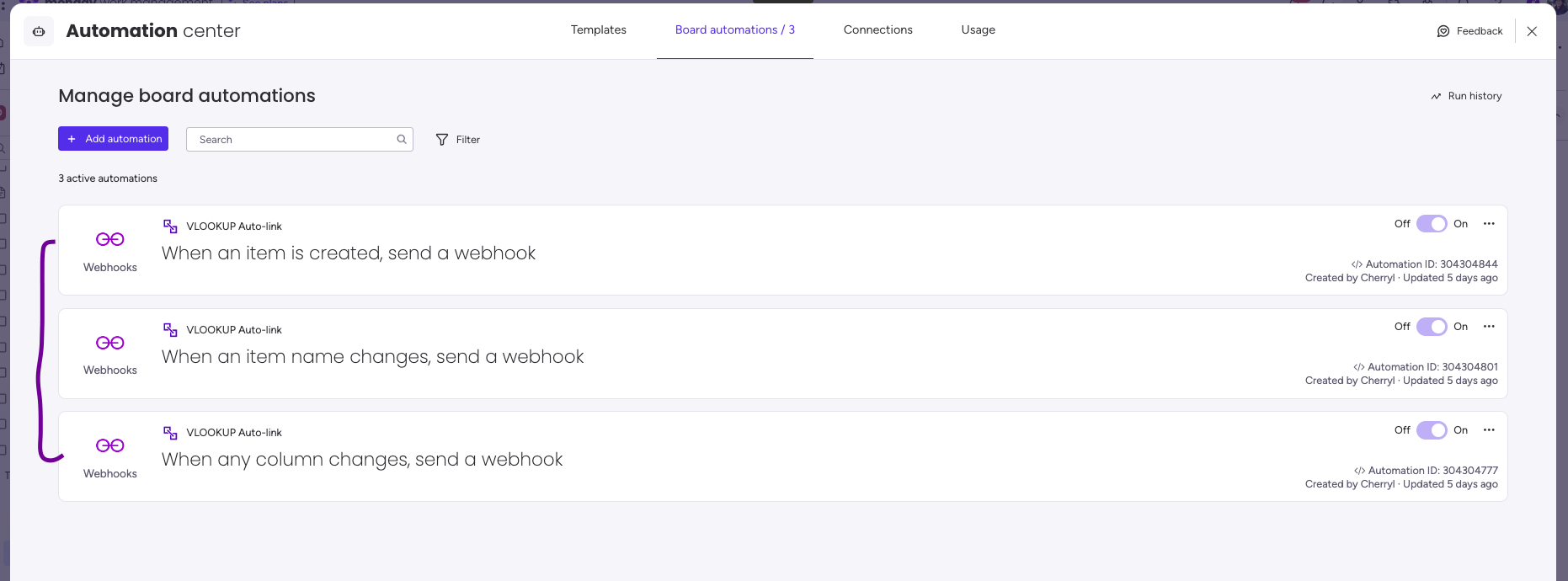
With VLOOKUP, you can easily track your team members’ work hours and monitor staff availability and expenses. This can save you time and effort, and help you manage your team more effectively.
VLookup has been used successfully by a variety of organizations to streamline their processes and improve their productivity. To get a better understanding of how VLookup can be applied in different contexts, browse the following use cases
See it in action!
Real people, real answers, real support.
We are here to serve. Whether your question is big or small, we’re here to support you every step of the way.
Related Post
Recent Posts
- How to use Smart Columns to identify key dates like holidays and label them automatically for better resource allocation on monday.com boards
- How to use Smart Columns to never miss an SLA target again on your monday board
- How to use Smart Columns for Casting advanced formulas into standard columns
- How to use Smart Columns to set regional numbers & dates formatting on your monday.com boards
- How to use Smart Columns to enforce conditional logic to monday.com board status columns
- How to use Smart Columns to validate any phone number stored in your monday.com phone board column
- How to use Smart Columns to enforce Mandatory Columns to any standard column on monday.com board