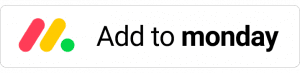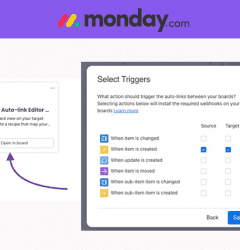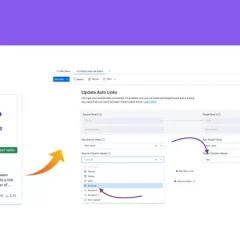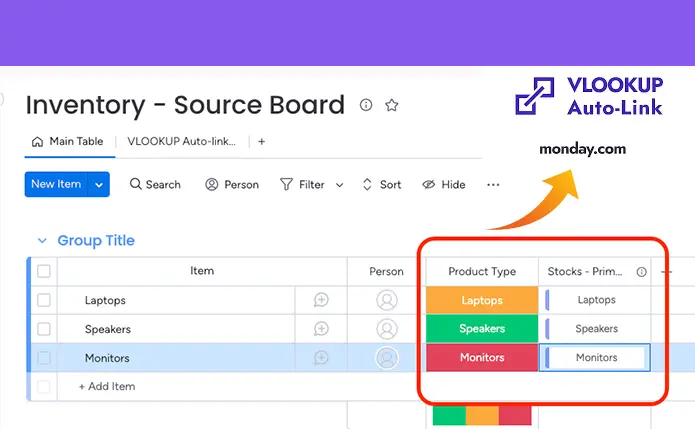
Inventory management with monday.com using VLookup
Inventory management, also known as stock management, is essential to running a successful business. With monday.com, you can easily manage your inventory in real-time, ensuring that your team has accurate and up-to-date information about your stock levels and orders.
This article will guide you through creating an inventory management system using monday.com. By following these simple steps, you can keep track of your stock levels, manage your orders, and make informed decisions to optimize your inventory and improve your business operations.
To get started, you’ll need to:
- Create the “Stock” primary board, which will serve as the central hub for your inventory management system. This is where you’ll see a comprehensive overview of your stock information, including quantities, availability, and order status.
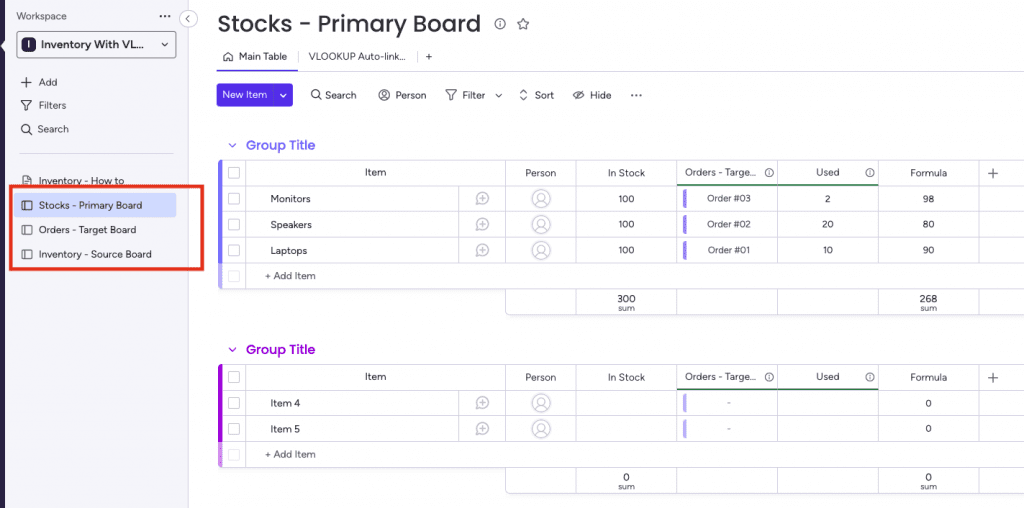
- The “Orders” board is the target board where orders come in. The “Used” columns on this board are linked to the corresponding columns on the primary board, allowing us to see our current stock levels and the status of each order.
- The “Inventory” board is the source board, where the “Stock” column is linked to the corresponding column on the primary board. This allows us to track our inventory levels and adjust them as needed. By linking the “Inventory” board to the primary board, we can ensure that our inventory management system is always accurate and up-to-date.
Step 1
In order to use VLookup, you need to install the VLookup app first from monday.com App Marketplace. Here’s an article on how to install VLookup.
Step 2
Install the VLookup Board View on the target board.
Click on the + icon located below the board title in your source board.
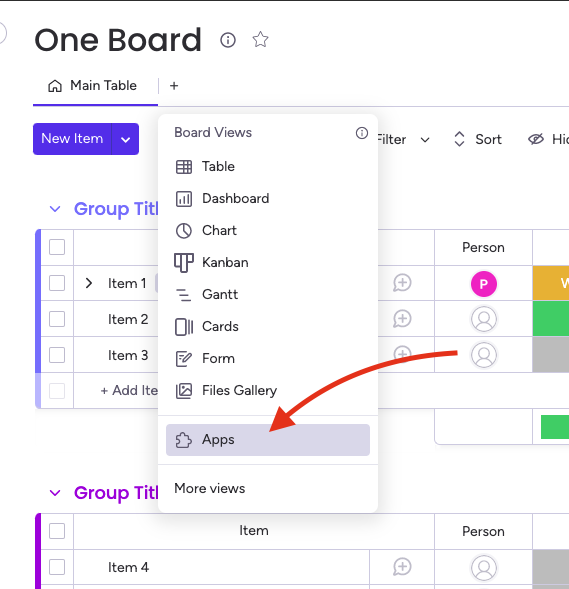
Step 3 – Connect boards
Inventory board
- In the “Inventory” board (source), create a new column, “connect boards,” and connect it to the “Stocks” board (primary).
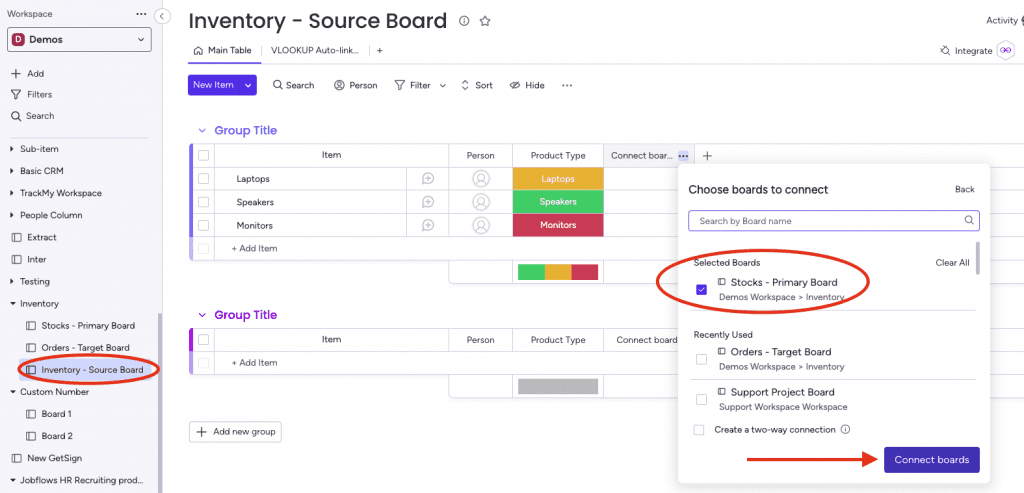
- In the Inventory board, connected column, select the “Stocks” item names that match the “Inventory” board items.
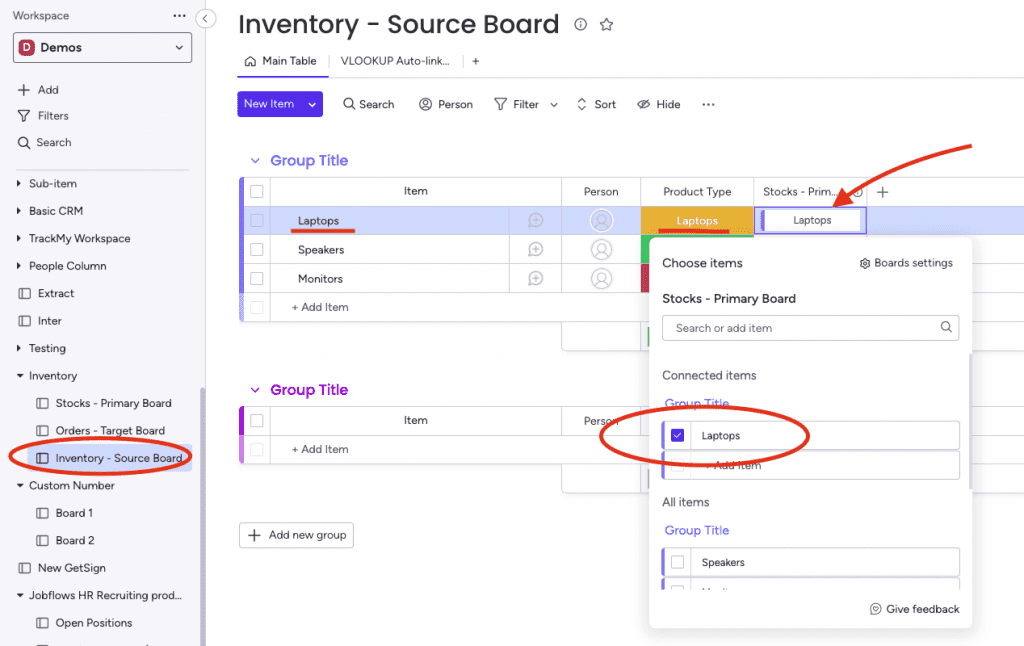
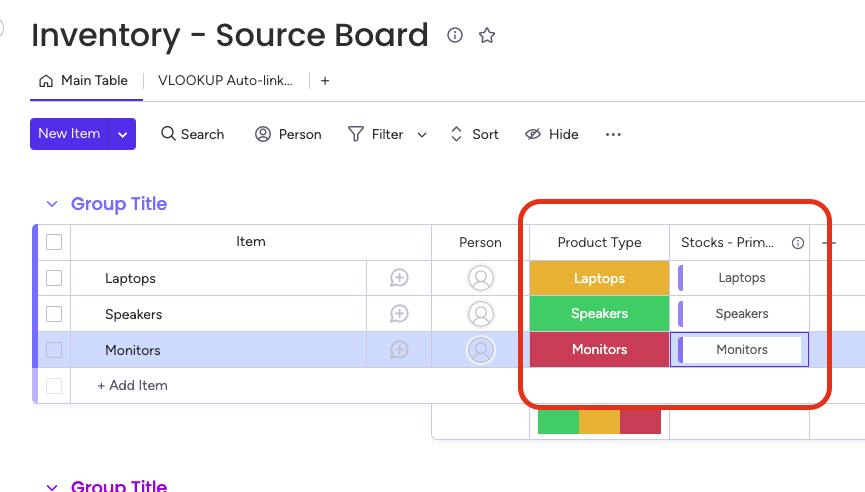
Orders board
- Repeat the same process from the Inventory board by creating connect boards between the “Orders” and the “Stocks” boards.
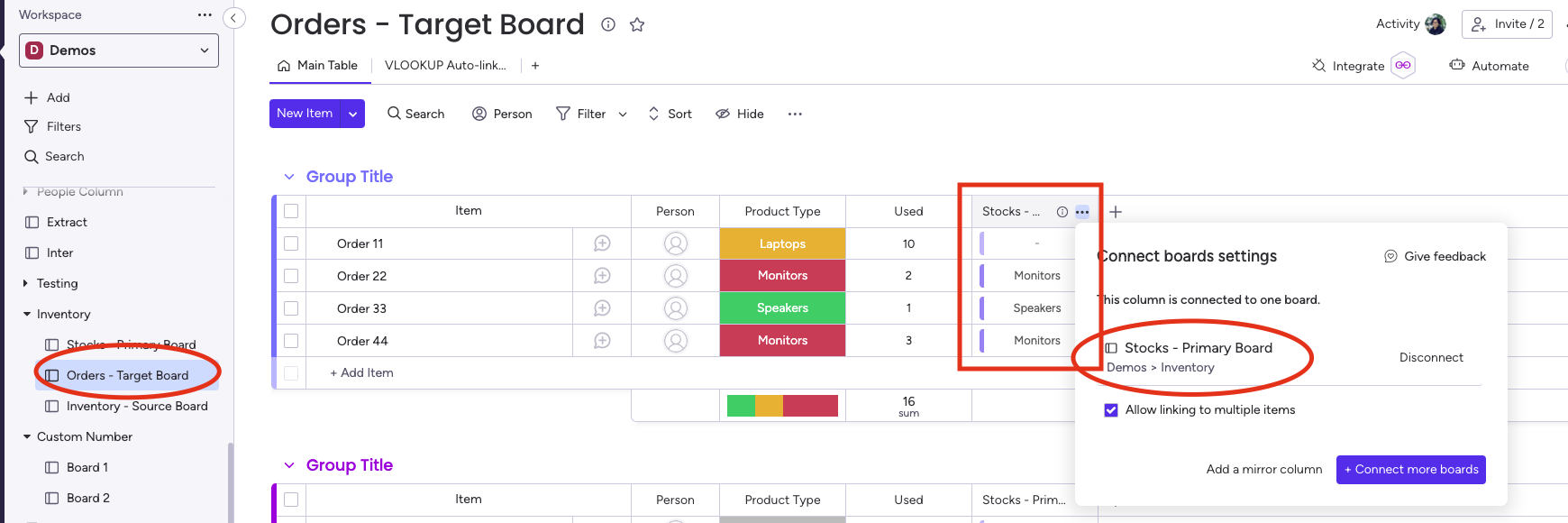
- Then create a number column type called “Used”
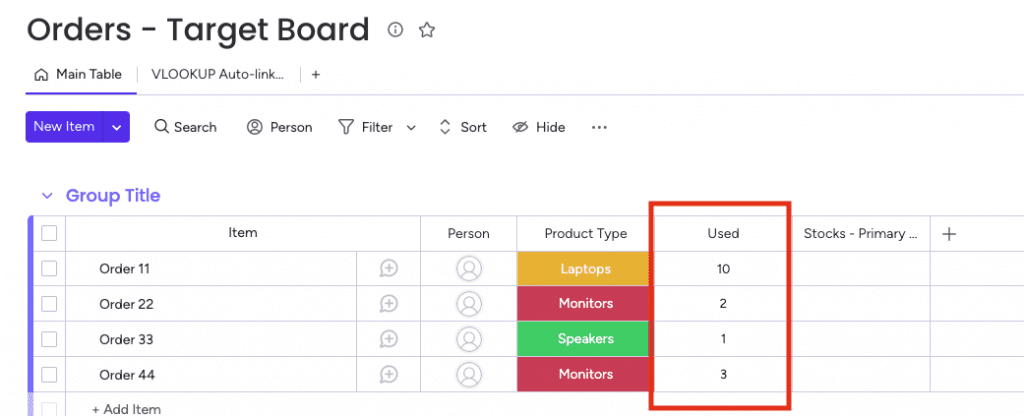
Stocks board
- Create a connect board column type in the Stocks board and connect the Orders board.
- Then create a mirrored column and mirror the Orders board column “Used.”
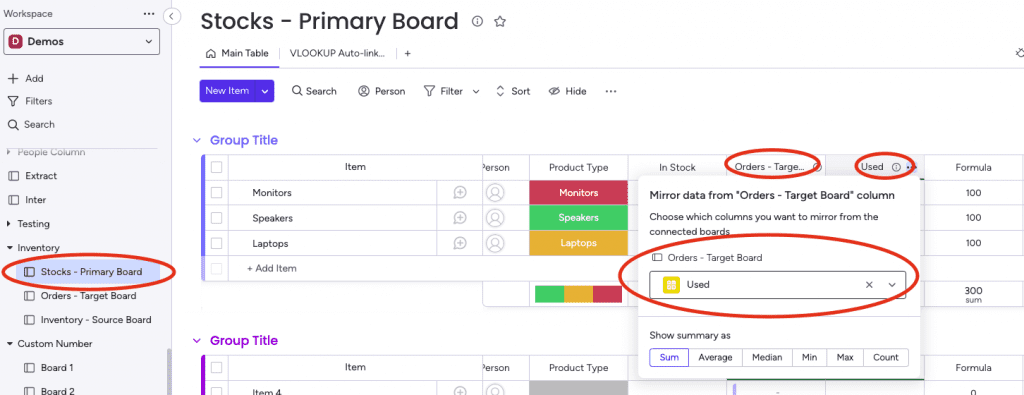
Then create the following additional columns;
- In Stock column, “number type” to display the number of available stocks
- Formula column to get the real-time available stocks
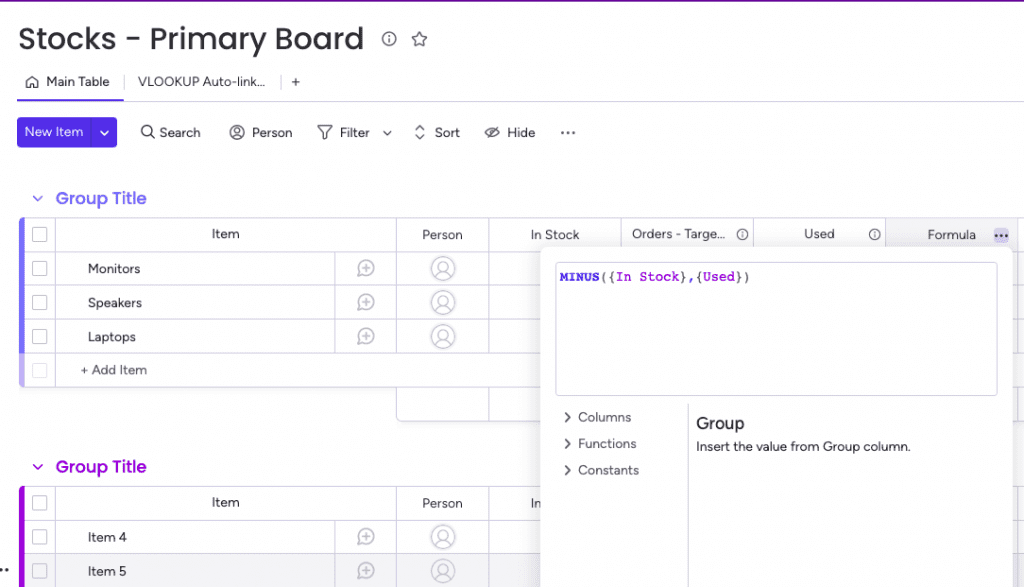
Step 4
Create a recipe by adding the VLookup recipe to your target board and connects the source “Inventory” and target board “Orders” columns using the “Product Type” column as the key value.
This will allow VLookup to automatically populate the stock column with the data from the corresponding “Used” column in the “Orders” board. This ensures that your inventory management system is always accurate and up-to-date, allowing you to make informed decisions and optimize your stock levels.
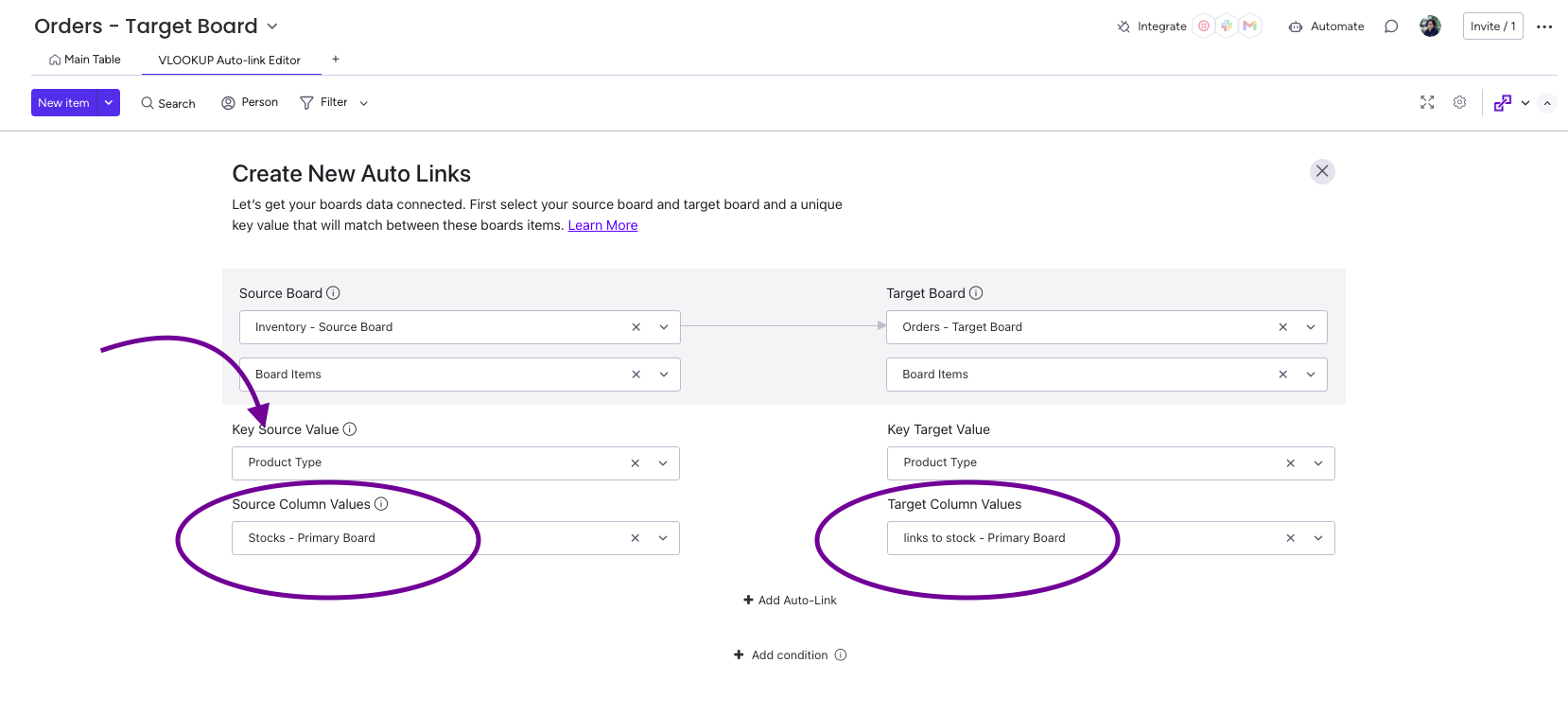
Step 5
You can choose the triggers that are best suited for your use case.
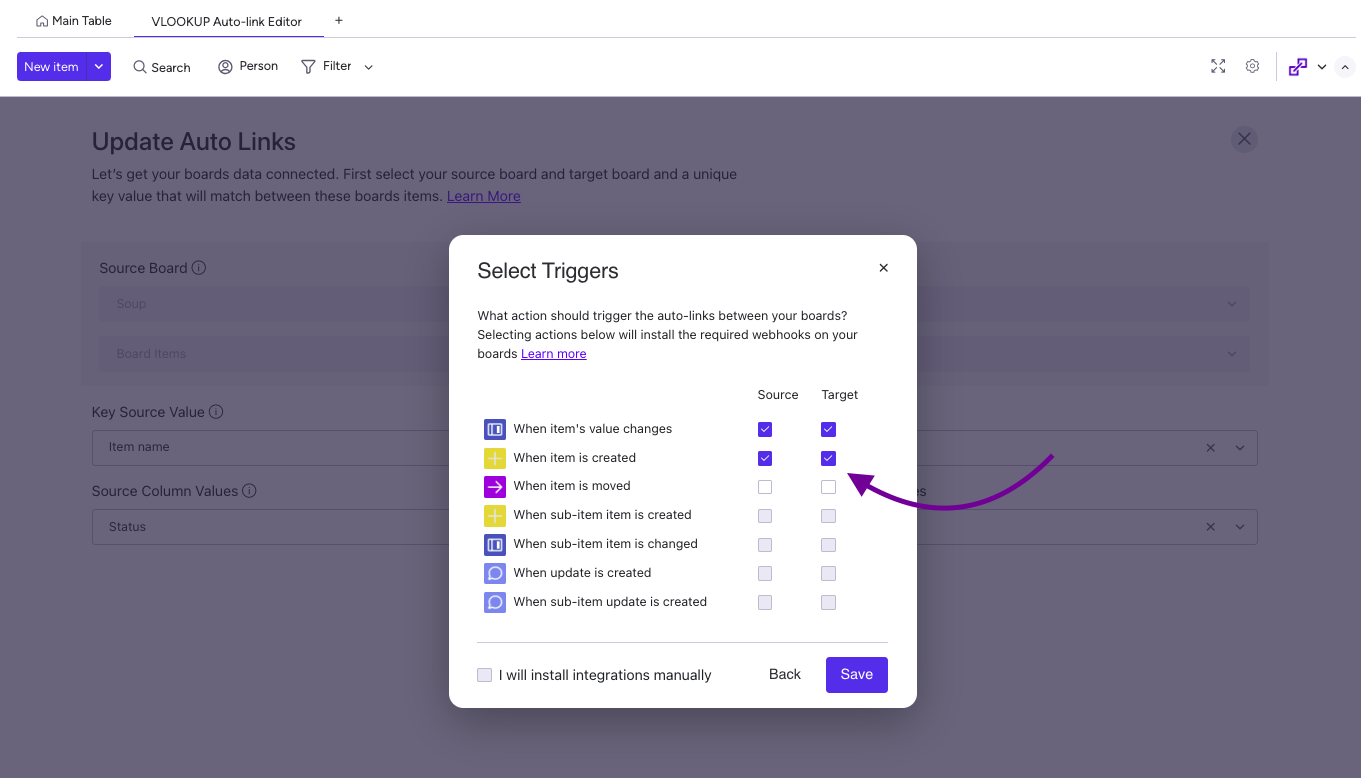
Step 6
Once the VLookup triggers have been installed, the Automation Center will appear as shown below, featuring three VLookup webhooks installed.
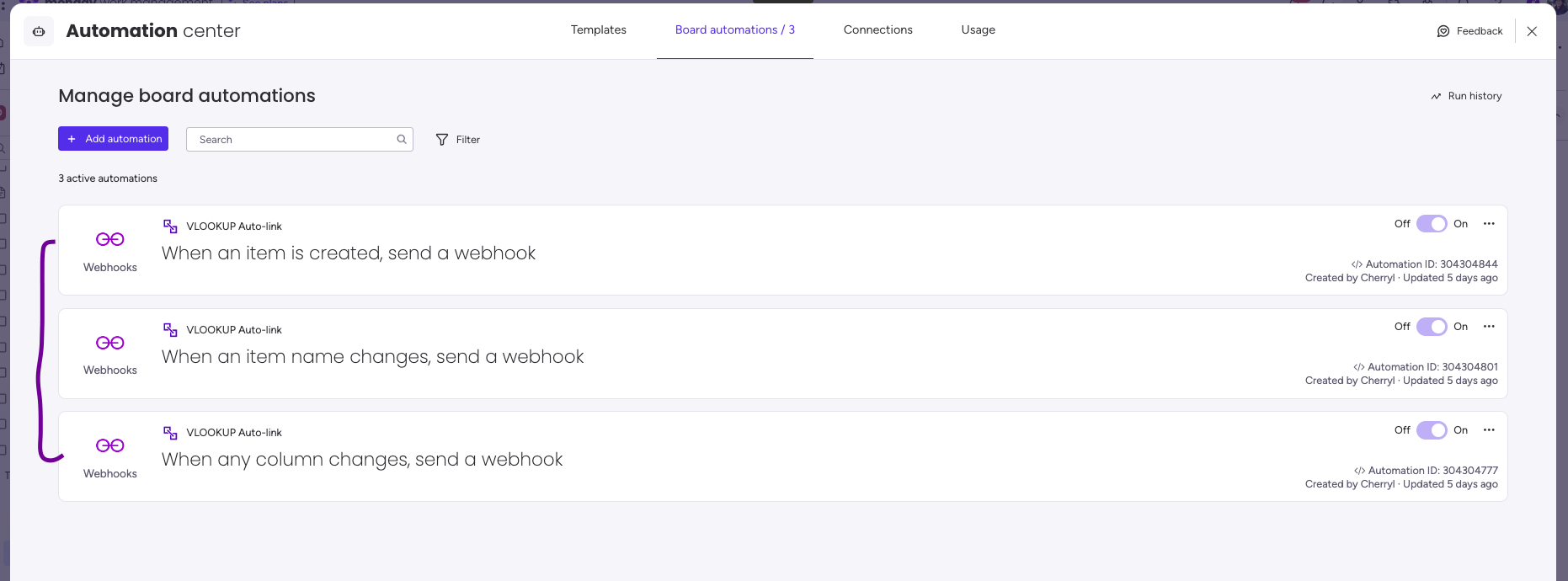
Result
By connecting the “Orders” and “Inventory” boards to the primary board, we can ensure that our inventory management system is always accurate and up-to-date. When an order arrives, the stock levels on the “Inventory” board are automatically updated in real-time, reflecting the changes on the primary and “Orders” boards. This allows us to track our inventory and orders across multiple boards, ensuring our stock information is always accurate and consistent.
VLookup has been used successfully by various organizations to streamline their processes and improve their productivity. To get a better understanding of how VLookup can be applied in different contexts, browse the following use cases
This app is free to try and $35/month to fly
Real people, real answers, real support.
We are here to serve. Whether your question is big or small, we’re here to support you every step of the way.
Recent Posts
- How to use Smart Columns to identify key dates like holidays and label them automatically for better resource allocation on monday.com boards
- How to use Smart Columns to never miss an SLA target again on your monday board
- How to use Smart Columns for Casting advanced formulas into standard columns
- How to use Smart Columns to set regional numbers & dates formatting on your monday.com boards
- How to use Smart Columns to enforce conditional logic to monday.com board status columns
- How to use Smart Columns to validate any phone number stored in your monday.com phone board column
- How to use Smart Columns to enforce Mandatory Columns to any standard column on monday.com board