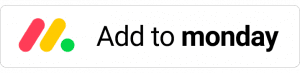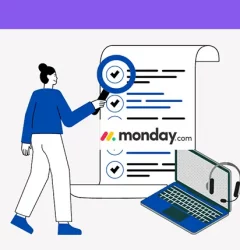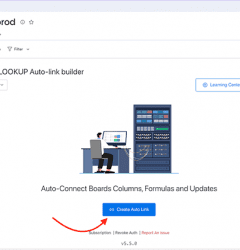How to's, VLOOKUP for monday.com guides, Workflows and Automations
How to manually connect sub-items on monday.com boards
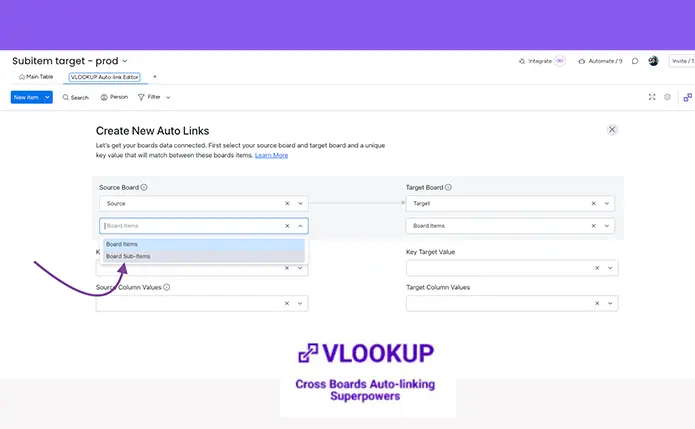
How to connect sub-items on monday.com boards
Can you link subitems across boards on monday.com?
With VLookup, you can automatically connect sub-items across boards on monday.com. This allows you to link a column of sub-items from one board to another, which can improve your workflow that involves interrelated boards.
Sub-items provide your board with a deeper structure by allowing you to add an extra layer of information within the items on your board. This can help support your workflow and enable more complex workflows on a single board. By using VLookup to connect sub-item data between boards, you can take full advantage of the benefits of sub-items and streamline your work processes.
To get started with using VLookup to connect sub-items between boards on monday.com, you’ll need to do the following:
- Install VLookup from the Apps Marketplace.
- Follow this article on how to install VLookup properly
Create a recipe
To create a recipe for linking sub-items between boards using VLookup, follow these steps:
- Go to the target board and navigate to the VLookup edit view.
- Click the “Add New Auto-Link” button to create a new recipe.
- In the recipe configuration, select the source and target boards that contain the sub-items you want to link.
- Select the source key and source values that you want to use to link the sub-items between the two boards.
- Click the “Save” button to save your recipe and begin linking the sub-items.
Once you have created a recipe, VLookup will automatically update the sub-items on the target board whenever the corresponding sub-items on the source board are updated. This allows you to easily keep your sub-items synchronized across multiple boards, saving you time and effort.
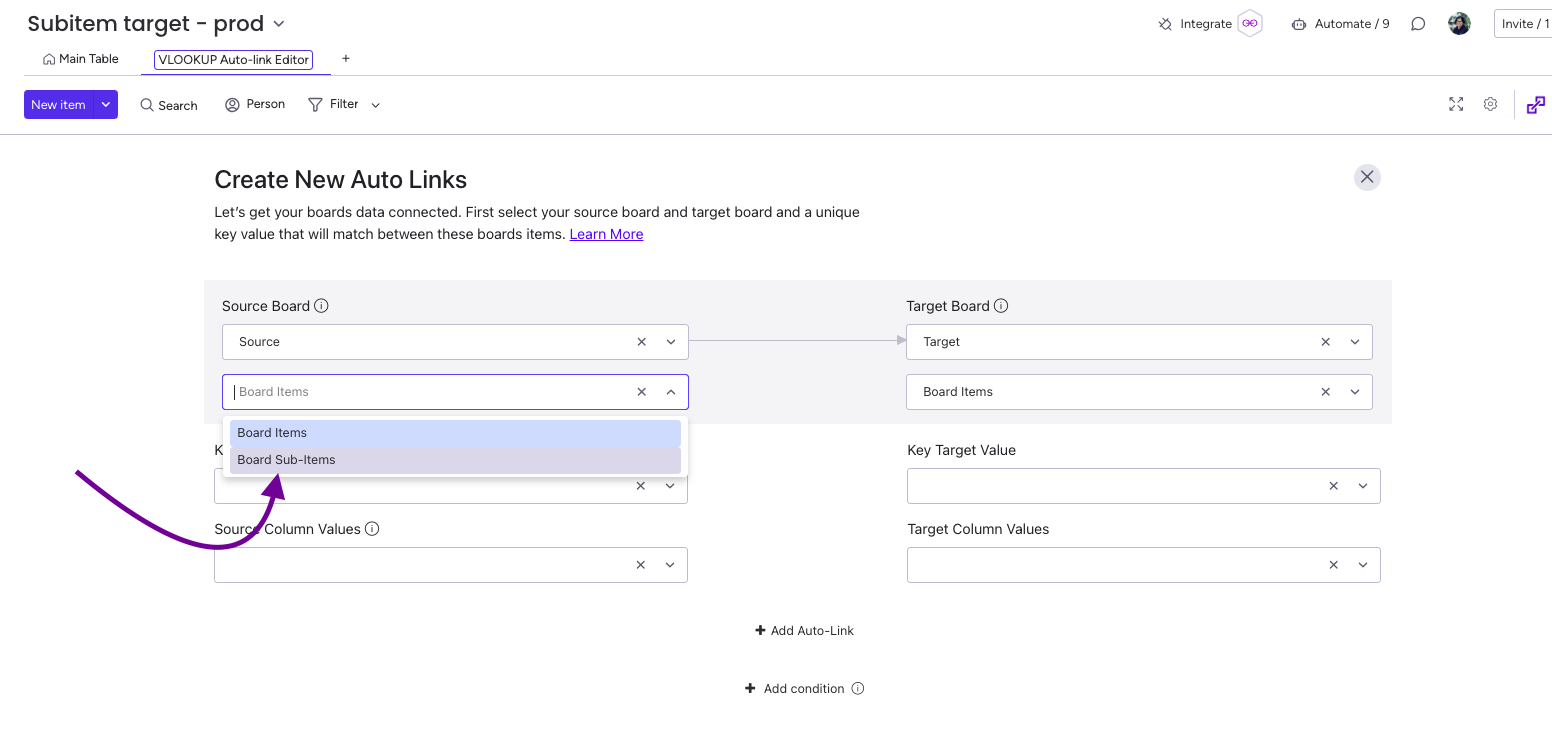
Select the triggers
Only choose the triggers that are relevant to your use case.
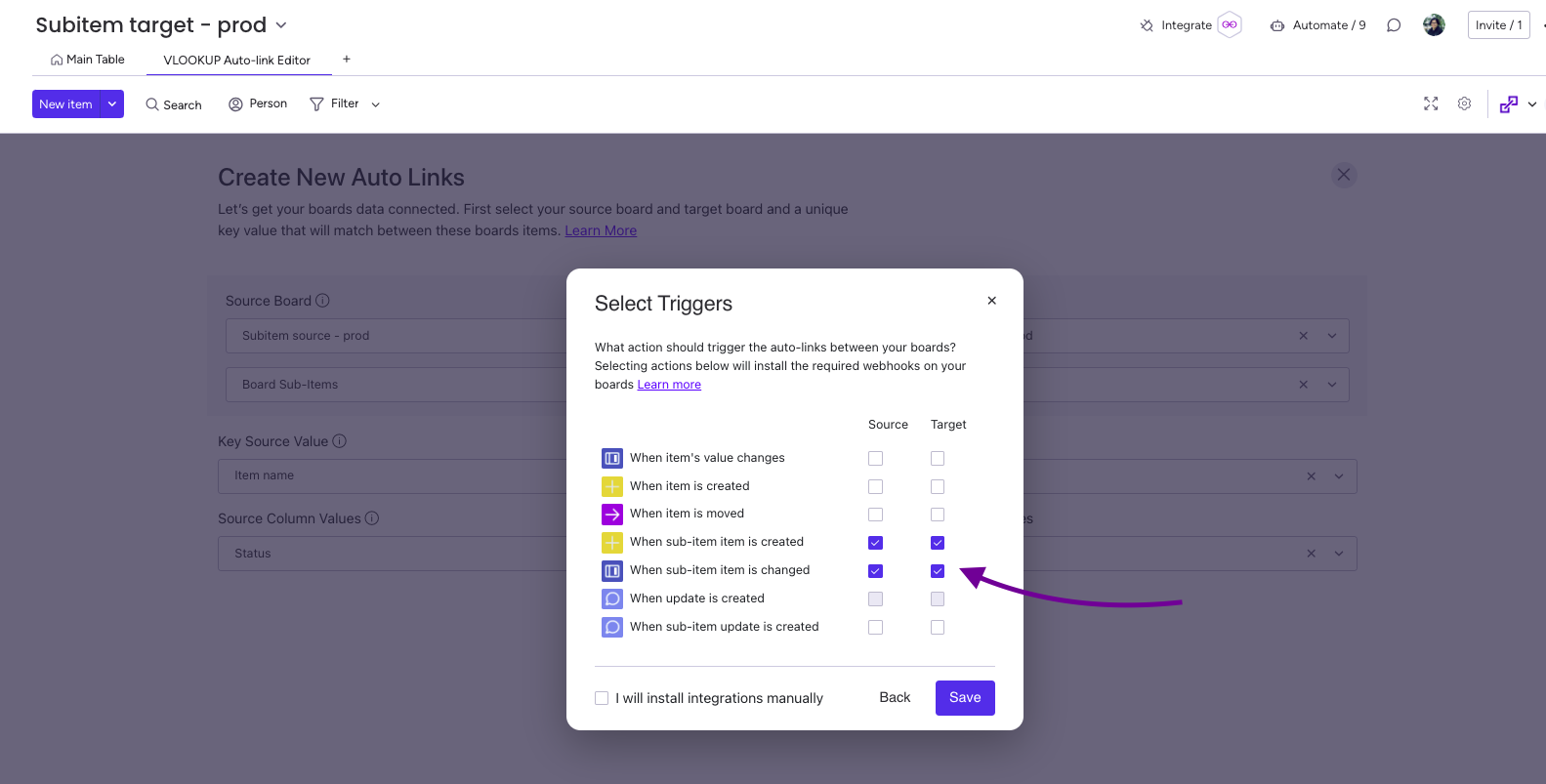
Using VLookup with monday.com can help teams boost their productivity and achieve more. VLookup empowers teams to collaborate on projects, schedule tasks, and visualize projects in the most effective way possible. Some of the key benefits of using VLookup with monday.com include:
- Automatically synchronizing sub-items across multiple boards, which can save time and improve collaboration.
- Creating recipes that link columns of data between boards, allowing teams to quickly and easily access the information they need.
- Enabling teams to share and update information in real time, which can improve communication and coordination.
Overall, VLookup is a powerful tool that can help teams get the most out of monday.com and achieve their goals more efficiently.
This app is free to try and $59/month to fly
Real people, real answers, real support.
We are here to serve. Whether your question is big or small, we’re here to support you every step of the way.
Related Post
Recent Posts
- How to use Smart Columns to identify key dates like holidays and label them automatically for better resource allocation on monday.com boards
- How to use Smart Columns to never miss an SLA target again on your monday board
- How to use Smart Columns for Casting advanced formulas into standard columns
- How to use Smart Columns to set regional numbers & dates formatting on your monday.com boards
- How to use Smart Columns to enforce conditional logic to monday.com board status columns
- How to use Smart Columns to validate any phone number stored in your monday.com phone board column
- How to use Smart Columns to enforce Mandatory Columns to any standard column on monday.com board